How To Reset Your Password for the Windows App/Remote Desktop Login
Steps to reset your password or use a temporary password issued by Beck Tech Support
If you have forgotten your password for the Beck GUID email (ending '@clients.beck-technology.com'), you can reset it yourself using the Microsoft Online website.
IMPORTANT: Transition to Windows App
Microsoft confirmed it has begun phasing out support for the Remote Desktop application starting May 2025, with a new 'Windows App' as its replacement. As a result, Beck Technology has begun advising Hosted clients to switch over to the Windows App to access the DESTINI suite of hosted applications.
The Windows App setup process is similar - easier in some ways - to Remote Desktop, and full instructions can be found here (please click the link that best applies to you):
Video: How to Reset Your Remote Desktop Password
Password Self Reset (Recommended)
To reset the password yourself:
- Click on this link: https://passwordreset.microsoftonline.com/
- Enter your @clients.beck-technology email into the Email or Username field
- Enter the characters displayed in the image into the lower field and click Next

- On the next page, enter your full cell phone number into the field and click Text
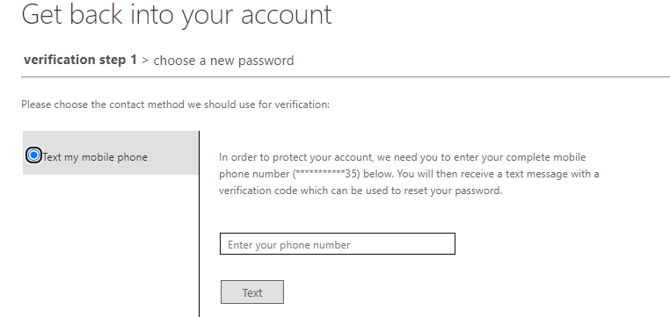
- You will receive a code via text message. Enter that code into the field on the next page.

- Finally, enter a new password into the two fields, then click Finish to complete the reset.
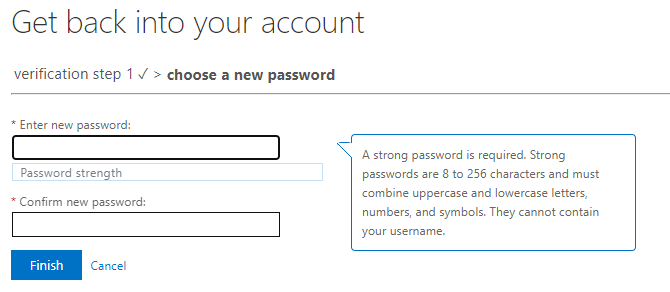
- Now you can sign into Remote Desktop with your Beck email and the new password.
Password Reset by Beck Tech Support
If you run into issues with the above steps, you can email support@beck-technology.com to have your password reset. You will receive an email with a new temporary password.
IMPORTANT: To use that password, you will first need to Unsubscribe in Remote Desktop, and then Subscribe again with the new temporary password.
Here is a video walking you through the process of unsubscribing and then re-subscribing in Remote Desktop, and setting a new password.
Unsubscribing and Re-Subscribing in Remote Desktop
- Email support@beck-technology.com requesting a password reset on your Beck email.
- You will receive an email containing your new temporary password
- Use the small ellipses menu to Unsubscribe in Remote Desktop:

- Click Subscribe and sign in with your Beck email and your temporary password
- You will be prompted to set a new password
- Once the new password is set, you will be subscribed and can launch Estimator
TIP: Your Beck email and password are your keys to Estimator - please retain this information in a safe place so that you can efficiently access the Hosted environment in the event that your PC is replaced or you move to a new workstation.
You can read more about Azure Password Policy here.
How to Reset Your MFA for Remote Desktop Login
If your Remote Desktop account's MFA is tied to an old phone that you no longer have access to, you need to reset your MFA to link with your new phone.
See instructions here: How to Reset Your MFA for Remote Desktop Login