Quick Windows App Setup for Existing Users
Got a new laptop? Setting up in a new location? This guide is for you
This article serves as a quick-start guide for pre-existing users who simply need to setup their existing Hosted Environment account on a new laptop or workstation.
IMPORTANT: This guide is not for first-time setup of a brand new account. New users should refer to the detailed instructions in our full Hosted Setup Guide.
- Download the Windows App:
- For Windows PC users, locate the app in the Downloads folder and run it to install it. For Mac users, no installation is necessary - the Apple App Store download will automatically place the app in the Launchpad, ready for use.
- Once the Windows App is installed, open it.

- Once open, right-click and pin the Windows App to the Taskbar:
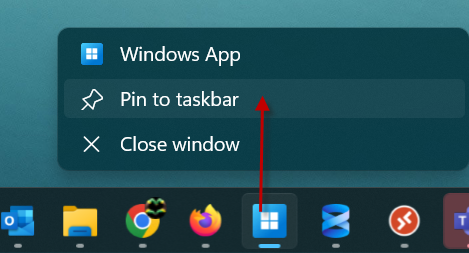
- Click the "Sign in" button.
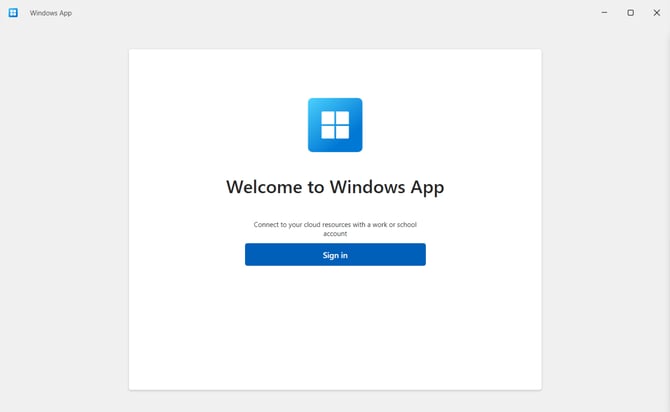
- If you get the an error that shows your company email and the message below, click your name/icon and "Sign in with another account."

- Enter your Beck Email (use Ctrl+V to paste the value and click Skip to bypass Getting Started information).
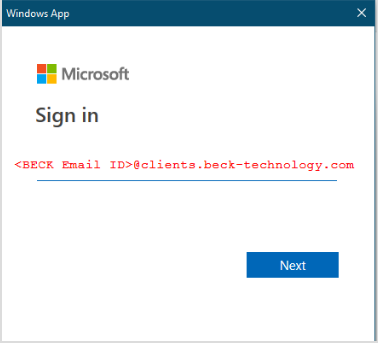
- Enter your Beck Email password.

- Your account is now set up and you should see the below notice. This is expected. Please move on to the next step.

- Click the Apps button on the left to see the DESTINI apps that you have access to (Estimator, File Explorer and, for some users, Data Manager).

- We recommend that you switch to the Grid View, and then click the Favorites star on each app so you can access them from both your Apps or Favorites folders.

- Launch the Estimator app, enter your password and click the Remember Me option.
License Login
IMPORTANT: There are two ways to sign into the license platform in Estimator; via Active Directory, or via a Beck Tech account. It's important to understand that this is not a user choice - users must sign in via the method that their company has elected for. The vast majority of users will use the Active Directory method, which is covered below. If you require instructions on the alternative Beck Account method, please see this article on How to Log Into Your License.
- In the license Window, use your Company credentials to log in using Active Directory. Or, if you initially signed up to get a license via the Sign up Now option, enter your Company email and password you created. Do not use your Beck Tech email anywhere in this step.

- More detailed information about signing into the license is here: How to Sign into the Web License Platform.
If you have any questions or concerns, please reach out to support@beck-technology.com and we will be happy to assist you.