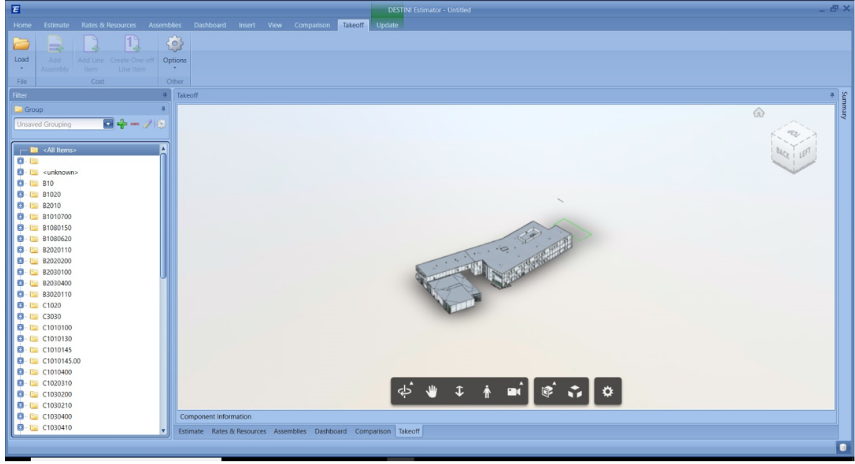Why a Revit Model Loaded in BIM360 Is Not Displayed Correctly in Estimator
Occasionally when a model is exported from Revit and loaded in BIM360, it will only show the sheets and not the 3D view of the model. This is because when it was exported from Revit, some of the 3D boxes were not checked. We have located the fix to enable a Revit model to display in BIM360
Below is an image from DESTINI Estimator displaying what BIM360 offers up for takeoff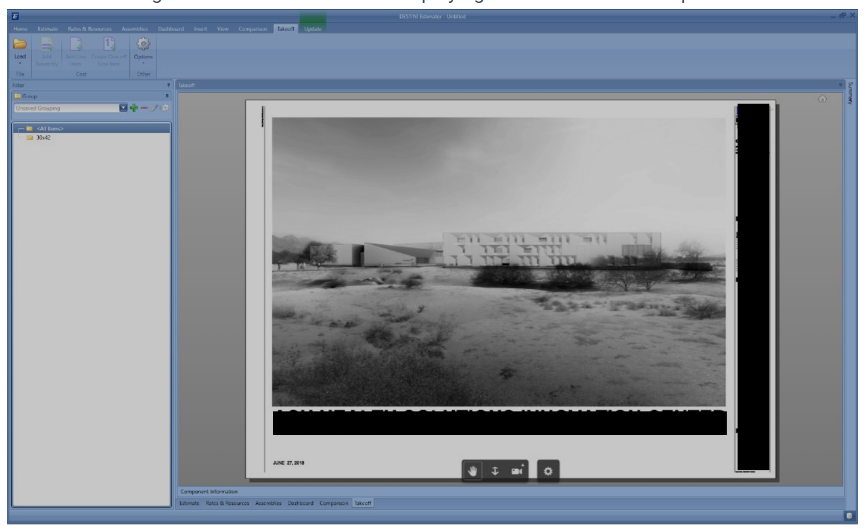
Logging into BIM360 there is no model content available (No Items in the 3D tab)
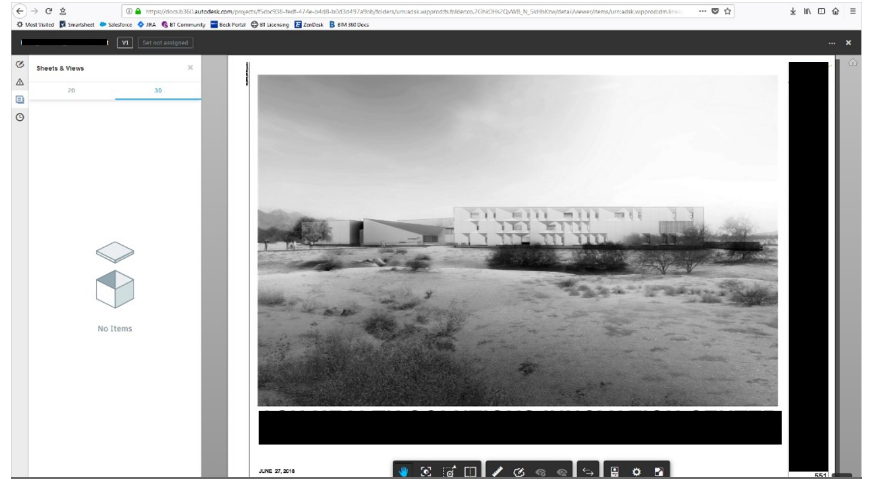
To inform BIM360 what content needs to be displayed a Revit user must edit the Publish settings, specifically the 3D Views in the Model.
Here are the steps to enable a Revit model to display in BIM360:
1. Navigate to the Collaborate | Publish Settings command

2. From the drop-list for Edit Set | Show in list: select 3D Views in the Model.
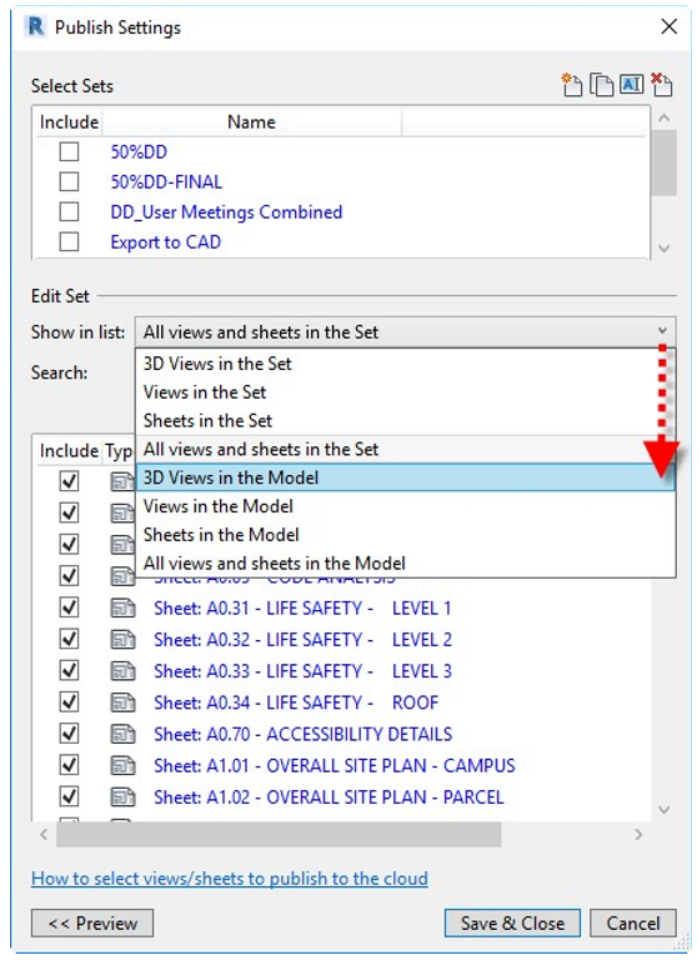
3. Toggle the Include box for an appropriate 3D View in the list.
Note: Please confirm the 3D view selected in the Project Brower contains ALL the model content.
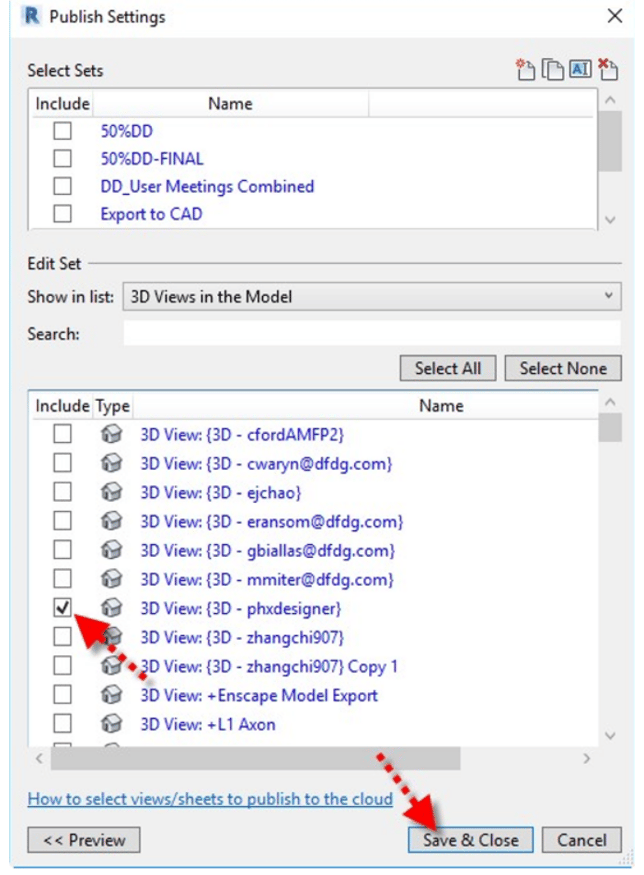
4. Select Save & Close and then save the Revit file.
5. Next, re-upload the Revit file to BIM360 and click on the file to make sure it's displayed properly in BIM360.
Logging into BIM360 the model and viewing projection toggled in Step 3 above (3D - phxdesigner)
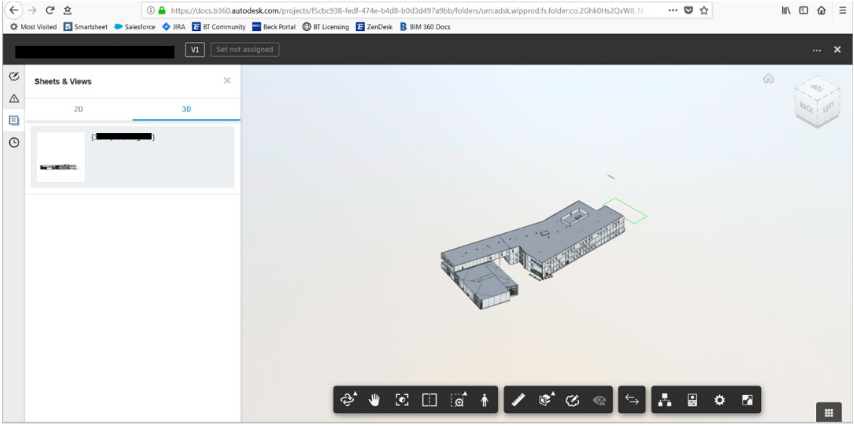
6. Finally, reload the BIM360 model in DESTINI Estimator and the image should display for you to do the takeoff.