Why WBS Properties In an Estimate Do Not Match the Cost Database
Users will sometimes encounter examples when the WBS Properties list they see in their estimate does not match the WBS properties that they see in their Cost Database. This is particularly the case when changes have been recently made to the Cost Database WBS list.
This article will help you understand why this is the case, and what you can do to bring an estimate back in line with the Cost Database WBS Property list if necessary.
New WBS Properties Not Showing in Estimate
To safeguard your estimates from experiencing unwanted changes, Estimator will not automatically update your estimate with WBS Properties that were recently added to your Cost Database.
In order to get the new WBS Properties and values into the estimate, follow the example steps below:
1. Re-connect to your database to refresh the connection:
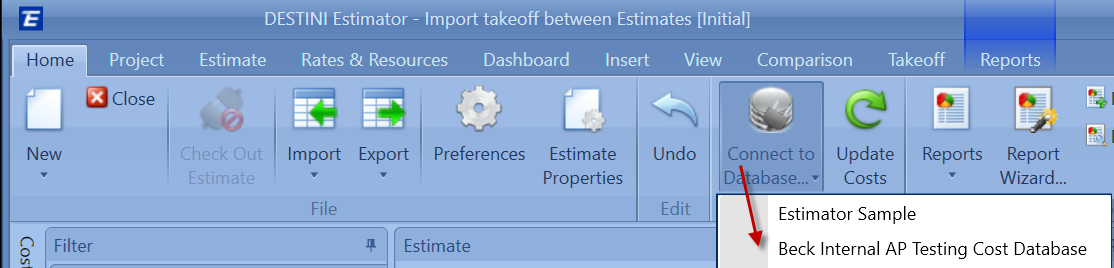
2. In the Estimate View, click the WBS Properties button, then click on Update/Add from Database.
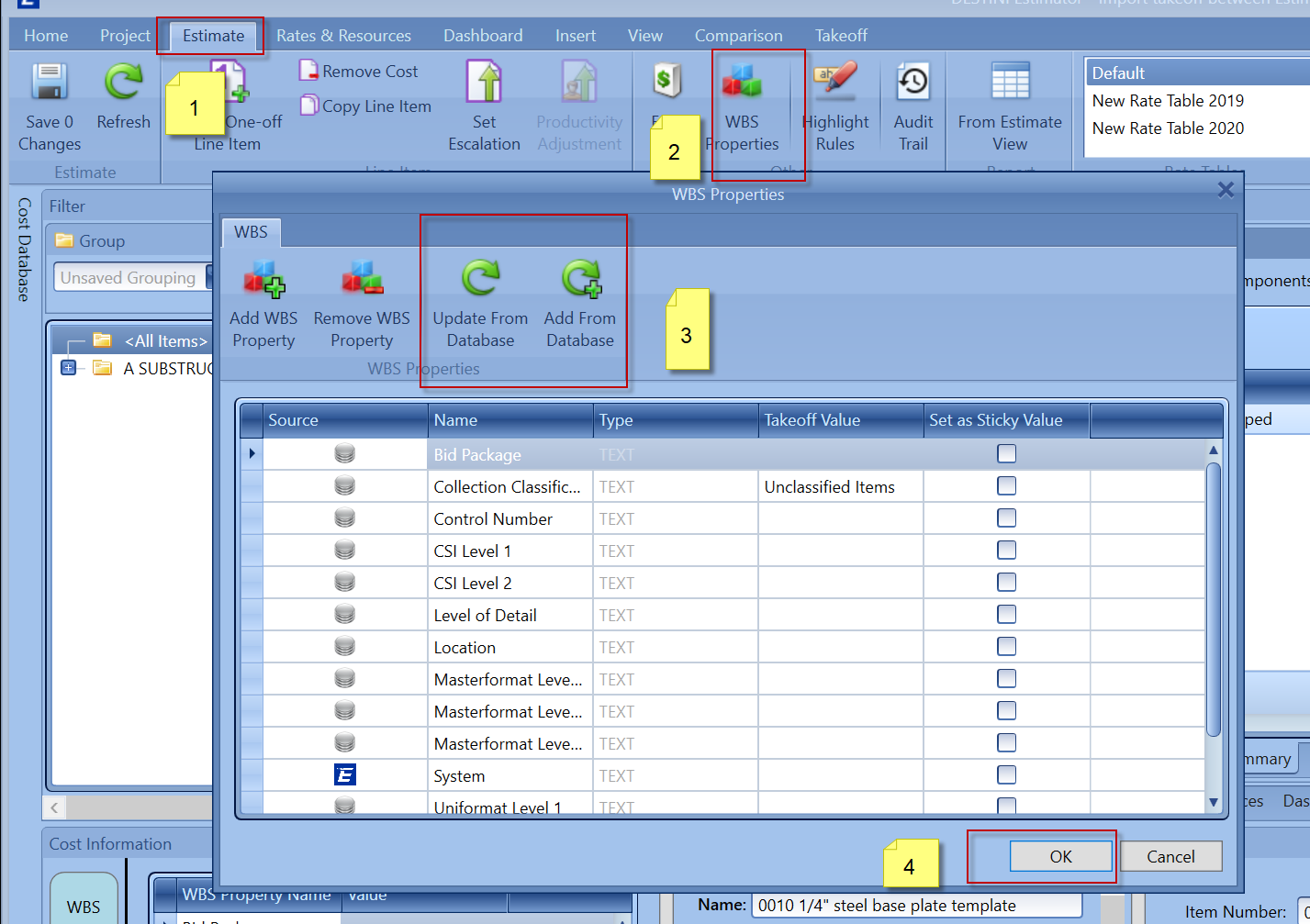
5 . Click OK.
Old WBS Properties Still Showing in Estimate
In a similar fashion to the above, once a WBS Property has been added to an estimate, it stays with that estimate even if it was deleted from the Cost Database.
If you have new WBS Properties from Data Manager, you may have to remap these Properties in the Estimate view.
For any WBS Property that you want to delete, go into the same WBS Properties window shown above and use the Remove WBS Property button to remove them manually.
If you want to recode new WBS Properties from the database, select the WBS Property that was updated and click Remove WBS Property, then click add from the database to bring in the updated WBS.