What Information Is Needed to Transition to the Hosted Environment?
How to export the database as a backpack file
What is included in the Hosted Environment setup?
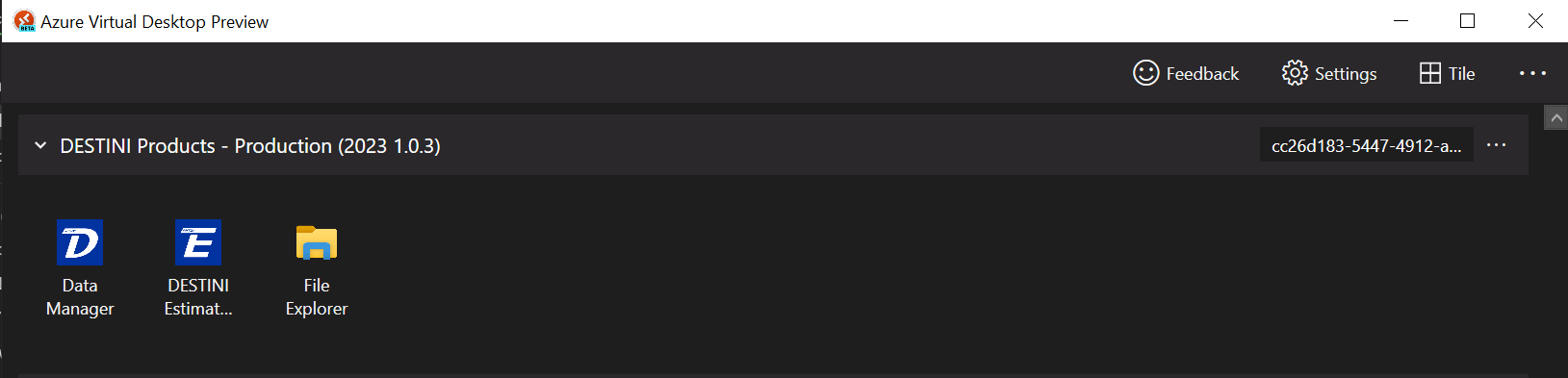
Setup
1. The users will access DESTINI Estimator through the Azure Remote Desktop. Hosted Set-up process. Only users who update the Cost Database will see the Data Manager icon. We need a list with first, and last names, and the user's email address to set up access in Hosted as mentioned in the Setup process above
Licensing
2. You will access the Estimator application using your Company email address and password, just as you do in your environment. Not the Remote Desktop GUID email that we provide.
Storage
3. Users will have access to a shared File Storage location, in addition to their local computer and shared drives, where they can upload, download, or save files.
Power BI/Domo Reporting
4. Administrative users are granted only READ-ONLY access to the database and SQL server for querying database tables or creating customized Power BI reports. However, to ensure maximum security, the process requires adding specific admin IP addresses to the whitelist. Once the Power BI file is published to the Workspace in the Power BI Web app, it can be accessed by everyone in the organization without the need for whitelisting.
Copies of the Databases
5. We will need copies of your Cost Database and DESTINIData databases exported as a bacpac file, especially the DESTINIData Estimates database -- see this article for steps on how to Export to a bacpac from SSMS.
We will create temporary databases to allow for setup and connection before obtaining backup files.
Before you export your databases, there will need to be some data that will need to be deleted.
Security User name clean up before Export
a. Go to the Databases > Security > Users and right-click and delete all A.D. login credentials except for the dbo or you can revoke permissions by running this script against the database -
REVOKE CONNECT FROM ADDUSERNAMEHERE (REVOKE CONNECT FROM Guest)
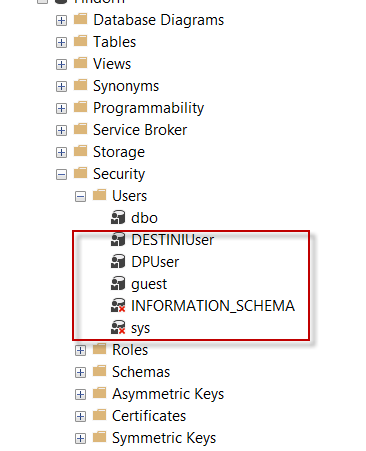
Potential Cost Database Clean-up
Note: If you are unable to delete the DPUser from the Cost database, then the steps below have to be done before you can delete that user.
1. Click F7 (Function 7), or View F7 and this will open the Object Explorer Details Windows window that allows you to delete multiple SQLQueryNotification simultaneously.
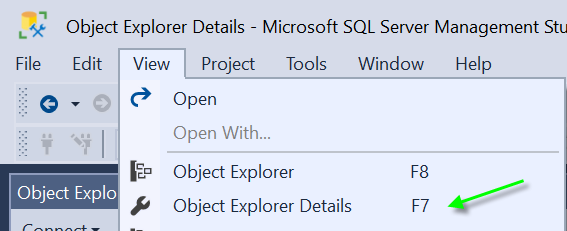
2. Use the Up+Down arrow to navigate the Services Folder
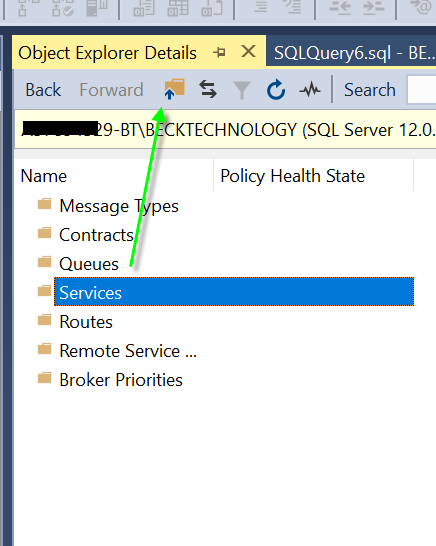
3. Select the SQLQueryNotifications and Delete, and click OK when the next window pops up.
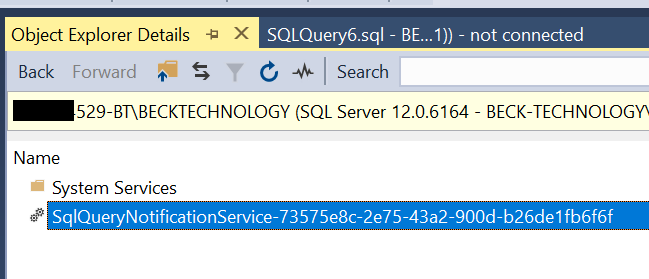
4. Do the same for the Queues SQLQueryNotifications to delete those objects.
5. Next, expand Programmability -> Stored Procedures
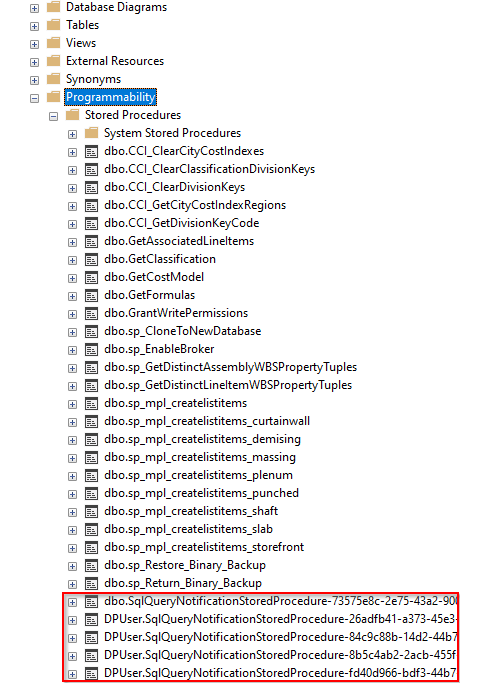
6.If you come across any SqlQueryNotification in the Stored Procedures, it is recommended to delete them before you can delete the Logins below.
7. Now expand Security -> Users and right-click and Delete the DPUser login.
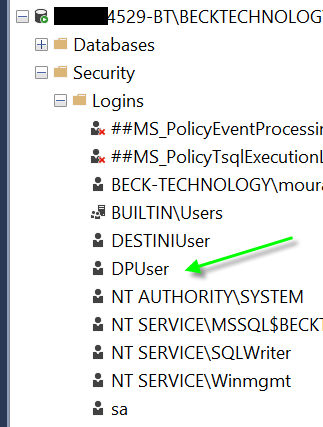
Your DB security should look like this before exporting to Azure or a bacpac file
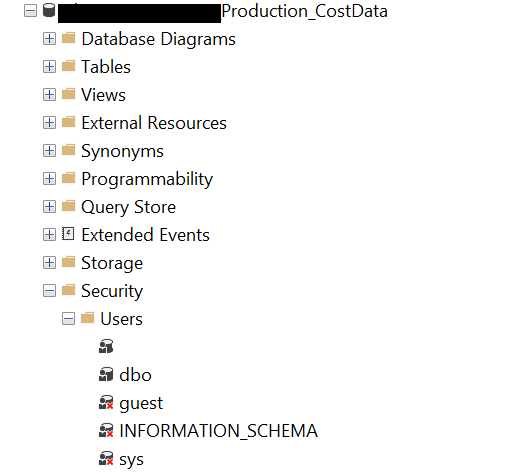
Helpful articles to navigate in this environment:
1. Access to Network File locations
3. Copy files to and from the Hosted
4. Running Reports in Hosted Estimator
5. You can also visit this link the Hosted Estimator section in our Help Center - Hosted Estimator Specific workflows.