How to Setup and Utilize Disconnected Workflow Features
There are the steps that a user will need to follow to get fully disconnected away from their server
1. The user will need to "Check out" a License, via the 'Check Out License' button on the top ribbon. A checked out license is valid for 7 days.
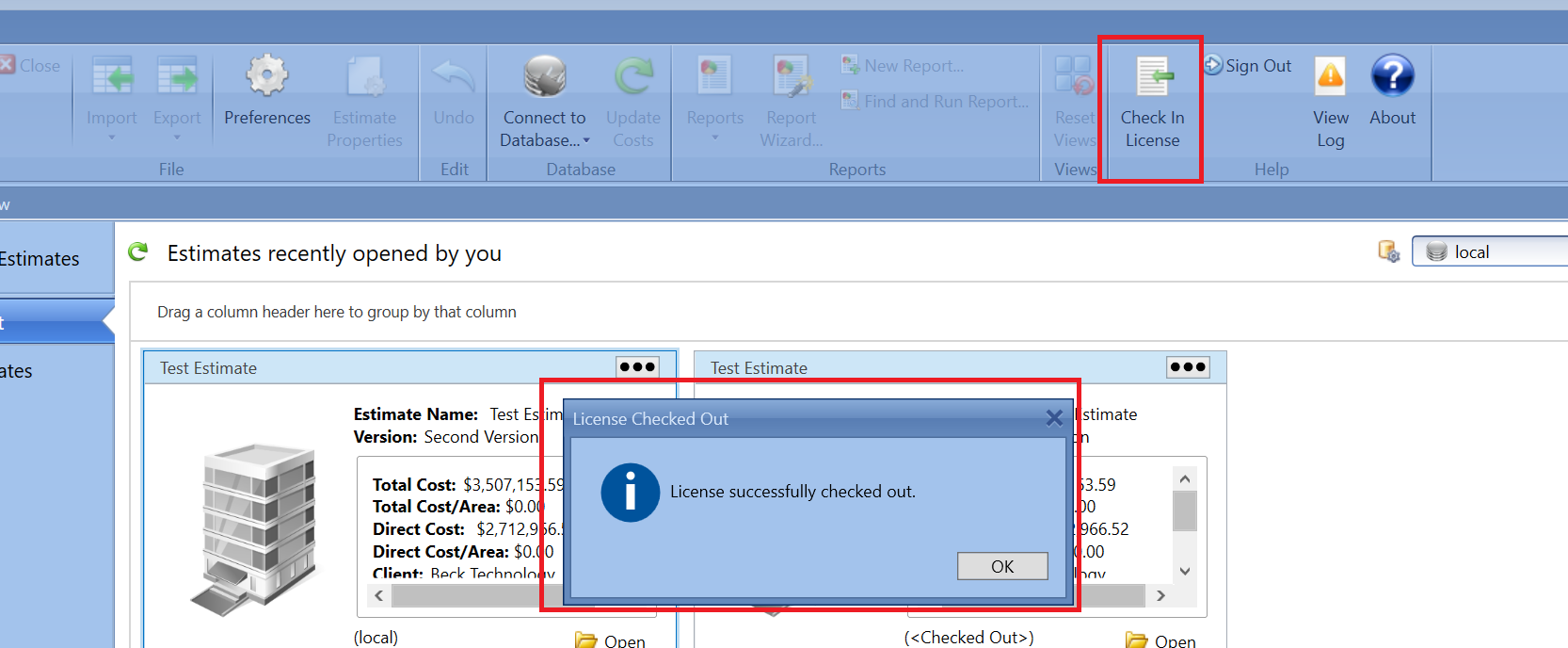
2. The next step is to check out the estimate/s that you will be working on locally, the instructions can be found at this link.
3. The final step is to get a copy of the Cost database locally. There is not an option to check out the Cost database so this will need to be back up from the centralized Server and then restored to the user local computer. This process is not simple so the process is documented at this link.
4. If the user is working on 2D Takeoff, they will need to embed the PDF into the estimate prior to checking out the estimate locally, or they can download a copy of the PDF locally and access it in that manner.
If all the steps above are completed, the user can go fully disconnected until they need to check back in the estimate.