An Overview of Sticky WBS Properties and How They Work
Sticky WBS Properties give you the ability to quickly change or remap a value of a Property before adding it to the estimate (Add Line Items) or when remapping 2D takeoff. They are called sticky because once the value is set, each new cost added will have that value associated with it.
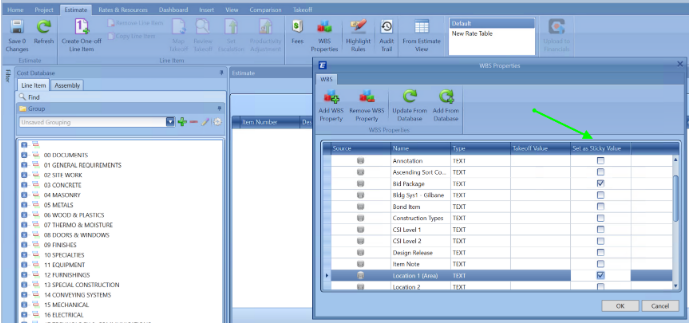
When the "Set as Sticky Value" is checked in the WBS Property field, the values show up as Blue text in the Cost Information window once the WBS toggle is turned on
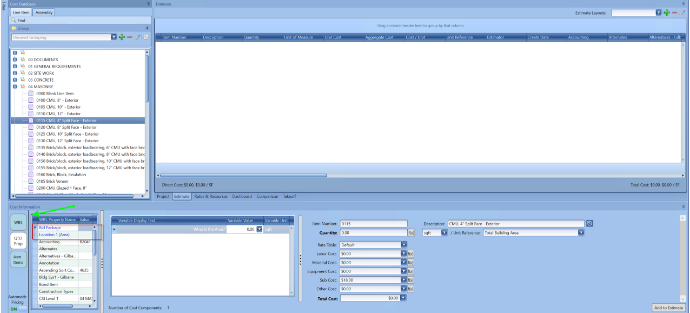
Adding Line Items Sticky Impact - When adding Line Item, you can update the Sticky WBS property to have a new value prior to adding the line items
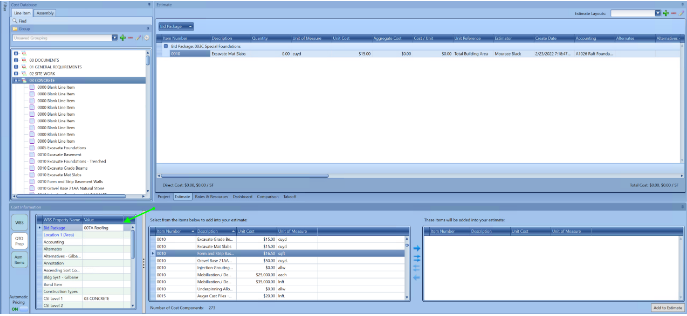
2D Takeoff Sticky Impact - similar to adding a line item, you can quickly change or add values to the takeoff prior to the drawing if you have takeoff on a different floor or a different building.
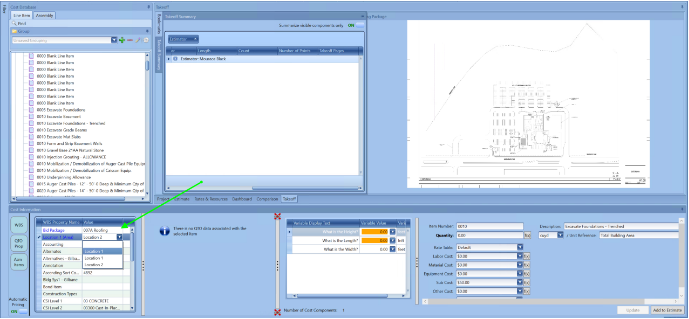
Edit Sticky WBS on a drawn takeoff - You can click a takeoff and edit the Sticky to update the value to a new location.
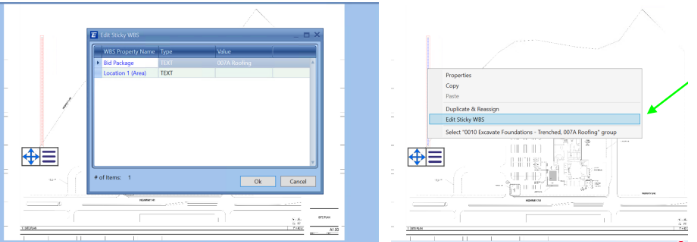
Reclassifying Sticky WBS Properties - This can also be done in the Estimate view
Assemblies - When modifying a single line item for an Assembly, it is necessary to disable the sticky WBS Value. Otherwise, all the line items of the Assembly will get changed.
Line Items - If you map two or more line items to the same takeoff and set the Sticky value to a specific value such as "Test 1", then any adjustments made to the Sticky value for one line item will affect all other line items mapped to that takeoff. To avoid this issue, you can turn off the Sticky value.
Editing WBS Properties in the Cost Information View Workflow
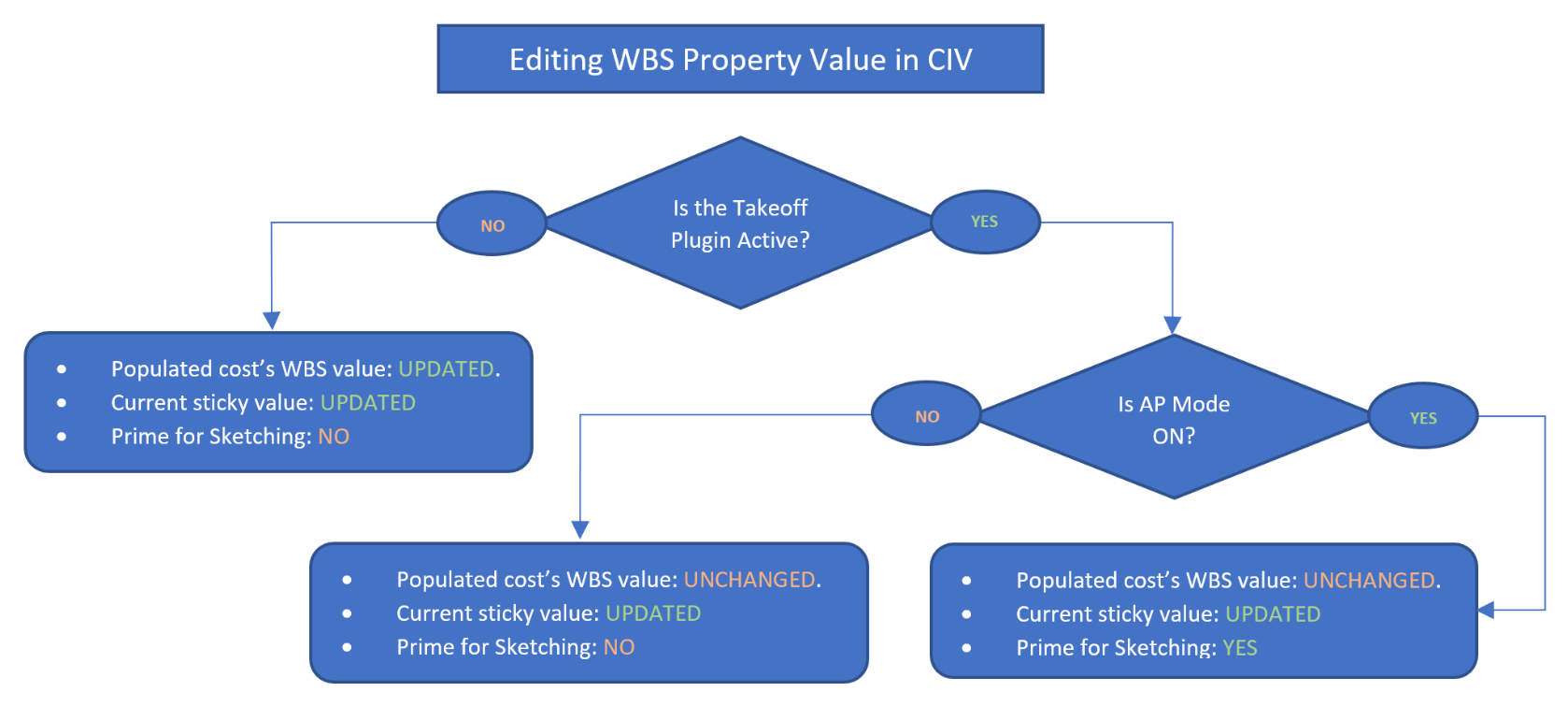
Is the Takeoff Plugin Visible?
- NO
- Populated cost’s wbs value: UPDATED to new value
- Current sticky value: UPDATED to new value
- Prime for sketching: NO
- YES
- Is Automatic Pricing Turned ON?
- YES
- Populated cost’s wbs value: remains UNCHANGED
- Current sticky value: UPDATED to new value
- Prime for sketching: YES
- NO
- Populated cost’s wbs value: remains UNCHANGED
- Current sticky value: UPDATED to new value
- Prime for sketching: NO
- YES
- Is Automatic Pricing Turned ON?
Sticky WBS Property Q&A
Here is a short Q&A based on questions we have received from clients:
1. When we open the WBS we have the pre-loaded WBS list. Some estimators make a WBS a Sticky simply to bring it to the top of the list in the CIV. Why are these pre-loaded values here and available to check as Sticky?
The pre-loaded values were added to your Estimate Template or estimates from the connection to your unit cost database when the Estimate Template and estimate were created. All WBS Properties in an estimate are a potential candidate to be toggled Sticky.

2. Are the pre-loaded WBS all usable as a Sticky?
Yes, all WBS Properties in an estimate are a potential candidate to be toggled Sticky.
3. Why would adding a WBS NOT make it usable as a Sticky?
Most WBS Properties are pre-mapped to their respective values in your unit price database, examples include: 3 levels of Masterformat, 3 Levels of Uniformat, etc. Only a couple WBS Properties in an estimate may need to be toggled Sticky. Examples include System, Location, Level (Floor), Breakout Area, etc. A rule of thumb to consider: If the WBS Property does NOT have a predefined value assigned to it from the unit price database it may be a candidate to be toggled at Sticky as the value can be keyed in as the Line Item is introduced and remains that value as additional Line Items are introduced, until the user needs to introduce a new assigned value.
Sticky WBS Properties are analogous to a couple of shopping carts at a grocery store filled with bags after you have checked out. The shopping carts are containers of all your purchases, just like System or Location are contained and would have values like 01 – Office, 02 – Garage, 03 – Retail, 04-Site, etc. Shopping bags in the carts would be analogous to Level (Floor), Breakout Area, Sub-Location, etc. A second sort nested within the System(s) or Location(s).
Here is where a non-Sticky WBS can be used. In any given bag you may have meat, eggs, mike, vegetables. These items are contained in the shopping cart and bag but are independently identifiable. Trade Partner, Bid Package, MF1-3, etc. are all WBS Properties, but NOT Sticky so they retain their uniqueness while remaining associated with their parent/shopping bag: Level (Floor), Breakout Area, Sub-Location, AND grandparent/shopping cart: 01 – Office, 02 – Garage, 03 – Retail, 04-Site, etc.
4. Should we or can we remove the WBS we don’t use from our Estimate Template?
Yes, you can remove WBS Properties from your Estimate Template if desired.
5. Assuming we could remove some of the never used ones, I am assuming if we ever did need them we can add them back.
Yes, this is correct. Removed WBS Properties can be added back in if required. NOTE: Only consider removing WBS Properties that you believe will NOT ever be required. If you remove CSI Levels 1 – Level 3 and a client requires an estimate to be reported in CSI Levels 1 – Level 3 all Line Items that were added to an estimate without CSI Levels 1 – Level 3 will need to be re-mapped manually since at the time the Line Items were introduced, they had no concept of the WBS Properties CSI Levels 1 – Level 3. Introducing WBS Properties after the fact all begin as empty values, in most cases. Line Items cannot see into the future for potential mapped requirements.
6. If a WBS, like Trade Partner, is added and not checked as Sticky, we can assign line items that are part of a mapped item separately?
Yes, you are correct. Keep Trade Partner non-Sticky. This enables independent assigned values per Line Item. Multi-selecting does enable a user to assign a bulk of Line Items to a specific Trade Partner value. NOTE: a cool tip to move Trade Partner to the top of the WBS Properties list first in line after any Sticky WBS Properties is to add a symbol, my recommendation is a period “.” to promote it up to the top of the list. An underscore “_”can be used to promote the Trade Partner WBS Property up to the top, or a number “1”.