An Overview of Choices and How They Work With Assemblies
Choices are line items that will appear inside an assembly takeoff based on user-defined questions and answers. The Line Items inside a Choice are called Choice Items.
Note-Choices are only consumed inside Estimator through an assembly.
For example, the user might want to pick the type of wall material, which will determine the line items that are applied.
Inside this table, the contents of the Question column are Values that will exist inside the Assembly Takeoff window inside Estimator.
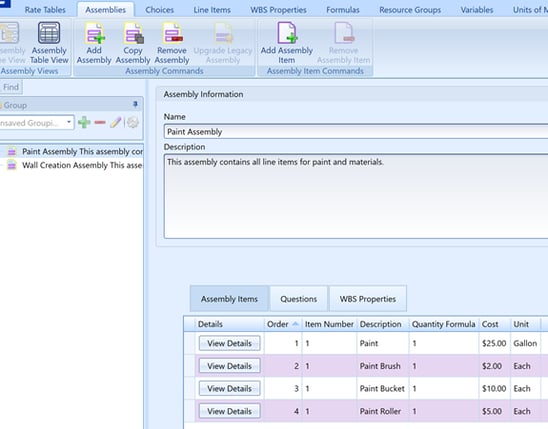
During the Assembly Takeoff operation inside Estimator, selecting “Brick” in the “What type of material?” drop-down will only add the “Standard Brick” line item to the assembly. If the user selects “Drywall”, then only the Choice Items associated with the Drywall value will get added to the estimate.
Assemblies are a group of similar line items and choices that logically go together. Cost items inside Assemblies are called Assembly Items.
We can group related items together into their own assembly:
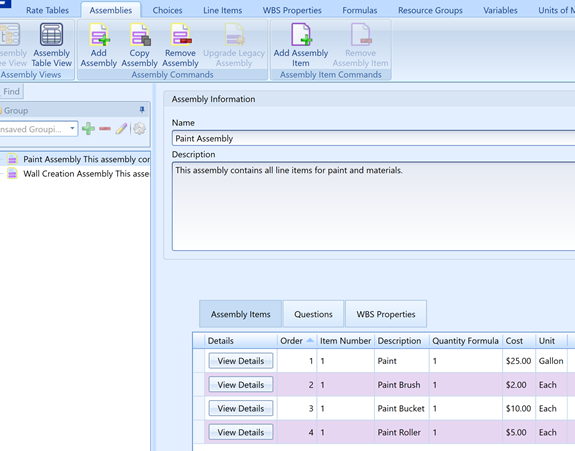
Instead of adding all material type line items to an assembly, we can simplify the Wall Creation piece by only having the Choice:
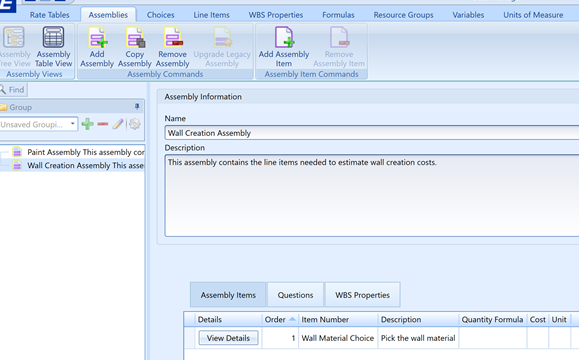

Here is a video of typing Choices to an existing assembly