How to Turn On/Off Content Inside Your Report
This article is targeted towards individuals who want to optionally show or hide specific portions of their report. For this example, we will show you how to change a column's visibility to the value of a new report parameter.
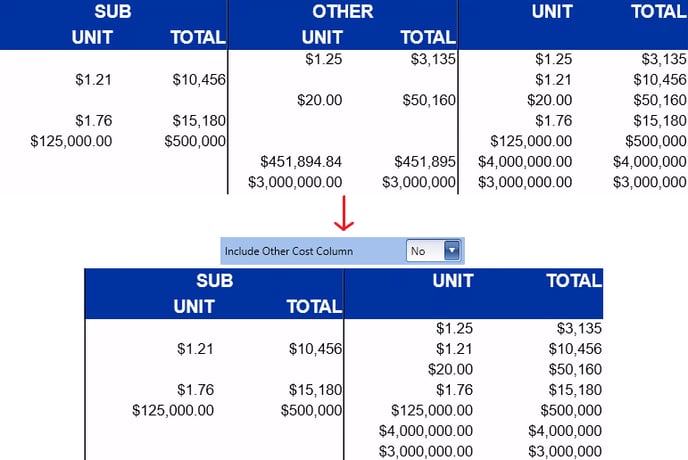 Other Cost Column Visibility Before and After
Other Cost Column Visibility Before and After
7-Minute Video
Steps
1. Open your report inside the End User Report Designer
2. Navigate to the Field List panel on the right side of the screen
3. Right-click Parameters and click Edit Parameters
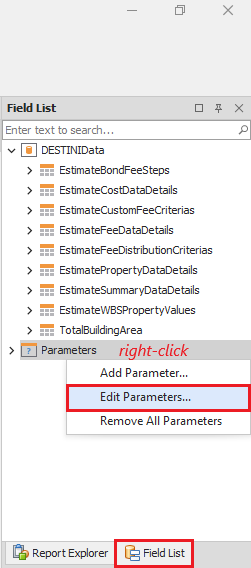 Field List panel on the right side of the screen
Field List panel on the right side of the screen
4. Inside the Report Parameters Editor, add a new Yes/No parameter
a. Click the Add button in the top left side of the window
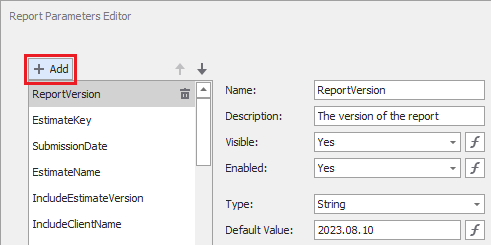 The Add button inside the Report Parameters Editor window
The Add button inside the Report Parameters Editor window
b. In the middle section, set an informative Name and user-facing Description
The Description field in the middle of the window is the user-facing label for the selected parameter's Name. The Name field is used to reference this parameter within other sections of the End User Report Designer.
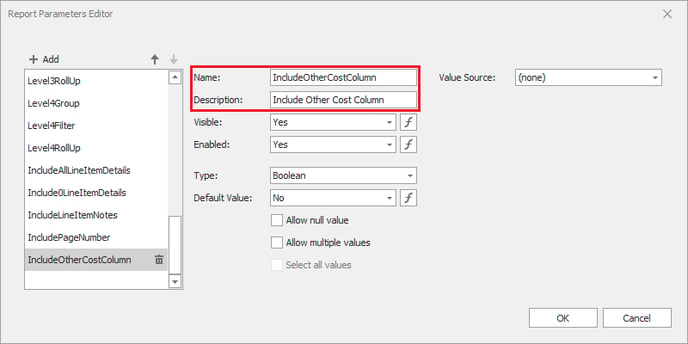 "Include Other Cost Column" is the user-facing label for the IncludeOtherCostColumn parameter.
"Include Other Cost Column" is the user-facing label for the IncludeOtherCostColumn parameter.
c. For a Yes/No parameter, set the Type = Boolean and use the Default Value drop-down to select your preferred starting value
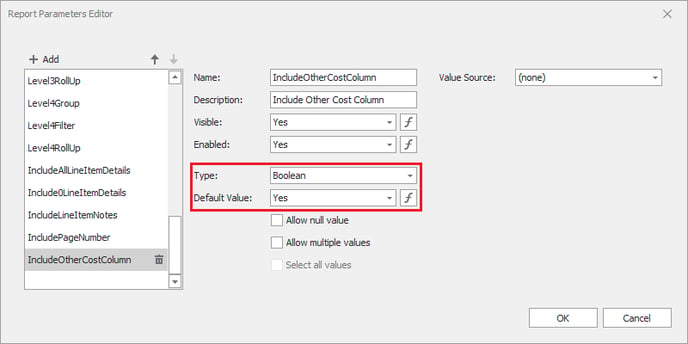 "Include Other Cost Column" is the user-facing label for the IncludeOtherCostColumn parameter.
"Include Other Cost Column" is the user-facing label for the IncludeOtherCostColumn parameter.
d. Click OK
5. Inside the Report Designer, select the field you want to turn on or off using your new parameter and click the resulting ƒ (function) button.
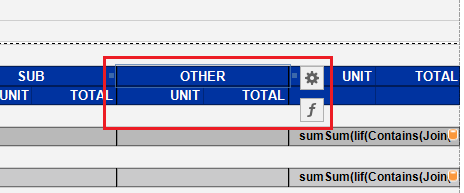 The Other field is selected and the ƒ (function) button is shown.
The Other field is selected and the ƒ (function) button is shown.
6. Inside the resulting Expression Editor window, set the field's visibility:
a. On the left side of the window, select Visible
b. In the bottom-left panel, select Fields
c. In the bottom-middle panel, select Parameters
d. Inside the same panel, double-click on the Name of your new parameter (for example, IncludeOtherCostColumn)
e. Click OK
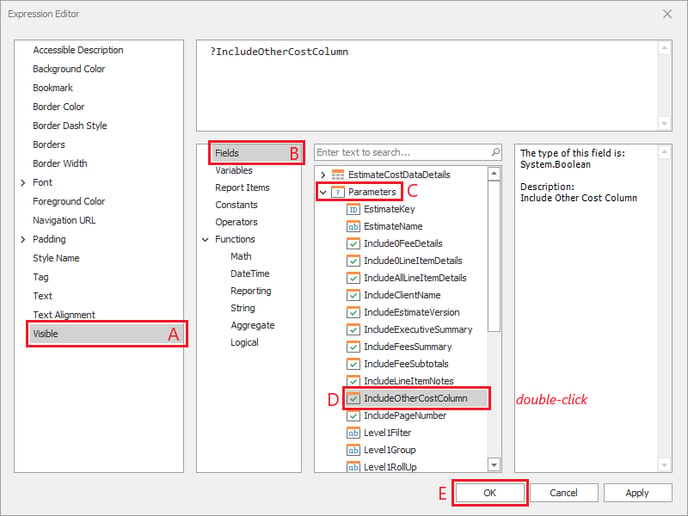 The field's Visible property is based on the Yes/No value for the IncludeOtherCostColumn parameter
The field's Visible property is based on the Yes/No value for the IncludeOtherCostColumn parameter
7. Repeat steps 5 and 6 for all fields you want to turn on or off using your new parameter.
8. Save and run the report.
Want more content? Let us know by filling out our Training Ideas Submission Form