Subscribe In Remote Desktop
How to get signed into Remote Desktop when moving to a new workstation or troubleshooting an error
This article is intended to help an existing user get signed back into Remote Desktop. This is most often necessary after having received a new workstation, or when encountering the 'no resources assigned' error or "you do not have permission to this resource."
NOTE: This is not intended for new users setting up their account for the first time. New users setting up Remote Desktop for the very first time should follow the more comprehensive Hosted Setup Guide.
Subscribing in Remote Desktop
1. If you don't have Remote Desktop installed, Click here to download the Microsoft Remote Desktop Installer file. and run it to install Remote Desktop. If you already have Remote Desktop installed, skip to step 2.
2. Click the upper-right ellipsis and then click Subscribe with URL.

3. Copy (CTRL-C) the URL below and paste it (CTRL-V) into the Email or Workspace URL field, and then click Next:
https://rdweb.wvd.microsoft.com/api/arm/feeddiscovery
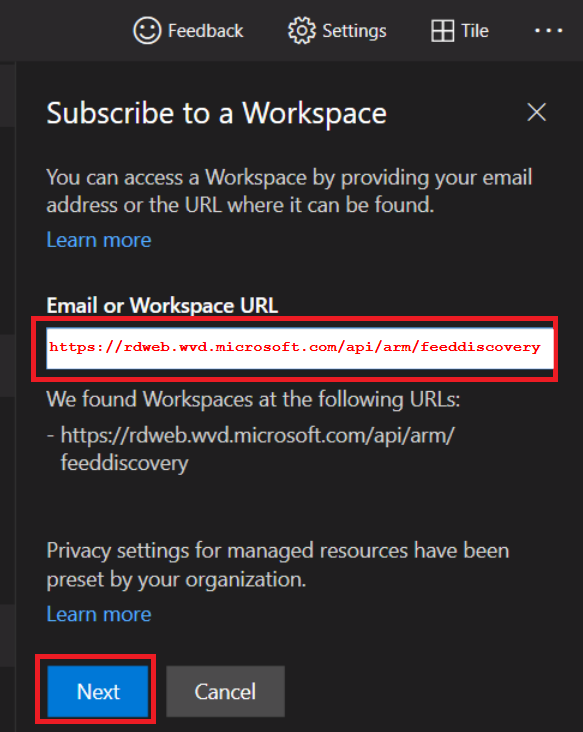
4. Next, you need to sign in with your Beck Tech email. DO NOT use your corporate email to sign into Remote Desktop. If you see your corporate email here, click on 'Use another account'.

5. Enter your Beck email, click next, and then enter the password associated with your Beck email:

If you can't remember the password for your Beck email, you can reset it via the instructions below:
- How To Reset Your Password for the Remote Desktop Login
'No Resources Assigned' Error

This error occurs when users sign into Remote Desktop with their corporate email address instead of the Beck Tech email they were assigned. Users should sign into Remote Desktop with their Beck email.
- Click the ellipsis and "Unsubscribe" from the workspace
- Follow the instructions below to Subscribe in Remote Desktop

"You do not have permission to this Resource"

If you encounter this error, simply click on the ellipsis located to the right of the workspace. Refresh the page and try again. This issue typically arises after an update or when you have been moved to a new workspace.

Refresh Unsuccessful Error
- Click the ellipsis and "Unsubscribe" from the workspace
- Follow the instructions below to Subscribe in Remote Desktop

