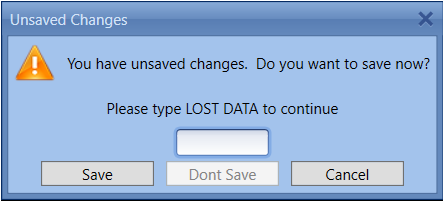An Overview of the Estimator Home Page
The Start Page of Estimator received a new facelift to go with the new database platform. It has been enhanced to include key project information on all of the projects being displayed. This information is also customizable so that you can see only the information that you want to see.
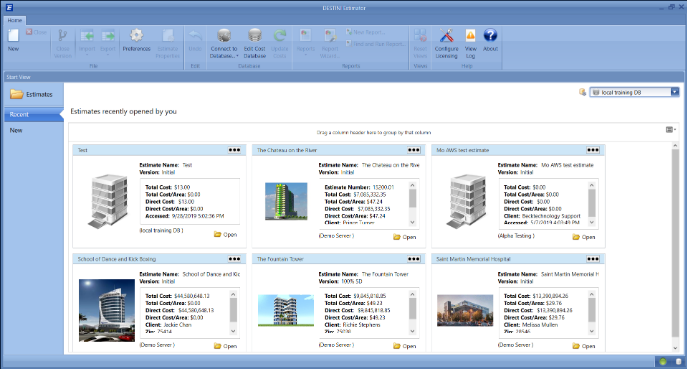
Starting a New Estimate
To start and estimate click NEW > Estimate > Enter info in the pop-up window, then click New Estimate.
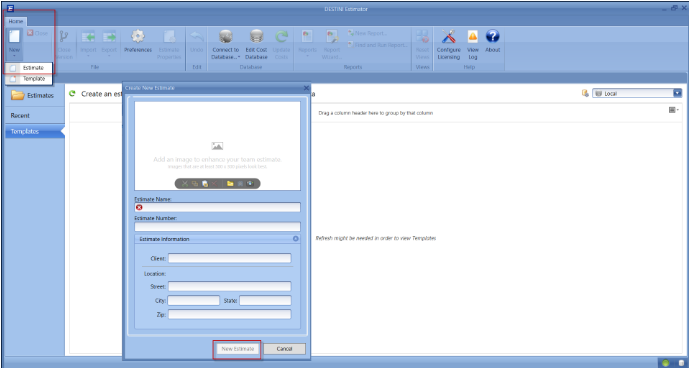
New Estimate from a Template: New > Create an Estimate from this template > enter the Name of the estimate and other info then click New Estimate
The video below shows additional information about the new Start page such as how to reorganized your Recent Estimates, where your templates are located, how to start a new estimate from a Template, how to search for estimates, and where your DESTINIData "Jobs" database profiles are located.
Note: If you drag off a column after grouping and don't see it from the list of Columns, then that group is now in the Column Chooser.
Right-click on any of the columns and click Show Column Chooser, then drag that column back to the bucket.
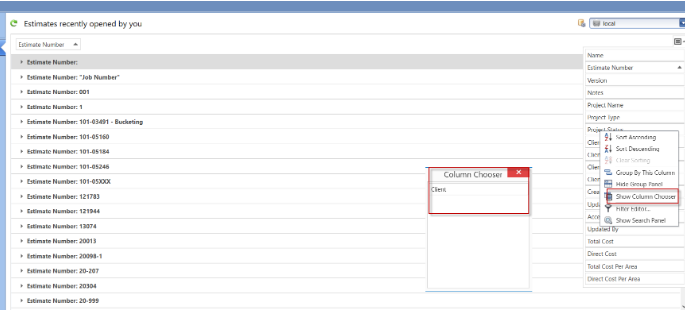
Team Estimator Work-Flow.
Saving - In Team Estimator you have to manually Save your estimate. The Save button can be found in the Estimate View, Takeoff View, and when you Close the Estimate.
Note: SAVE OFTEN TO MINIMIZE DATA LOSS.
Refresh - The Refresh button pulls in all the changes if multiple users are working on the same estimate.
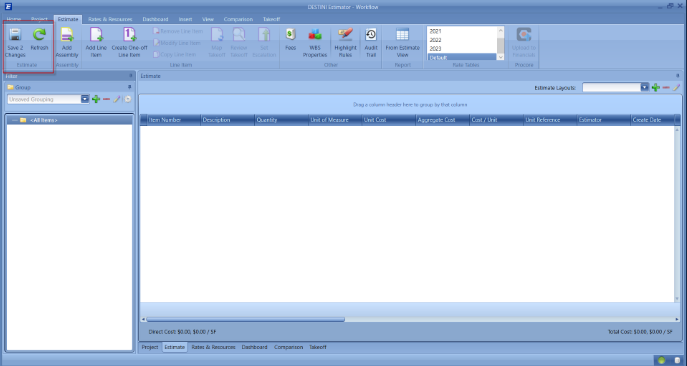
Closing an Estimate - When an estimate is closed you will get the pop-up box below that gives you the option to Save the changes made or not save by typing "LOST DATA" and then selecting the "Don't Save" button to exit the estimate