System Breakdown Dashboard: How to Add More Than Eight Systems
Learn how to modify the System Breakdown Dashboard to read more than the eight default Systems
The purpose of the System Breakdown dashboard is to provide a simple horizontal breakout of costs by location, per division, in a format that is easily printable as a deliverable.
The System Breakdown tab is built to support up to eight unique Systems by default, which is more than enough for most applications. But, for those occasions when clients may encounter a need for more, this can be manually extended. In this article, we will show you how:
The Scenario
As you can see below in Estimator, we have an estimate with 10 buildings - and thus 10 corresponding WBS Property Values in our 'System' WBS Property:

Now we go to the Dashboard view with our standard dashboard loaded. In the System Breakdown tab, we have two challenges; firstly, there are only enough columns for up to eight systems/locations, and the drop-down selection only shows eight of our systems. Let's fix this.

Preparation Steps
Before you begin with the changes, you need to make sure that the System Breakdown dashboard is connected and working with your Estimate.
- In Estimator, go to the Dashboard View
- In the dashboard, navigate to the References sheet
- In Cell B3, make sure your primary WBS for building breakdown is entered. In the example above (and below), our building breakdown is defined by the 'System' WBS Property.

Now, you need to export your dashboard to your local PC - the changes we are about to make to the dashboard are best done in Excel.
- Save a copy of your Dashboard.
- In Estimator go to the Dashboard View
- Click Save As in the top ribbon
- Select a location on your local hard drive and click save. Hosted users are recommended to use the following path: This PC > C on [yourpcname] > Users > yourname > Downloads.

- On your local PC, navigate to the location where you saved the dashboard file, and open it in Excel.
Adding More Columns
Ensure that there are columns filtered out before copying the cells
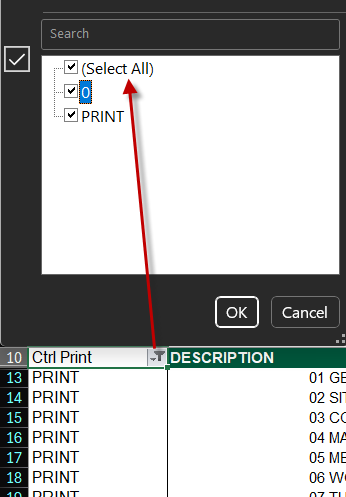
Let's tackle the first of the two issues; adding space for more systems to be listed in the Systems Breakdown sheet.
- In Excel with the dashboard file open, navigate to the Systems Breakdown sheet.
- Holding the Shift Key on your keyboard, click on the headers to select all of rows I and J.

- Right-click on the now-highlighted headers and select Copy.

- Right-Click the header again and select Insert Copied Cells. This will extend the columns to accomodate one additional system (for a total of 9 in this case).

- Repeat steps 4 and 5 again to extend the columns for a tenth system. You can repeat these steps to add as many columns as you need. Just make sure that you're copying and inserting the pairs of columns that make up a system together.
Extending the Drop-Down Selection
Finally, we will tackle the issue of the dropdown selection only seeing eight possible systems.
- Continuing in Excel, navigate References sheet.
- Scroll down to cell A58. You will see it is located in a section called System Breakdown

- Use the Shift key and mouse to highlight cells A58 to D58.

- Use your mouse to grab the lower-right corner of the highlighted cells, and then drag it down to extend the formula to the rows below - you can extend this to accommodate as many systems as you need.

- You should see all of your systems automatically populate in the list after performing step 4.

- Save your changes.
- Confirm it worked; navigate to the System Breakdown sheet and click the dropdown selection in one of the system columns. You should now see all systems available for selection.

- If all is well, the file is now ready to be loaded back into Estimator
Load the File Into Estimator
- In Estimator on the Dashboard View, click Open Dashboard.
- Navigate to the file on your local hard drive and click Open.
- You should now be able to select all 10 of the systems in your newly extended System Breakdown dashboard.
If you’re new to editing dashboards, we strongly recommend taking the Intermediate Dashboards Lesson via the Beck Tech Training Portal.
Video Example
The video below is an example if this process - it features a slightly older version of the dashboard, but the process is the same.