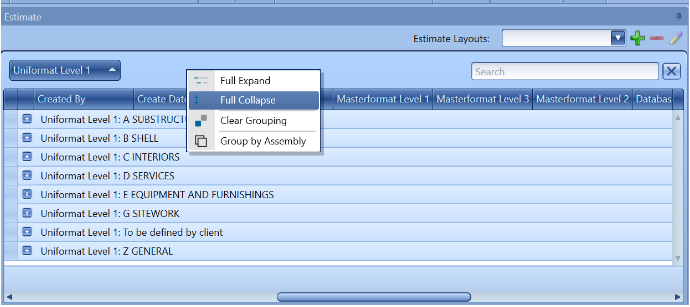How to Expand/Collapse All of the Items Within the Estimate View
I would like to be able to visually check our line items, without clicking on every single node throughout the estimate view expanding them manually.
You certainly can expand all of the items in the estimate view at once. Move your cursor into the light-blue region above the column headers (the same area where you dragged the column headers to organize your estimate view). Right-Click in this region, and select "Full Expand" from the menu that appears. That's all it takes! The reverse is also true-- Right-Click in the light-blue area, and select "Full Collapse" to collapse all items in the estimate view.