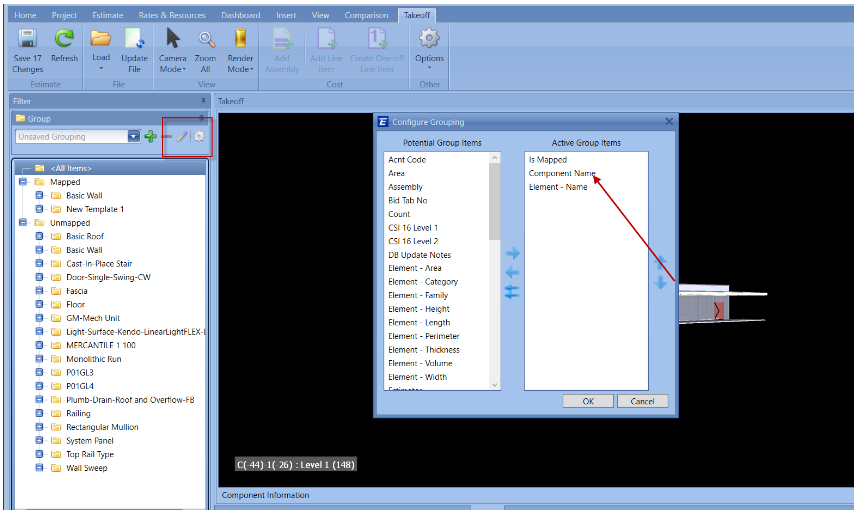Is the Grouping 'Is Mapped' Only Applicable to 3D Estimates?
When working with a combination of Navisworks model (3D) and a set of PDF (2D), it seems that sorting by "Is Mapped" does not always work with the 2D model. Here is a visual on how to show take off when there is a 2D and 3D takeoff.
The 2D "Is Mapped" is shown in the Takeoff Summary of the Takeoff Window. To see that grouping: right mouse button click on that group header and bring up the Show Column Chooser, there you will find several columns specific to 2D Takeoff.
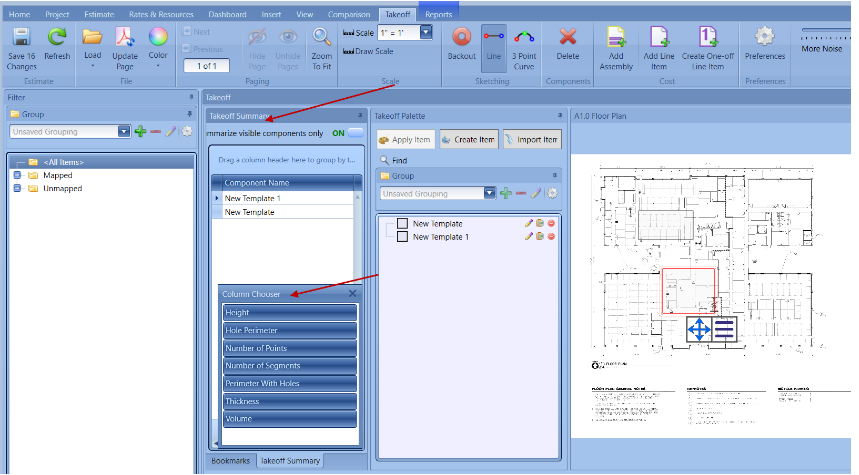
As usual, you can see what's already mapped in your Estimate by bringing up the Is Mapped from the Colum Chooser and see what's checked.
When using 3D, the Component Name will be the best option to start with. To learn how to set up your whitelist based on the type of 3D model you are using, please see this article - configuring the whitelist.