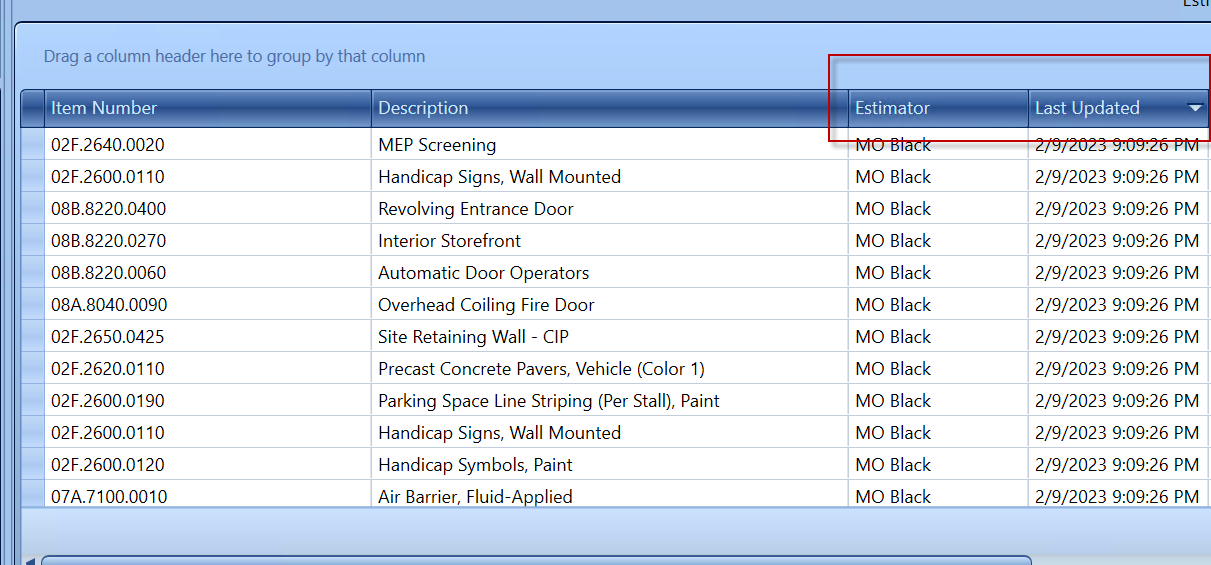Unable To Save Estimate: Troubleshooting
Here are some steps to try and save your estimate.
There are several ways to get this error, so I will provide some workaround solutions based on where in the Estimate you are working.
Check-Out/Check-In
The first thing to try is to Check Out and then Check In the estimate - How to check out and check in an estimate.
Note: This workflow DOES NOT work for Hosted Clients or On-Prem Clients that don't have a local SQL Server. Try the other option below.
Working in the Estimate tab
If you are updating data in the Estimate Tab and you are no longer able to save then try the steps below.
If your line items contain labor resources, it will only copy over the hard cost and you will lose your resource group, so please keep that in mind, that you may have to recreate some line items.
In this example, the red is the one with the changes that can't be saved; the green one requires opening the same estimate. I am using cost to make it easier to see the difference, the highlighted section shows the changes between the same estimate.
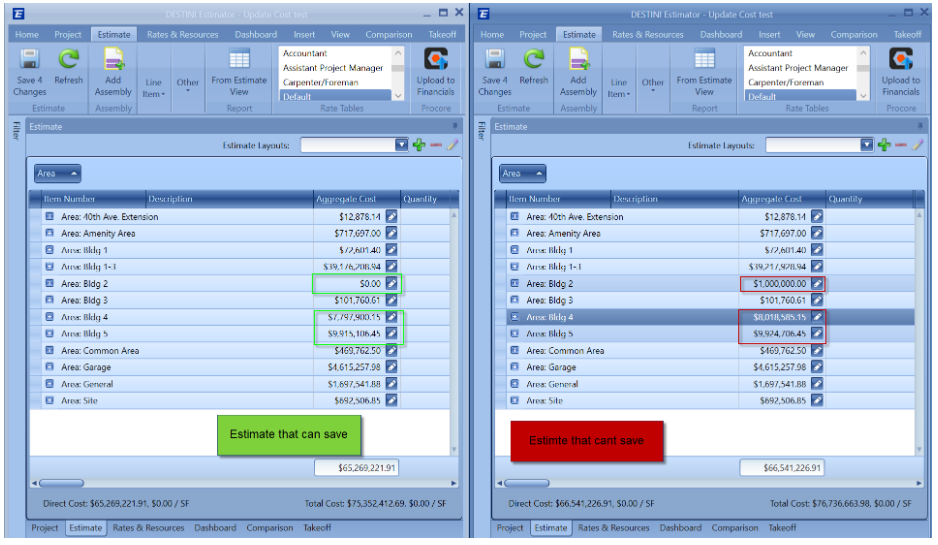
1. Launch another session of Estimator and open the same estimate
2. Sort the estimate to make it easy to identify the change
3. In the Green estimate, delete the line items from that section
4. In the Red estimate, copy the line items from that section and paste them into the Green estimate
5. Repeat this step until all the data is copied over and then Save the Green estimate.
6. Once you are satisfied with the data transfer, close the Red estimate with Lost Data, and the Green estimate is safe to work in.
Very Important: Only copy and paste the section that you made changes to instead of the entire estimate to make sure you do not make mistakes.
You can use the Last Updated and Estimator columns to see the last changes made in the estimate