How to Verify or Add SQL Full Text for Search to a SQL Instance
Users' Computer (SQL 2014)
Team Estimator requires SQL Server to have the Full-Text Feature for Search installed before the users can search for estimates. This missing feature happens when you are installing/upgrading SQL and the advanced features of the SQL setup failed to install correctly because the computer has pending Windows Updates and needed to be restarted before running the installer.

Here are the steps to verify if Full-Text for Search is enabled:
1. Bring up the Task Manager
2. Click on Services > Open Services
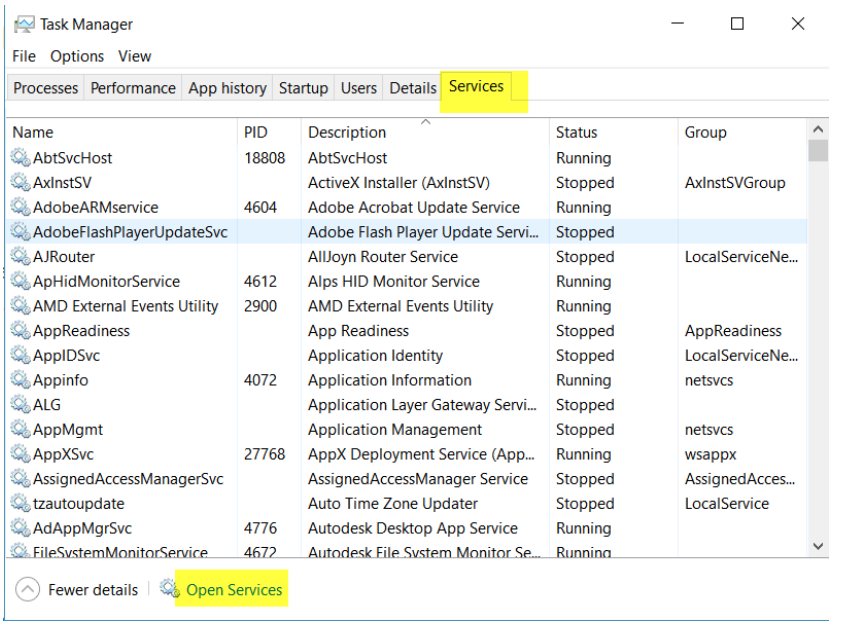
3. Scroll to SQL Server and verify that the three features below are installed. If the SQL Full-text-Filter Daemon Launcher is missing then that feature will need to be installed.
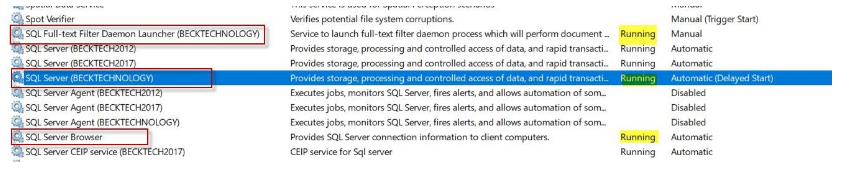
The steps below are the easiest method to add the feature on a users computer:
1. Navigate to the Control Panel > Programs and Features > Uninstall a Program
2. Uninstall Data Manager ONLY from the control panel by following the wizard.
3. DO NOT check any of the databases: click NEXT and follow the Wizard until Finish.
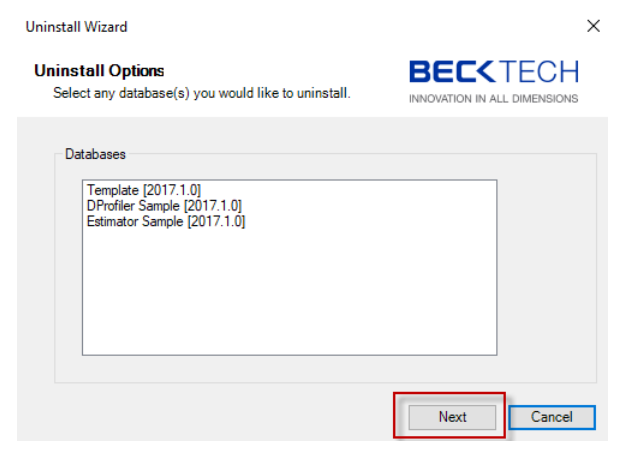
4. Download and rerun the Estimator installer and wizard until Finish.
Note: If you installed a different version of SQL Server you would need to add the feature manually, similar to the server method below.
Centralized Server/Other SQL Versions
Click on this link to get the version of SQL Express that you are using and the steps - setting up a named Becktechnology SQL instance.
1. Follow steps 1 - 6 in the Manual SQL install steps.
2. In step 7, select just the Full Text for Search feature and click Next until Finish.
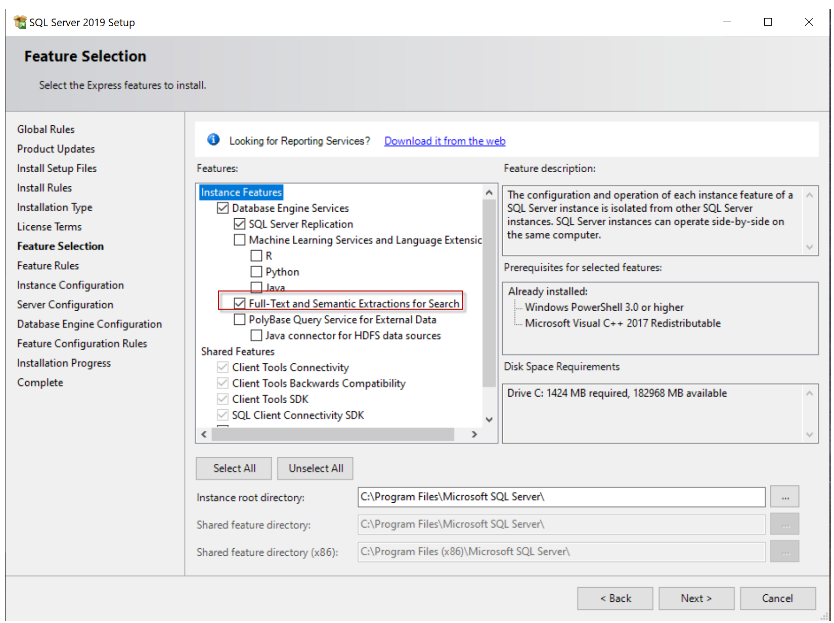
Relaunch Estimator, click the Estimates folder, and search for your estimates.