How To Use Advance Search/Filtering in Estimator
Occasionally, users will like to search for specific line items based on words that may not be the first word in the Line Item Description field. This is done by using the filtering tool. In the example below I will be searching for all item that contains the word "Steel"
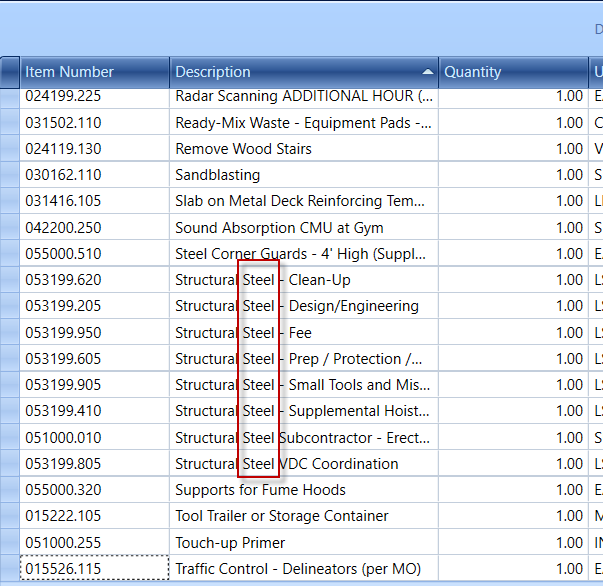
Here are the steps:
1. In the Description field click the Filtering Tool and then select a Line Item with the word you are searching.
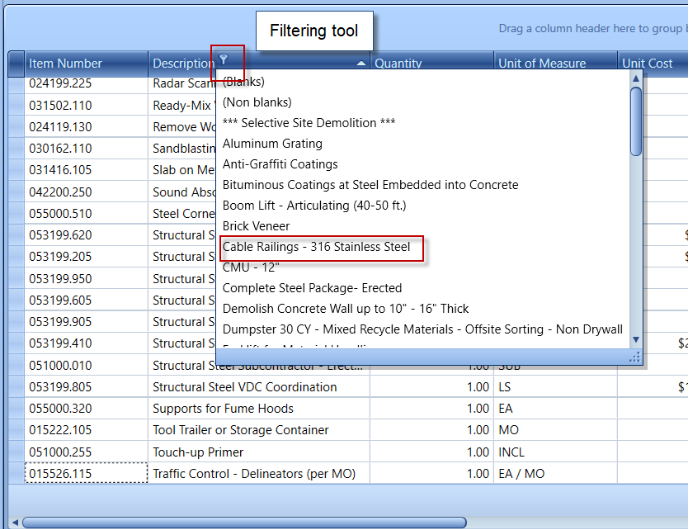
2. This will populate the filter-mode for the Description field, click the edit button in the lower right
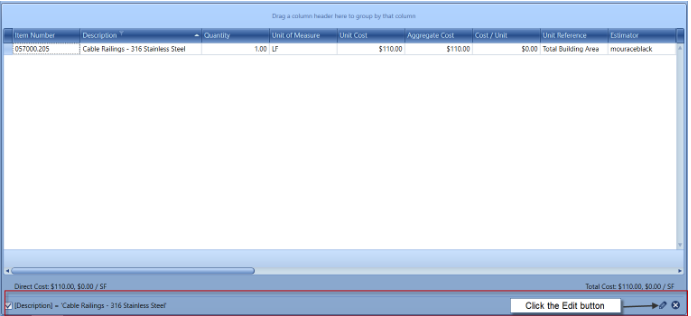
3. This will populate the Filter Edition Window. Click on the Description field will populate all Columns in the estimate. Clicking on the Equal sign will populate all the Operations that you can use to write your script.
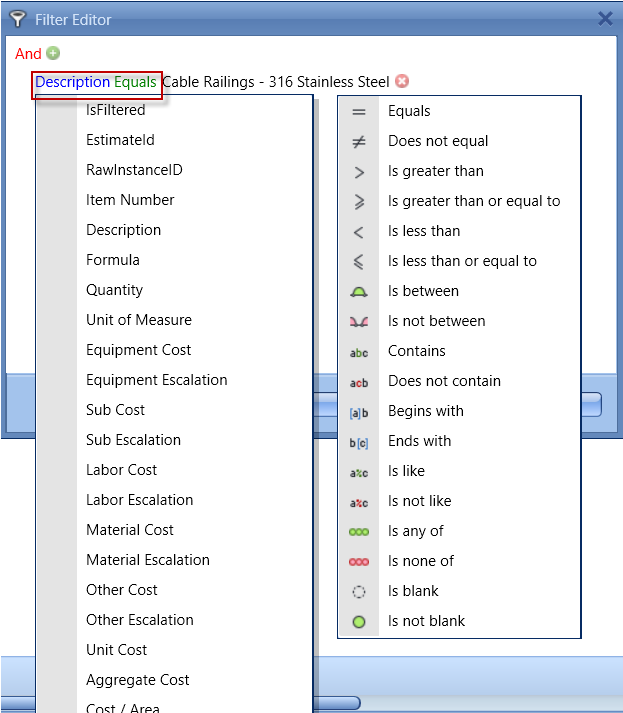
4. In this example, we will change the Operator to "Contain" and the Description to contain "Steel" and then click OK.
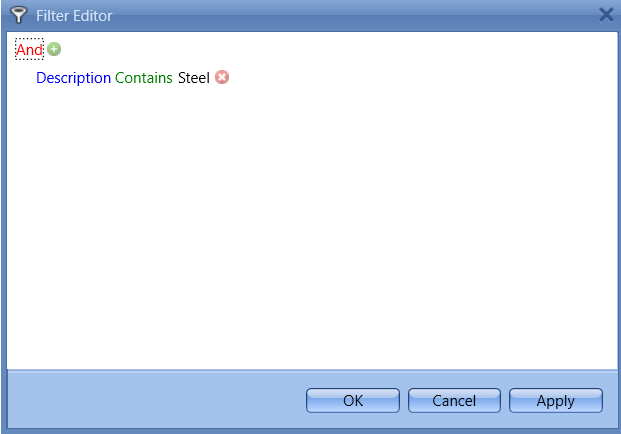
5. The result will display all the Line Items in the estimate that contain the word "Steel."
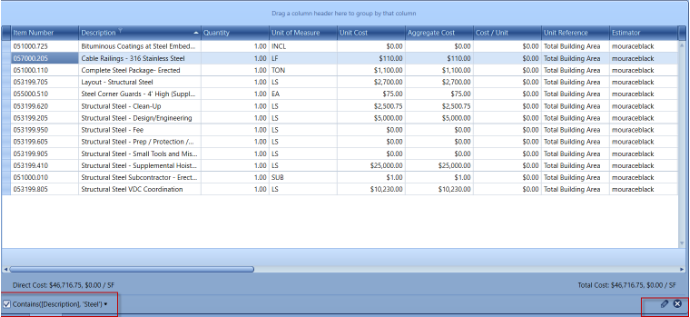
To exit the filtering editor, just click the "X" in the lower right-hand corner of the estimate.