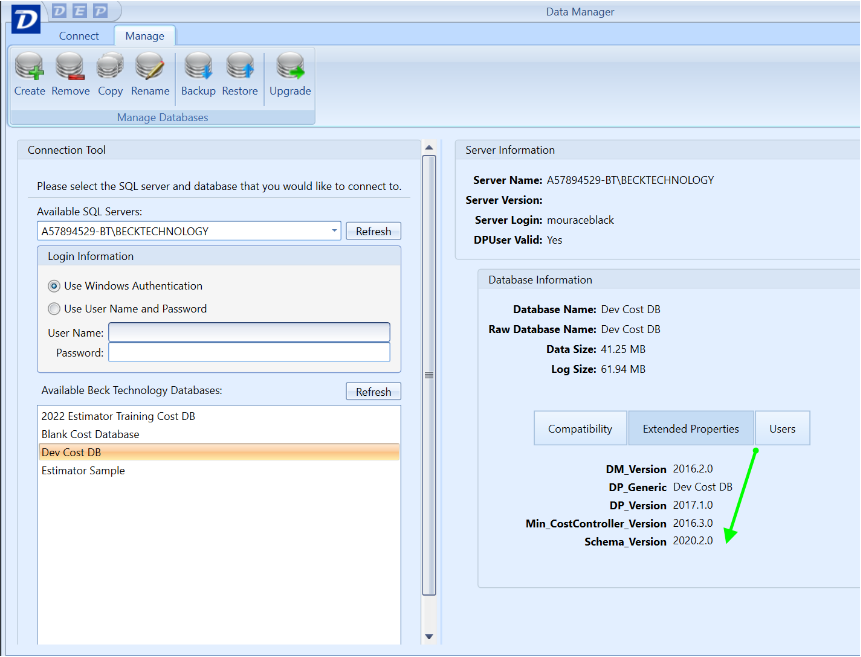How to Upgrade a Cost Database in Data Manager or on the Centralized SQL Server
Please DO NOT run these scripts against the Project database/s (DESTINIData). The scripts can be found here - Cost database Upgrade scripts
Occasionally, users will have to upgrade their Cost Database on the centralized server when we upgrade the Cost database schema. When the database/s is upgraded, the older and newer versions of Data Manager and Estimator will connect to the cost database.
Here are the two different methods to upgrade the databases:
1. Using SSMS to upgrade the Central Cost database
Note: Current Cost Database Schema version is 2020.2.0
1. Right-click on the database > Properties
2. Click the Extended Properties and verify the schema
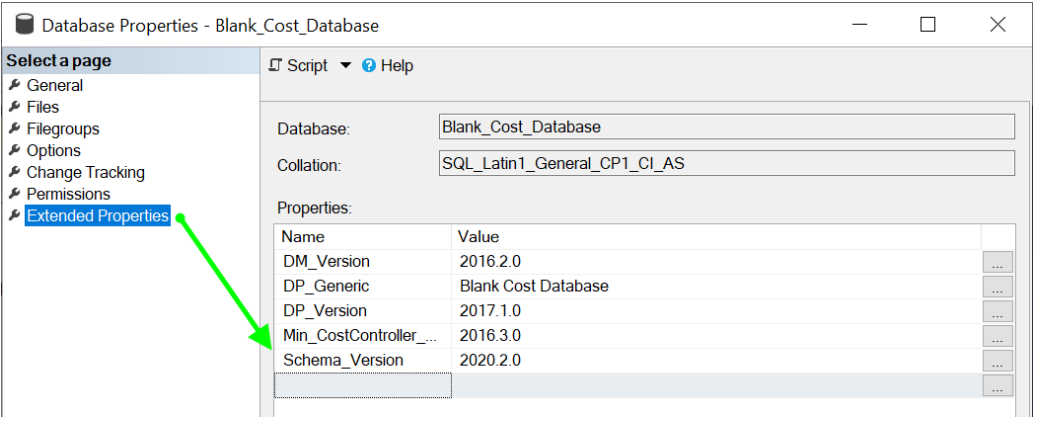
You will need to run both scripts in alphabetical order on the Cost database.
During the opening of the B script, click the "Yes" if the window below pops up.
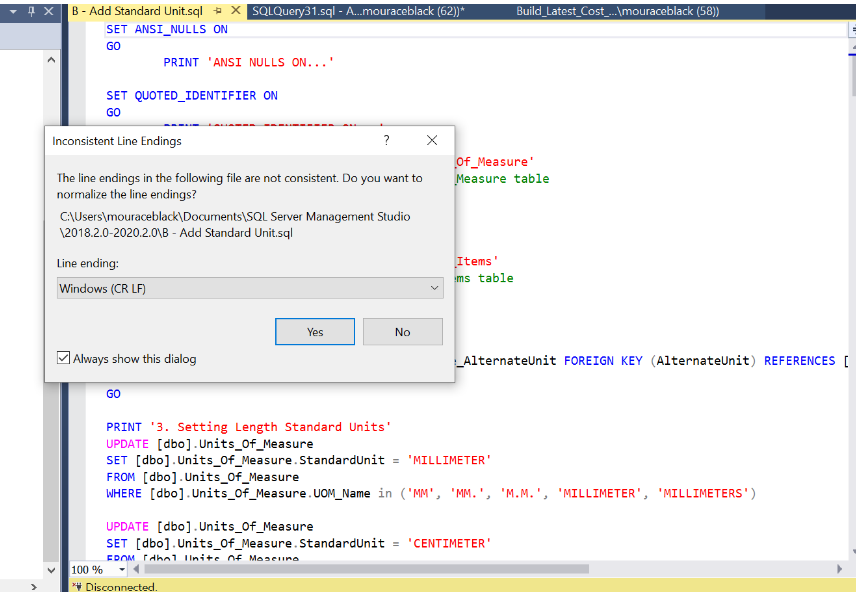
If your Cost database was already upgraded, you will see the error message below when Script B runs. Proceed to the next task.
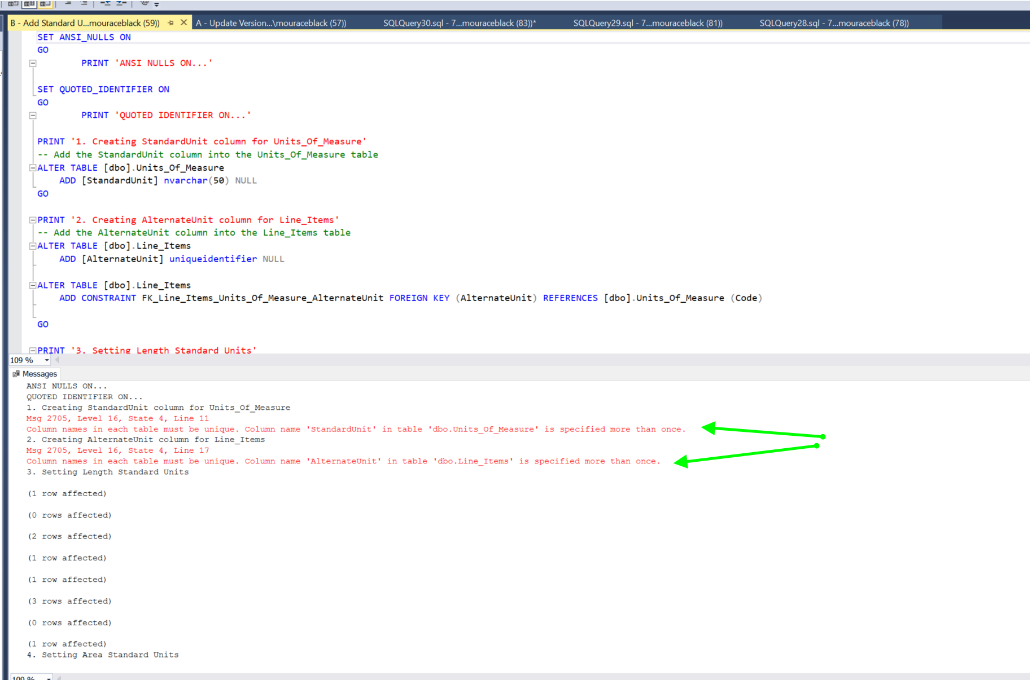
1. Local Data Manager upgrade (local databases ONLY) - meaning you can not connect to a centralized server and run the upgrade on your cost database on the SQL server.
Note: If you are not able to see the database/s in the Manage table you will have to use the SQL credentials - user name- sa password - B3ckt3ch!B3ckt3ch!
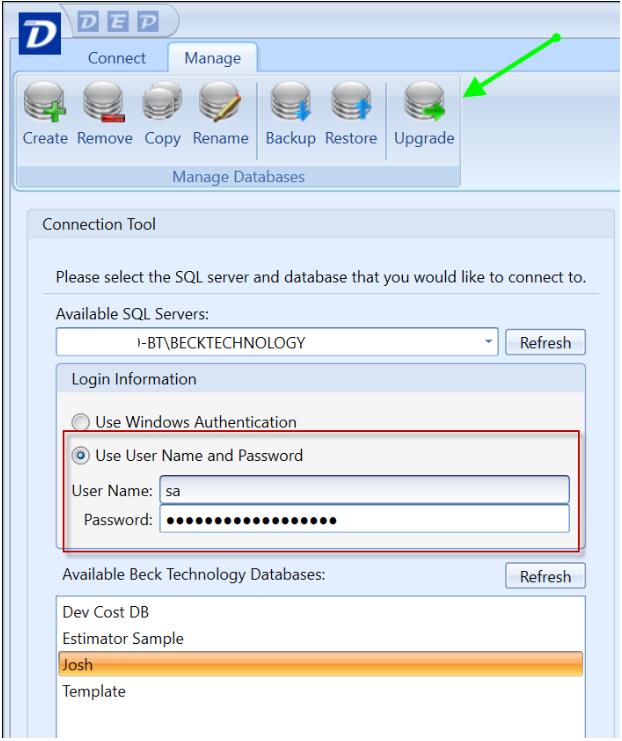
In Data Manager, the Manage Tab have the option to upgrade a database locally
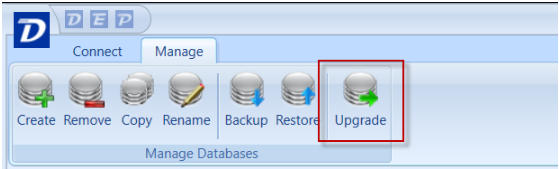
Cost Database upgrade verification using Data Manager
1. Click the Manager tab > click the database
2. Click the Extended Properties and verify the schema