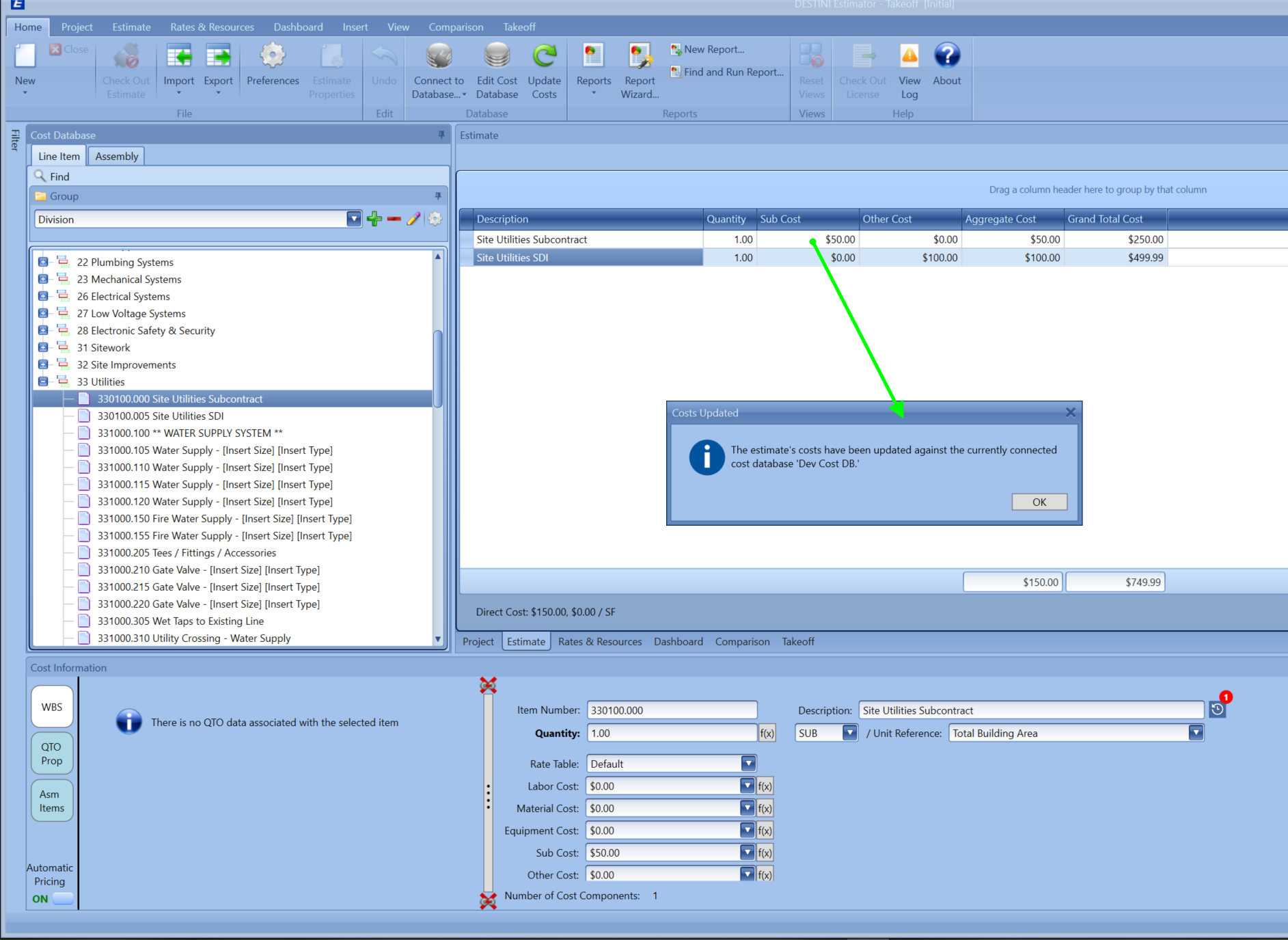How to Update Unit Prices in Data Manager: Maintaining Your Cost Database
Updating the unit price can be done simply by updating the Unit Cost in the Estimator. However, there are occasions when you have to update all the line items in the database with new rates. That is done in Data Manager.
This can be done by exporting the database to Excel and updating the data - Cost Database Creation Spreadsheet - Lesson 1 of 3
How to update the Unit Price in my database
In this example: I will be updating the Site Utilities Subcontract Line Item in Data Manager. I have added the line item to my estimate (Template), and I will export the spreadsheet from Data Manager, make the changes in Excel, import my update file back into Data Manager, and then update Estimator to reflect the changes in my unit price.
To access the data, click on the E-Estimator Mode to see the tab below.
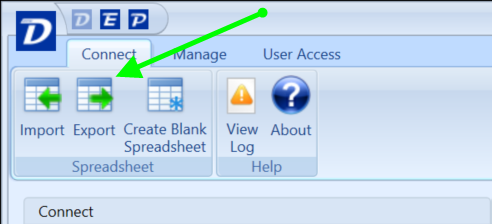
Estimator Data
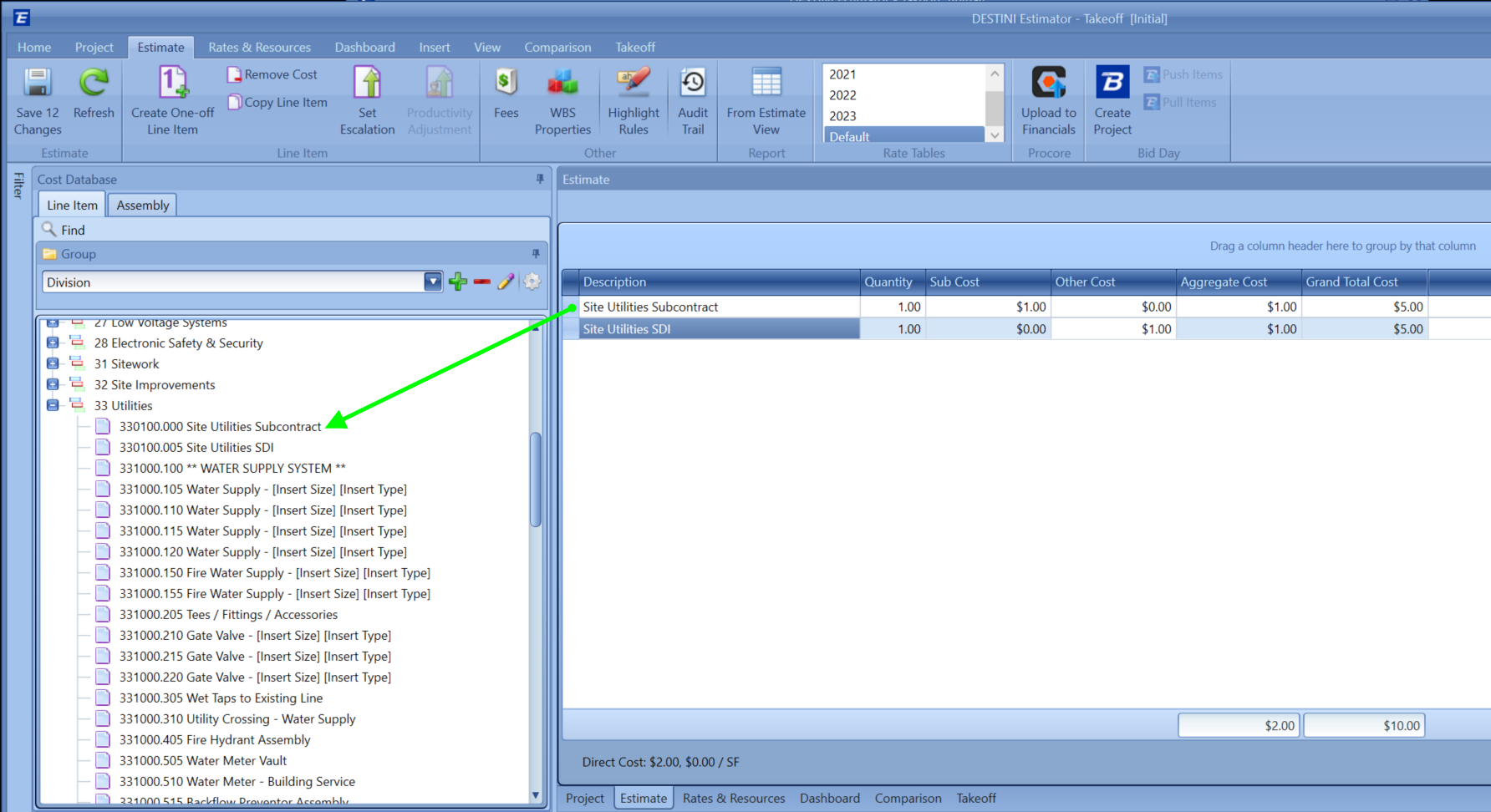
Spreadsheet data updated

Next, I will save the spreadsheet and Import it back into Data Manager.
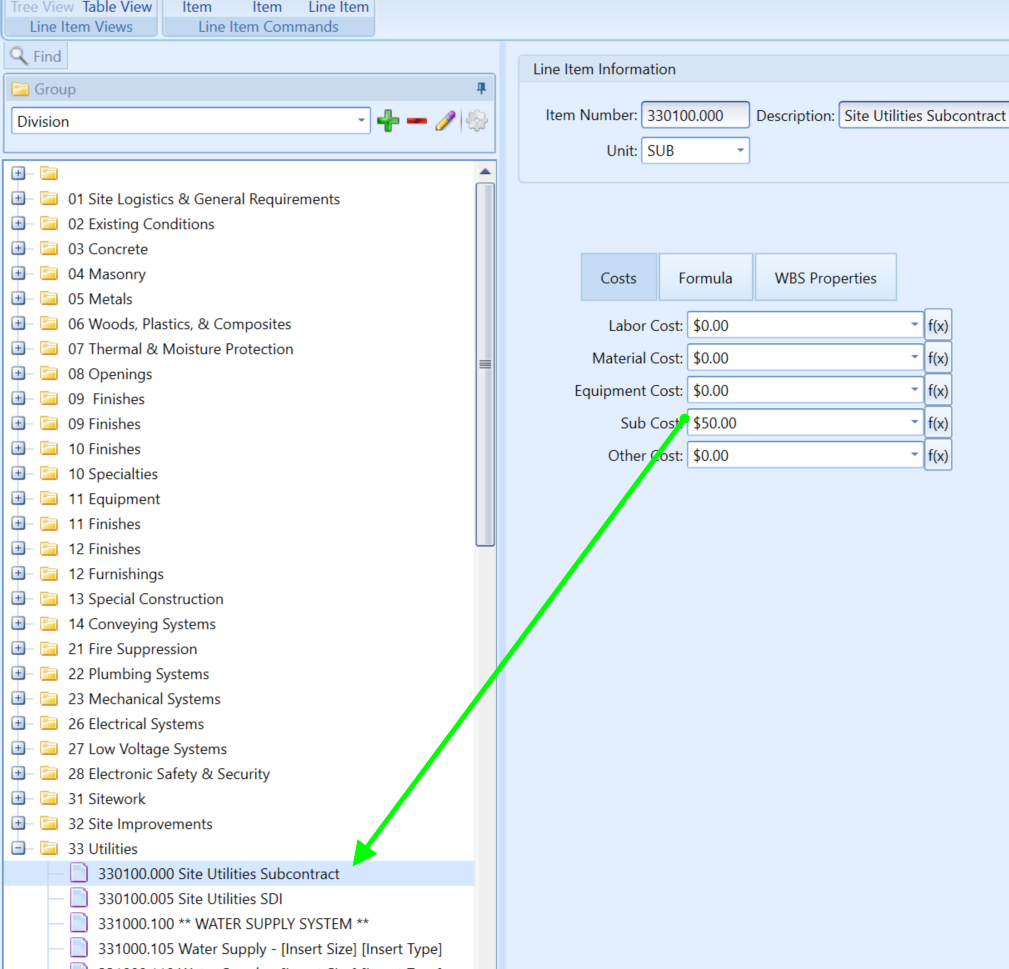
In Estimator, go to Home > Connect to Database and click on your database profile to refresh the connection.
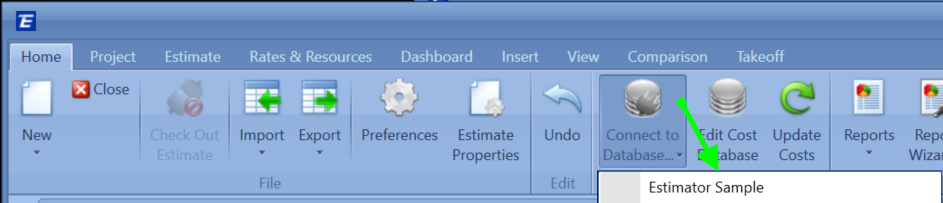
As you can see by the screenshot below, when you select to add the Line item into the estimate, the price shows the updated cost, compared to the line item that was already in the estimate.
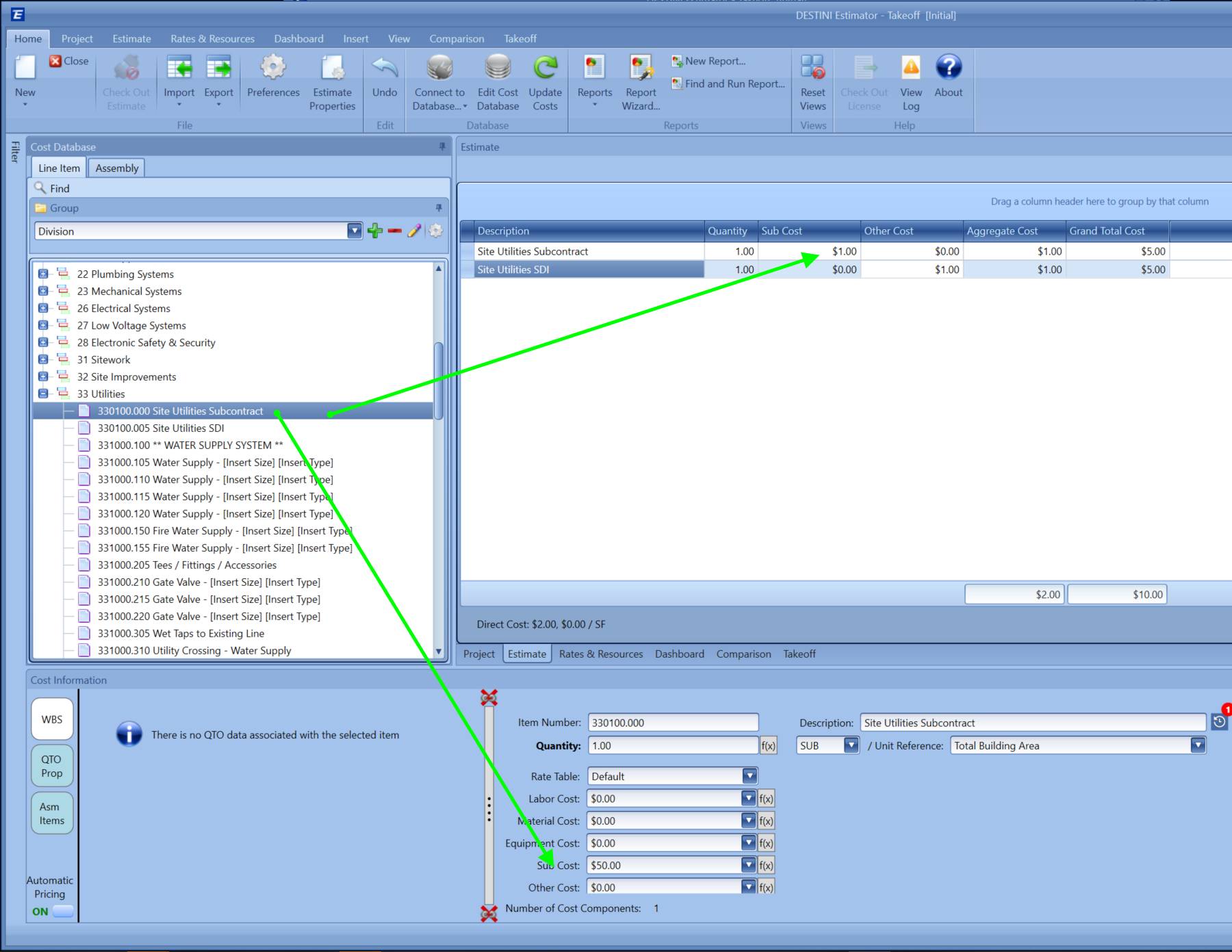
Getting the Line items updated that are already in the estimate.
In order to update the line item in the estimate, you will use the Update Cost Button.
NOTE: This button will update the cost from your database so ONLY use this workflow on Template instead of an Estimate you are working on, please read more about the update Cost button here - How does the Update Cost Button work in Estimator
Click the update Cost button
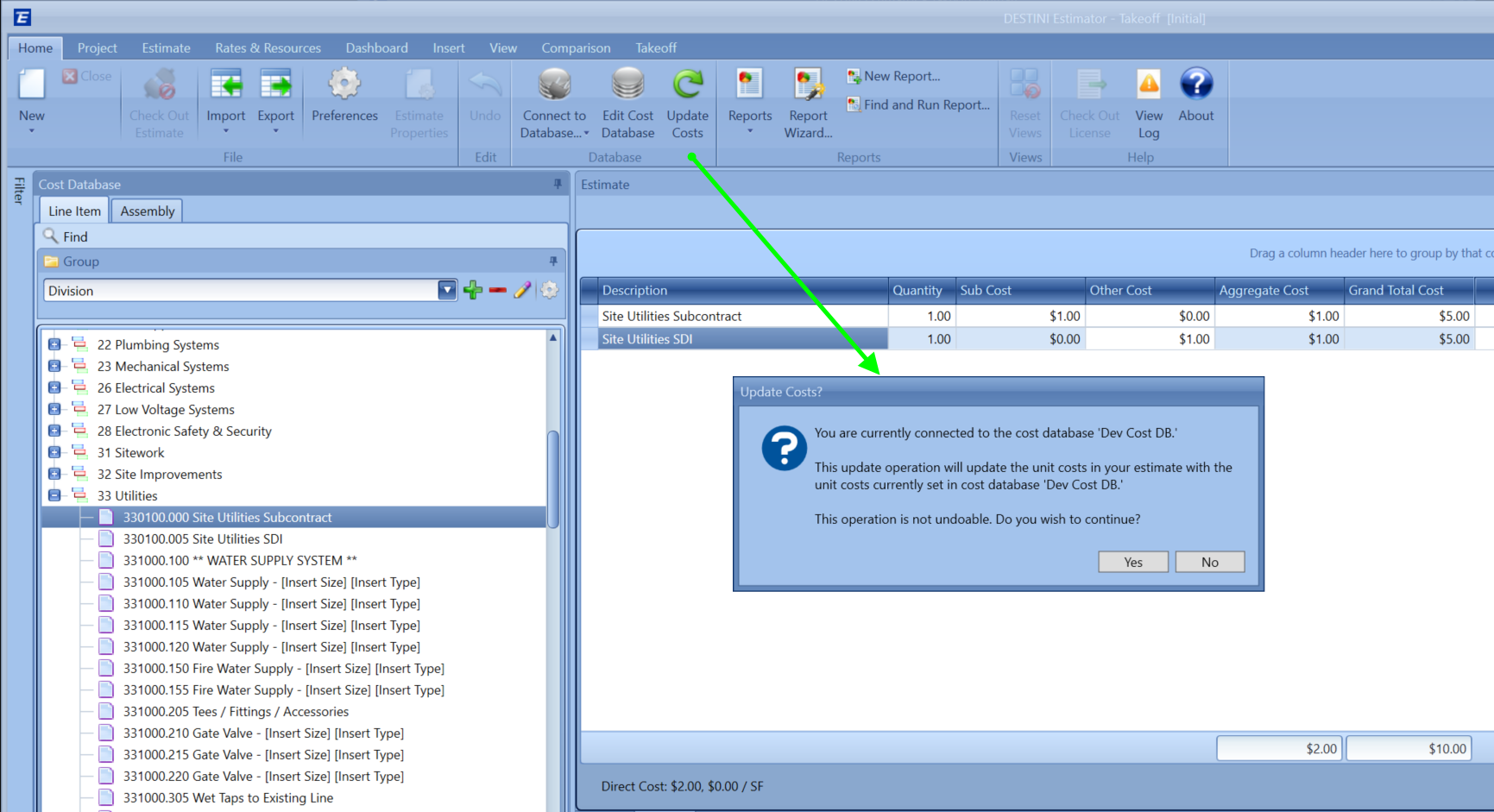
As you can see the Unit Cost is updated.