How to Update the Client-Broker and License Manager Config Files - ARCHIVE
The steps below are to update either the License Manager or Client Broker configuration files to point to the new location.
Archive Article
IMPORTANT: This is an archive article intended for use ONLY by users on legacy versions of Estimator that used the old license manager and client broker systems (versions 2020 and older).
Hosted users most on-prem users should refer to the License section for licensing help.
1. License Manager Config Files Setup
The steps are to download the file, unblock it, then copy and replace it in this folder location - C:\Program Files (x86)\Beck Technology\Beck Technology License Manager.
Note that if you are setting up a License Manager, you DO NOT have to set up the client-broker files.
Note about the available downloads:
- License Manager Config files setup - This is only used for a Network license key
- Client broker config files setup - This is only used for an individual license key
The steps are below:
1. Download the License Manager config file download link.
2. Go to the location the file was saved (usually your Downloads folder), right-click on the files, then select Properties. You will see the window below and at the bottom under Security, check the Unblock box then click OK.
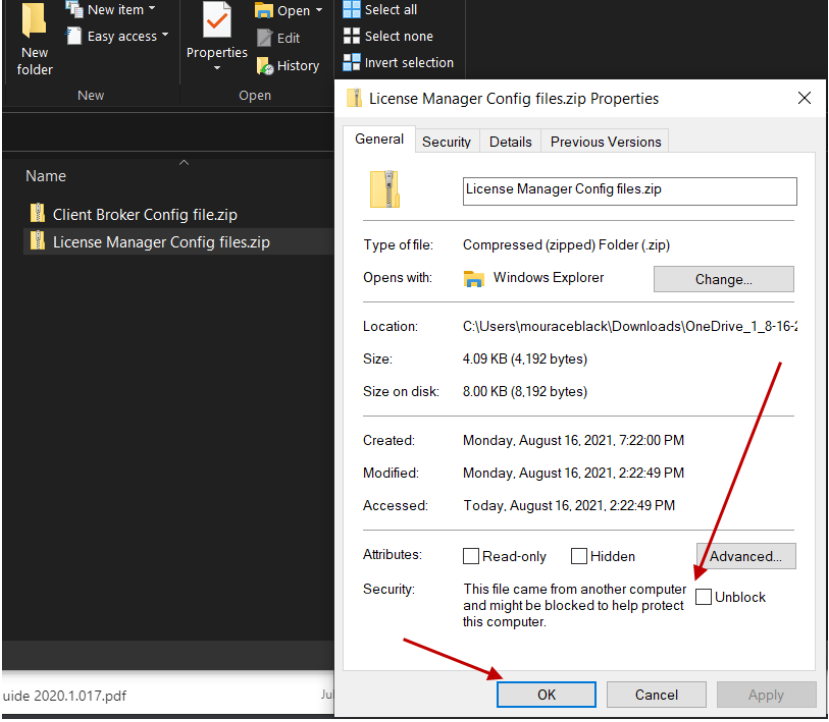 3. Open another File Explorer window and navigate to C:\Program Files (x86)\Beck Technology\Beck Technology License Manager. Drag or copy the file from the download location and place it in the folder. Select “Replace the file in the destination”.
3. Open another File Explorer window and navigate to C:\Program Files (x86)\Beck Technology\Beck Technology License Manager. Drag or copy the file from the download location and place it in the folder. Select “Replace the file in the destination”.
4. Next Launch the License Manager and Stop and Start the Service.
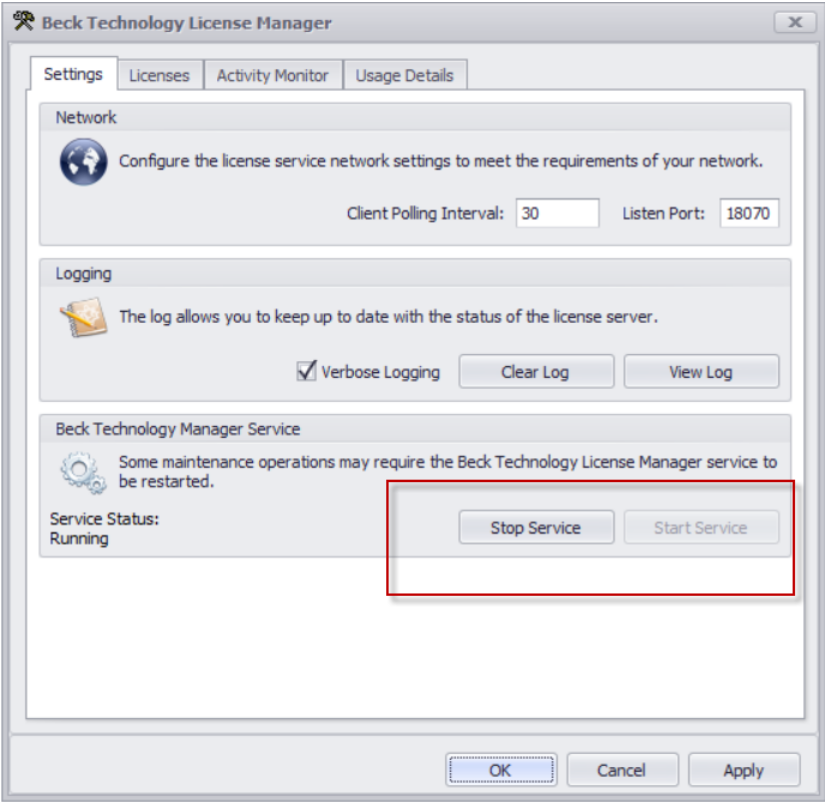 5. Next click on the License tab and paste the License key in the slot and then click Add License, then click Apply. Next, close the Broker.
5. Next click on the License tab and paste the License key in the slot and then click Add License, then click Apply. Next, close the Broker.
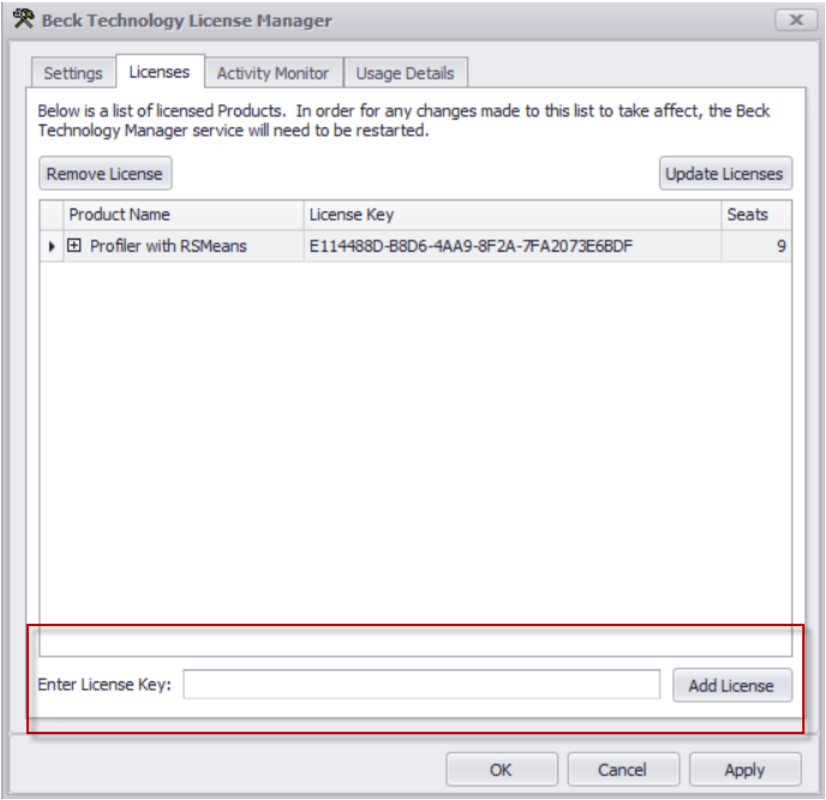
6. Close the License Manager.
2. Client Broker Config files setup
Note: If you have a user license then DO NOT worry about the License Manager files.
The steps are to download the file, unblock it, then copy and replace it in this folder location - C:\Program Files (x86)\Beck Technology\Beck Technology Client Broker.
The steps are below:
1. Download the Client-Broker Config file download link.
2. Go to the location the file was saved (usually your Downloads folder), right-click on the files, then select Properties. You will see the window below and at the bottom under Security, check the Unblock box then click OK.
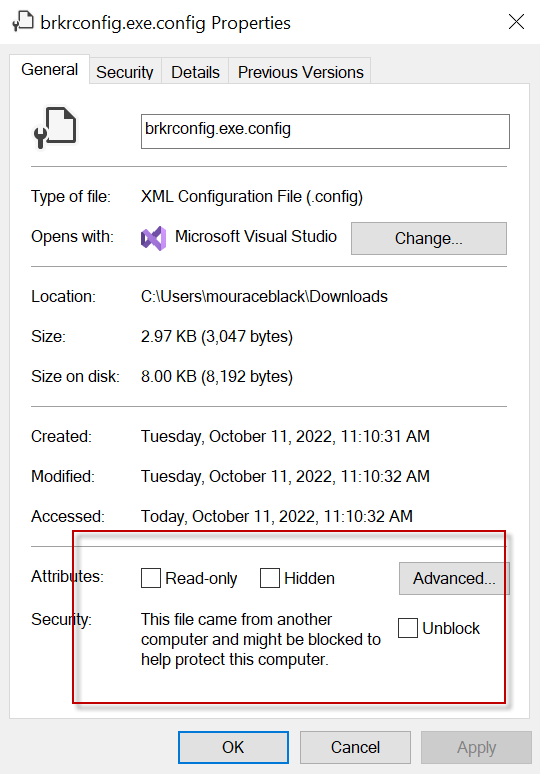
3. Open another File Explorer window and navigate to C:\Program Files (x86)\Beck Technology\Beck Technology Client Broker. Drag or copy the file from the download location and place it in the folder. Select “Replace the file in the destination”.
4. Next Launch the License Manager and Stop and Start the Service.
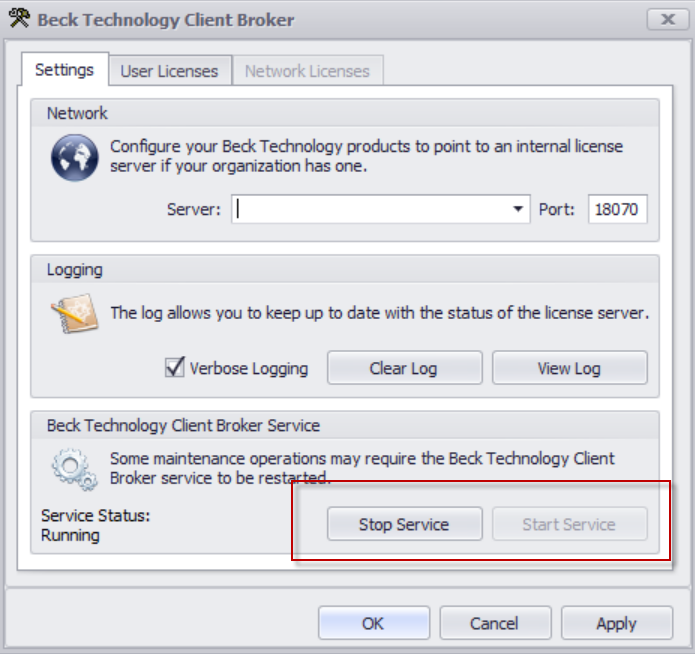
5. Next click on the License tab and paste the License key in the slot and then click Add License, then click Apply. Next, close the Broker.
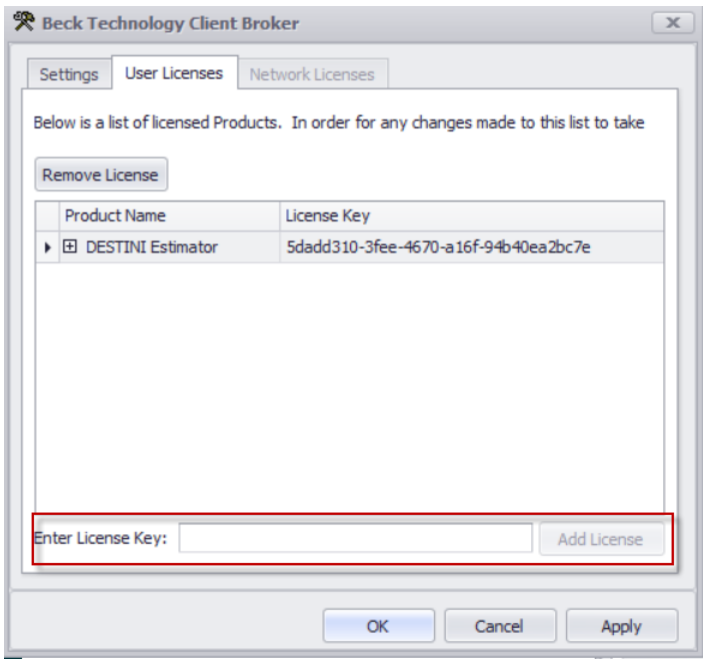
6. Close the Client Broker.