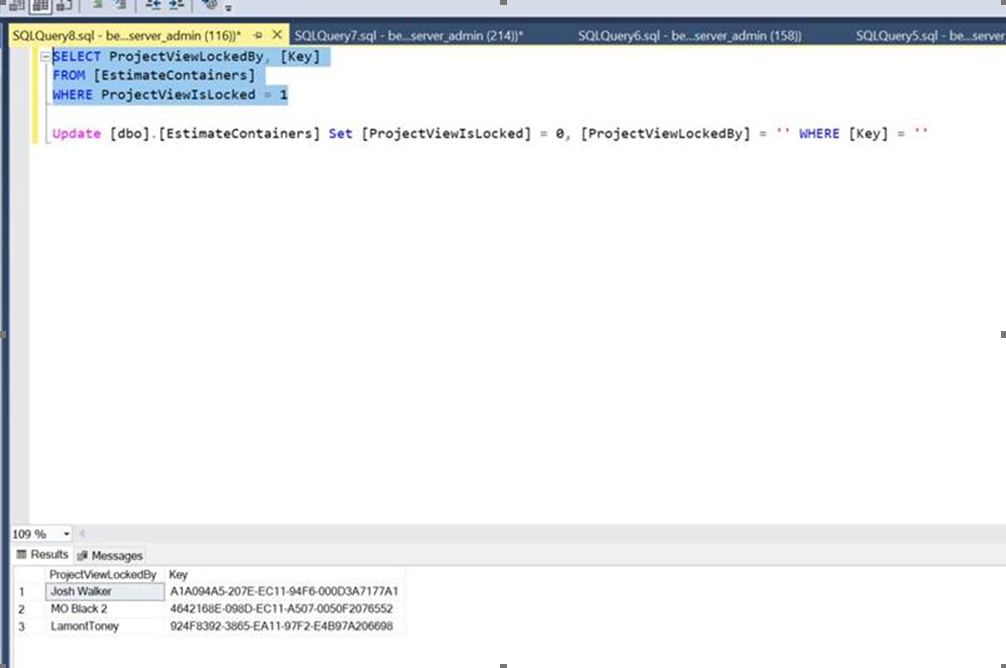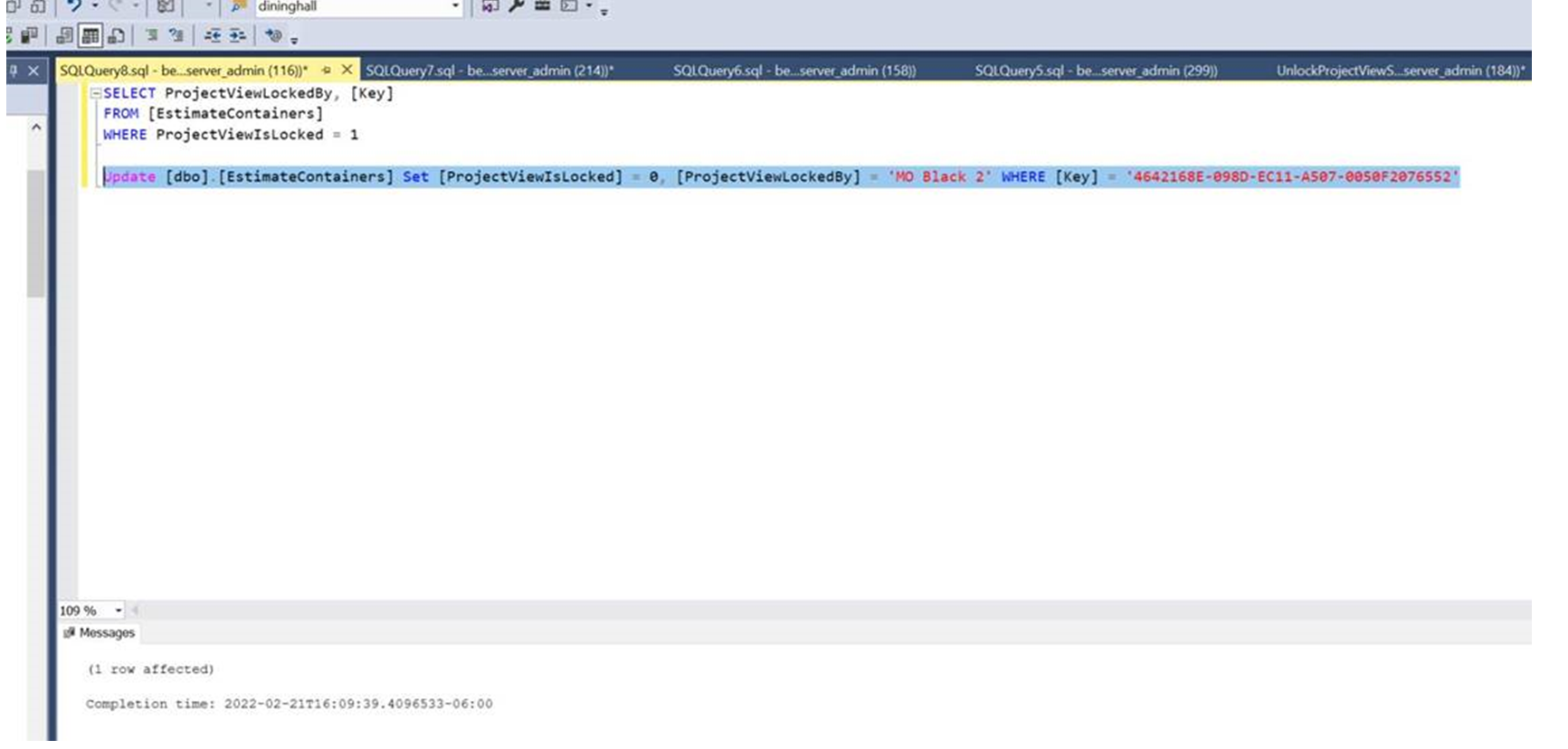How To Unlock the Project Tab
Why is my Project View grayed out in Team Estimating?
How to Unlock the Project View tab.
When several users collaborate on the same estimate, the initial user (User 1) who clicks on "Sync Estimate and Lock Spreadsheet" will activate a lock on the spreadsheet, restricting access for other users. This mechanism is designed to safeguard each user's data from being overwritten by others.
To determine which user currently holds the lock on the spreadsheet, simply hover your cursor over the "Unlock Spreadsheet" option. This will display the name of the user who has the lock. Additionally, the user with the lock has the ability to manually unlock the spreadsheet at any time.
The Project View will remain unavailable to other users until the user holding the lock has completed their modifications. Once User 1 has finished making changes, they should save their work and click on "Unlock Spreadsheet" to release the lock.
If User 2 attempts to access the same estimate while User 1 is still editing, the application will detect the lock, causing the Project View to be grayed out. After User 1 saves their changes and unlocks the spreadsheet, User 2 will need to refresh the estimate to clear the lock, as they are already in the estimate. If the lock does not release, User 2 will need to close and reopen the estimate to gain access.
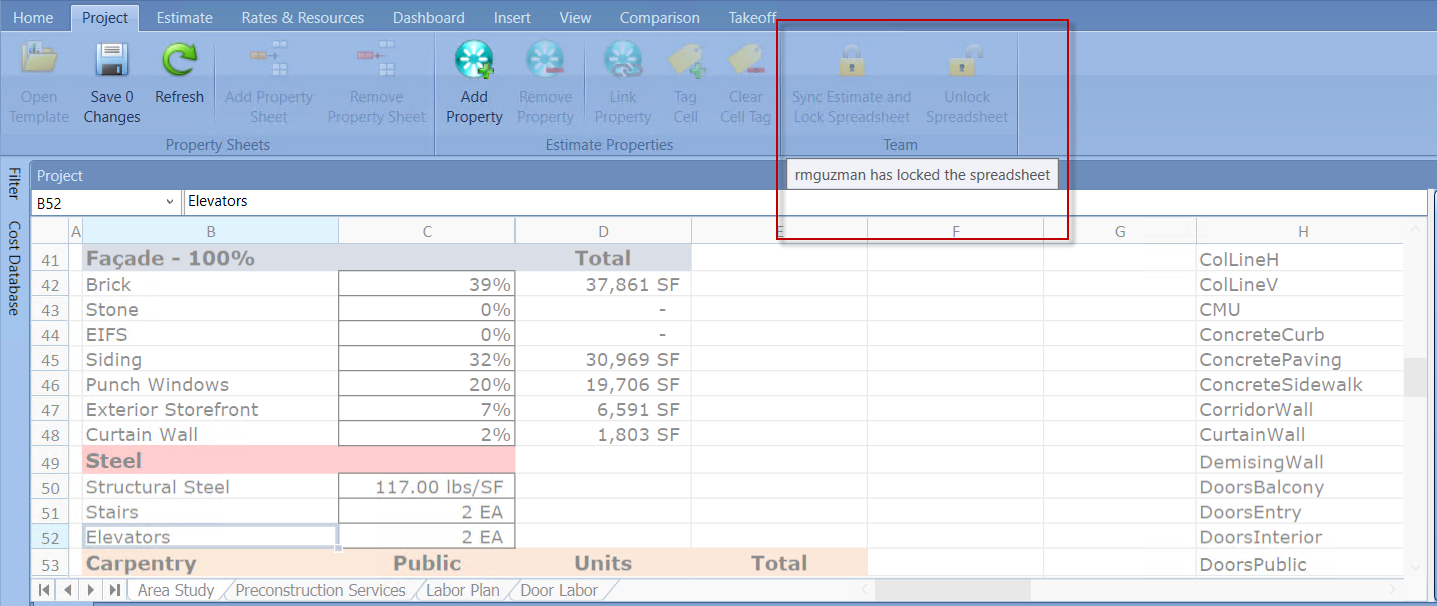
Unlocking the Project View using SQL
Here are the steps to unlock the project tab. This is run against the DESTINIData database.
Hosted clients will need to contact Becktech Support to remove any Project tab locks if the user is not available
1. Run the script below to find the name of the users that has the project tab locked
SELECT
ec.ProjectViewLockedBy, ec.[Key], ec.LastUpdateDatetime, Estimates.EstimateName
FROM
EstimateContainers ec
JOIN
Estimates ON ec.EstimateKey = Estimates.[Key]
WHERE
ec.ProjectViewIsLocked = 1
ORDER BY
ec.LastUpdateDatetime DESC;
2. Add the user name and key in the quotes below and then Execute the query
Update [dbo].[EstimateContainers] Set [ProjectViewIsLocked] = 0, [ProjectViewLockedBy] = '' WHERE [Key] = 'enterkeyhere@@'
or
Update [dbo].[EstimateContainers] Set [ProjectViewIsLocked] = 0, [ProjectViewLockedBy] = '' WHERE ProjectViewIsLocked = 1 --remove all locks--
On-prem clients that have the Check In/Out Option ONLY
Online - Checked In
- Getting a lock requires that you also sync to pick up any changes that you don't have yet.
- The lock's life is only for the estimated session. What that means is that when you close the estimate (either simply closing open the active estimate or closing the estimate version) the current lock is released.
- If you have a lock, and then decide to unlock, you must save the estimate in order for the unlock state to get saved out. This is done so that any changes the user has just made are not lost
- If a user doesn't have a lock, their project view will constantly be updated. If they have a lock, syncing will not bring any changes
Offline - Checked Out
- Once the project view is locked and you're offline (it doesn't matter if the project view started off locked)....you CAN NOT unlock it. When we sync, the only way the offline changes are synced over is if the remote is locked by the offline user.