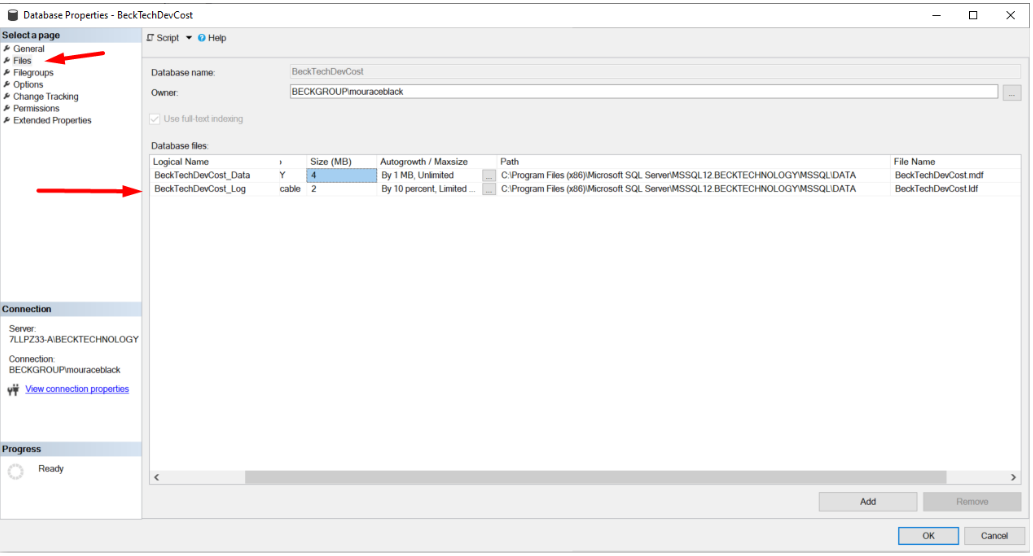How to Trim/Truncate a Database Log File
Prior to trimming/truncating your database log files, always ensure you have performed the necessary data backups steps for your data recovery workflows.
The job should first backup the database and then trim the log file. You can do it with something like this…
DESTINIData Estimates database
Note: If your DESTINIData has your company name, then replace that only in the bold areas.
Step 1
BACKUP DATABASE [DESTINIData] TO DISK = 'D:\Path To Backups\DESTINIData.bak' WITH INIT
GO
Step 2
USE [DESTINIData]
GO
ALTER DATABASE [DESTINIData] SET RECOVERY SIMPLE WITH NO_WAIT
DBCC SHRINKFILE([DESTINIData_Log], 0, TRUNCATEONLY) -- Don't change the file name here
ALTER DATABASE [DESTINIData] SET RECOVERY FULL WITH NO_WAIT
GO
Cost Database
Note: If your Cost database has your company name, then replace that only in the bold areas.
Step 1
BACKUP DATABASE [COSTDatabaseName] TO DISK = 'D:\Path To Backups\COSTDatabaseName.bak' WITH INIT
GO
Step 2
USE [COSTDatabaseName]
GO
ALTER DATABASE [COSTDatabaseName] SET RECOVERY SIMPLE WITH NO_WAIT
DBCC SHRINKFILE([COSTDatabaseName_Log], 0, TRUNCATEONLY)
ALTER DATABASE [COSTDatabaseName] SET RECOVERY FULL WITH NO_WAIT
GO
The COSTDatabaseName_Log name can be found by right-clicking on the database > Properties > Files > Logical Name