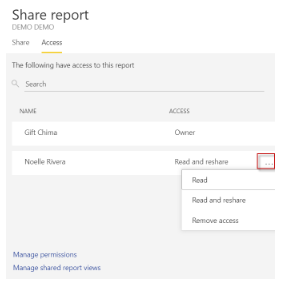How To Share and Manage Power BI Dashboard Permissions
Share and Manage Dashboard Permissions
This section describes how to share your dashboard internally and externally. It is important to note that with workspaces, you can provide two levels of access: Edit and Read-only.
To share your dashboard:
1. Once your Power BI dashboard file is loaded into your workspace. Click on the Reports tab and then on the share icon.
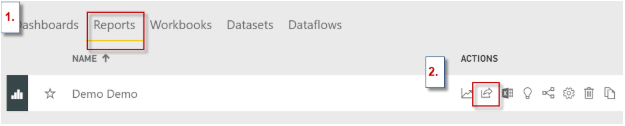
2. Enter the email addresses of the users that will consume the dashboard. If you want the members or viewers of your dashboard to be able to access and build new content with the underlying dataset of your dashboard, check the second checkbox. However, Technical Support to the dashboard to the modified dashboard is not provided at this time. When you are done adding all members, click Share.
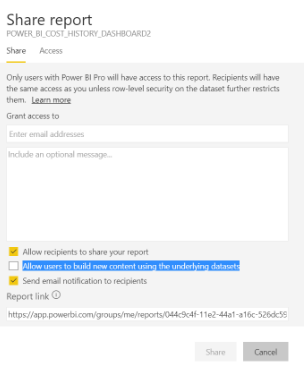
3. You can manage the permissions of your dashboard members by clicking on Access and selecting the ellipsis(...) next to the member’s email address. You will be able to delete the member, restrict their access, or increase their access.