How To Search for an Estimate in Estimator
The search feature in Estimator aims to enhance search functionality by utilizing keywords to locate specific projects more effectively. Here are some basic tips to help you get the results you need from search.
1. Knowing Where to Search
Users can search for estimates in the Recent folder or via the Estimate folder, and each can yield differing results.
Estimates Folder

When searching in the Estimates folder, the application will only search and display estimates that are in the currently connected Estimates Database (highlighted above). This is a database-wide search, and is not restricted to estimates that you have previously accessed, but it cannot simultaneously search multiple databases.
If you have multiple project databases, it's important to have the correct database selected before attempting to search.
Recent Folder

When searching in the Recent Folder, the results will be restricted to estimates that exist in your recently accessed projects list. This search can be beneficial in two ways:
- The search data and subsequent results are narrowed in scope to only those estimates which you have previously accessed. This makes it fast and efficient.
- It is not specific to a single database, so if you've accessed projects in multiple databases, this search will display all relevant estimates regardless of the database that you're connected to. This can be handy if you know you've opened an estimate but you're not sure which database it's on.
However, this is not a database-wide search, so if an estimate is not on your recent list, it will not be displayed in the results.
2. Keep Search Terms Short But Specific
When searching for estimates, it's best to keep your search terms as short as possible. A single word is best, but two or three are acceptable.
The search function will pull up all estimates with titles that contain any of the words in your search, regardless of the order you searched them. So, each additional word that you include in your search effectively widens the net, and will result in more estimates showing up in the results.
3. Pick Unique Words
When considering the word or words to include in your search, it's important that you try to search the most specific terms possible to find the estimate you desire.
Avoid generic terms like 'building' or 'office' since those are words that could turn up hundreds of projects.
4. Implement Estimate Numbering
In light of the above two points, some clients implement a system of assigning each estimate a unique estimate number that is included in the estimate name (Eg. Bank Office Project #176554).
Then, when the they need to pull up that project at a later date, they simply search the estimate number '176554'.
Restrictions and Considerations
- Templates are not searchable in the Estimates Folder and can only be found under the Template folder.
- When a version is closed and a new version is created, if the estimate name is changed in the new version, the search will only show the original Parent Name.
- Example:If an estimate’s original parent name is 'Becktech Estimate' and you create a new version renamed to "Dallas Office," searching for "Dallas Office" in the Estimates folder will still display the parent name, "Becktech Estimate," in the results. This is because the search references the parent name for all versions within the same estimate family.
- Note that once you open that version and save it, then 'Dallas Office' will show in the Recent folder. See Estimate Name Change.
Here is a list of Project Info components that are searchable:
- Name (Estimate) – searchable
- Project Name – searchable
- Client - searchable
- Address - searchable
- City - searchable
- State – searchable
- Zip – searchable
- Estimate Number - searchable
- Project Type – where is this entered (Project View) searchable
- Project Status (aka Estimate Status) - searchable
- Create Year - (2024, 2023, etc...) - searchable
- Version – not searchable
- Notes – not searchable
- Created – not searchable
- Updated – not searchable
- Updated By – not searchable
- Total Cost - not searchable
- Total Cost/Area - not searchable
- Direct Cost - not searchable
- Direct Cost/Area - not searchable
Missing Column Headers
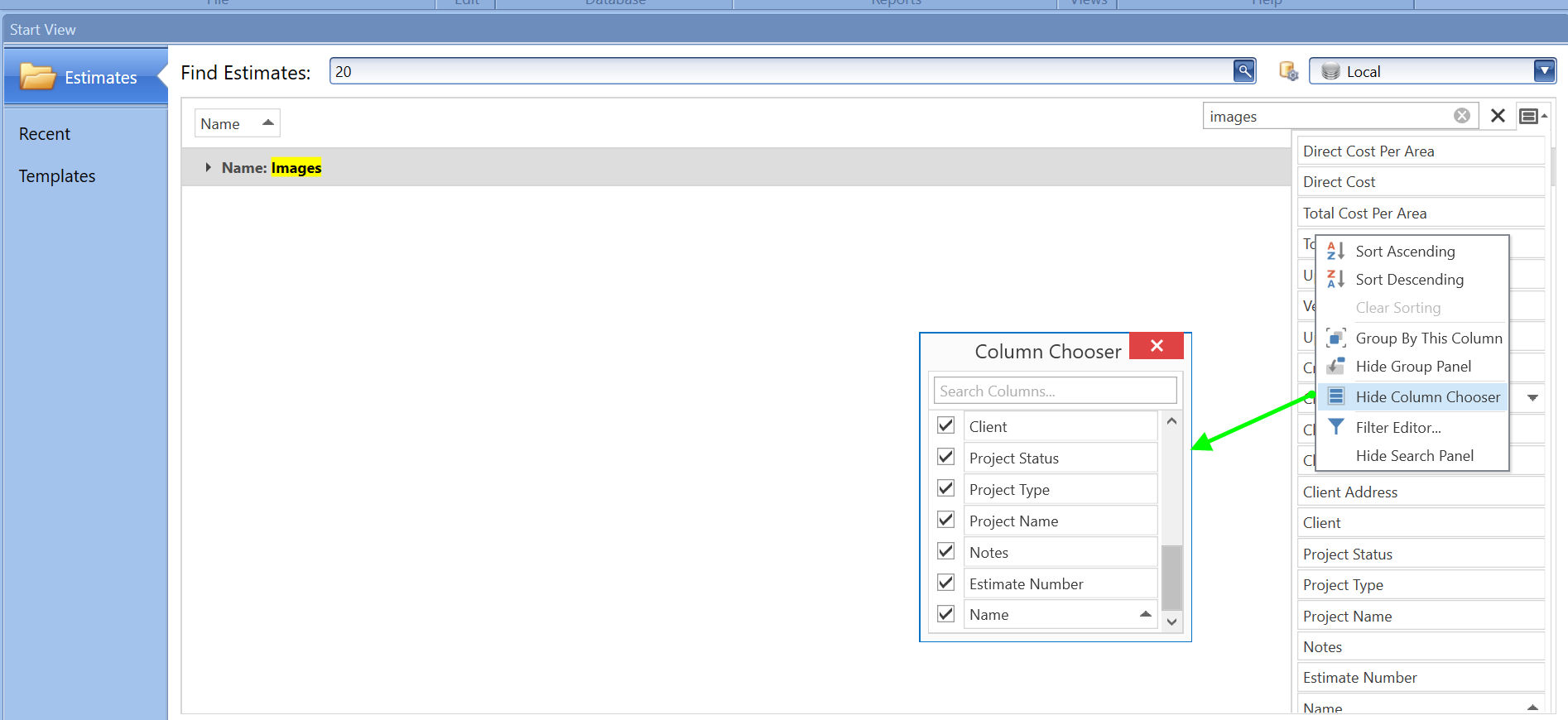
When you drag off a grouping it automatically gets added to the Filtering Bucket on the right. Right-click on the Filter grouping and select Show Column Chooser and add the missing column to the grouping.
Searching for Estimate errors and how to fix
1. One of the main reasons a user cannot search for estimates in the database is when the search feature for the SQL server is missing on the database server. To verify and fix this issue click on this article.
2. Another reason that can prevent the search feature is the database is missing the upgrade script from DESTINIData upgrade scripts.
Error message:
2021-06-14 21:25:59,933 ERROR DE.Data.Repos.EstimateRepo [(null)] - There was an error finding estimates from the search criteria 20.
System.IndexOutOfRangeException: IsOffline
at System.Data.ProviderBase.FieldNameLookup.GetOrdinal(String fieldName)
at System.Data.SqlClient.SqlDataReader.GetOrdinal(String name)
at System.Data.SqlClient.SqlDataReader.get_Item(String name)
at DE.Data.Repos.EstimateRepo.FindEstimates(String searchText, String dataSource)
Resolution:
Re-run the database migration scripts