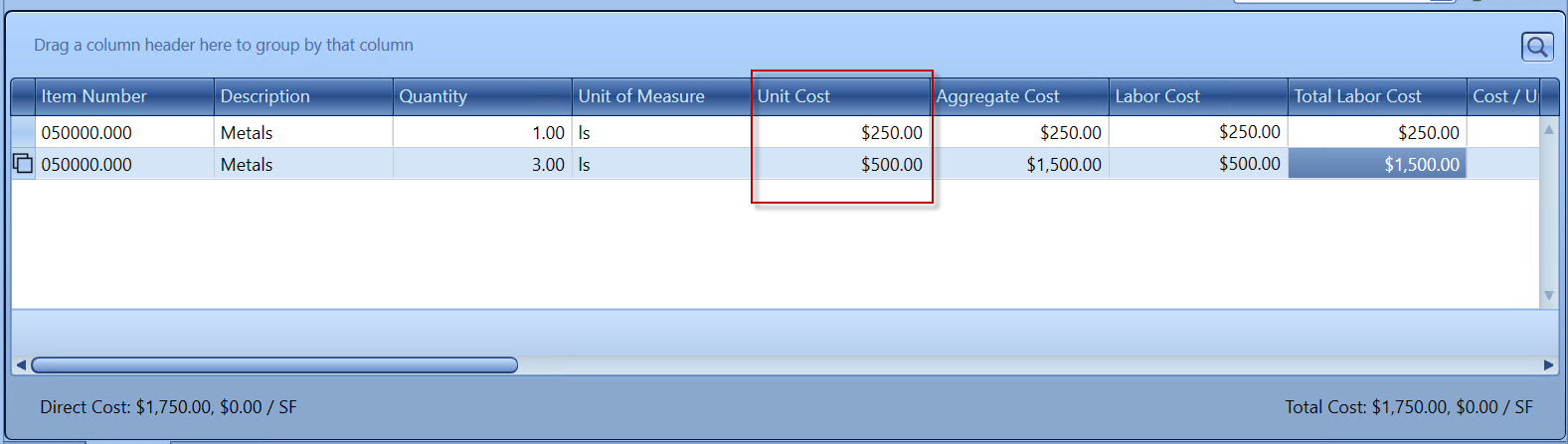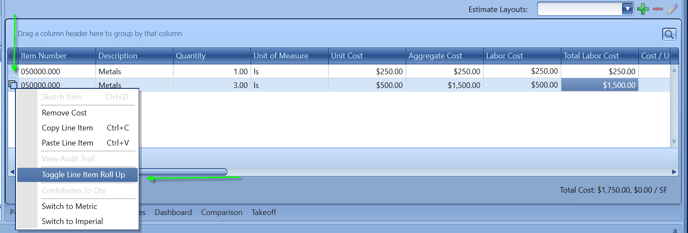How To Roll and Unroll Line Items
The estimate view will automatically roll up all identical items. The uniqueness of the item is defined by the visible columns in the grid. This feature allows you to make large-scale changes to the estimate quickly and easily and it also allows you to have a much cleaner, more accurate, and flexible quantity takeoff when associating costs with 2D documents and 3D models.
This feature can be controlled in the Home > Preferences window: check the Rolled up Line Items field to reverse the roll-up process.
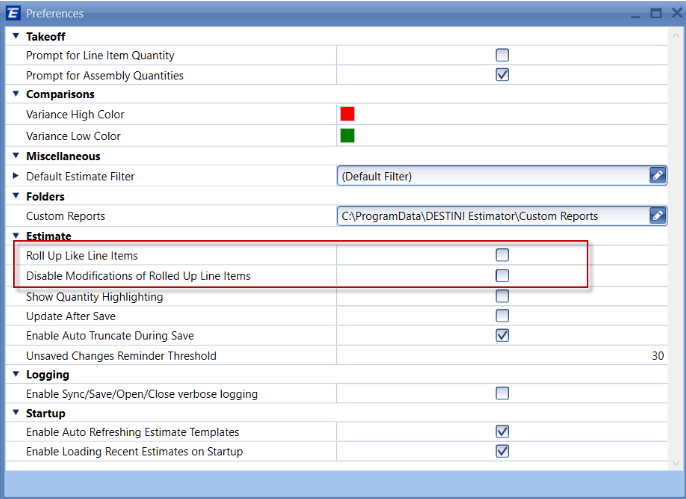
Enabling and Disabling in the Estimate View
This can also be done by RMB (Right Mouse Button) in the first empty cell next to the Item Number, this will bring up the window that allows you to make different edits to the line items. Click the "Toggle Line Items Roll Up" and it will undo the rolling up of the line items.
This is what it looks like when a line item is rolled up.

If you want to reverse the rolling up of the Line items to make changes to just one of those rolled-up line items, then follow the same steps above and click the Toggle Line Item Roll-Up or use the Preference tab and click the Disable Line Item Roll up
Note: There are several Columns when in the Estimate View that will prevent the Line Items from rolling up. These columns are:
- Takeoff Number
- Different Unit Cost
- Different WBS Properties
- Different Cost Resource and/or Duration
- Total Labor, Material, Other, Equipment, and Sub Cost
- Notes, etc...
Here is a simple method to figure out where the difference is when line items will not roll-up.
1. Unroll the line items

2. Add the columns listed above to see if one of those columns is different. As you can see the Unit Cost, Labor Cost, and Total Labor Cost are different