How To Remove a PDF From an Estimate That Has No Takeoff Tied to It (On-Prem)
How to delete PDF from an estimate
Removing a PDF file from the list in an estimate requires your Database Admin to run a script on the Estimates Database. For various technical reasons, there's no way to delete a PDF from the list in Estimator.
Steps to Remove a PDF:
- In SSMS, run this select statement to find the qto.Key in the QTOModels table DESTINIData database.
--Find the Qto Keys associated with that Estiamte--
select est.EstimateName, qto.[name] as PDF_Name, qto.ModelPath, qto.[Key]
from EstimateContainers ec
, estimates est
, QTOModels qto
where ec.EstimateKey = est.[Key]
and ec.QTOManagerKey = qto.EF_QTOManagerKey
and est.EstimateName like '%Enter Estimate Name Here%' - Find the PDF you want to remove in the Name column and copy the corresponding to.[Key] from the Key column.
- In the Script below, replace the 'key' placeholder text with the key you got in the previous step - if this PDF was in a template, then you will only need one Key.
- Run the script against the database to remove the PDF.
DECLARE @KeyToRemove AS VARCHAR(100)
SET @KeyToRemove ='KeyXXXXXXXXXXX'
delete from [dbo].[ScaleDatas]
where [dbo].[ScaleDatas].[EF_PageParentModelKey] = @KeyToRemove
delete from [dbo].[ScaleDatas]
where [dbo].[ScaleDatas].[EF_QTOModelKey] = @KeyToRemove
delete from [dbo].[QTOModels]
where [dbo].[QTOModels].[Key] = @KeyToRemove
Tip: How to Find the Correct PDF Key When you Have Duplicates
It can be hard to find the correct PDF in the dbo.QTOModels table if you have multiple PDF's with the same name. In this case, it's possible to change the name of the PDF entry that you want to delete:
1. If the PDF is embedded, unembed it and save the estimate. If is not embedded, rename the actual PDF file to name that will be easy to find in the QTOModels list.
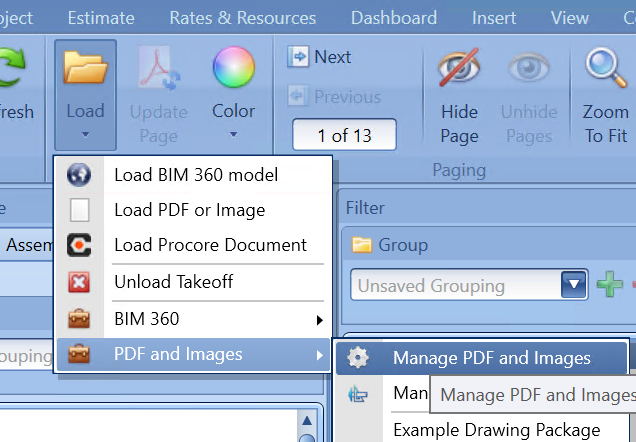
2. Next, try to load the PDF that you want to delete in estimator as shown in the image below:
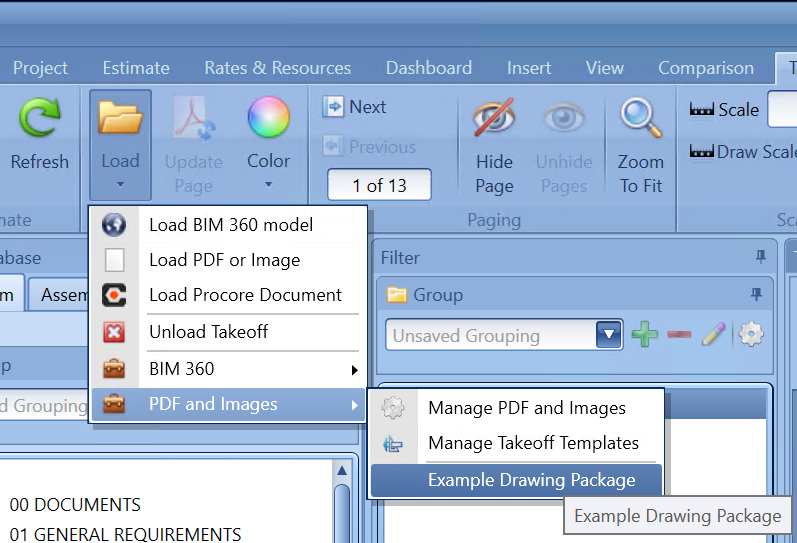
3. Since you renamed the PDF file, Estimator will display a message saying that it's unable to find the file.
4. Click Yes when the window pops up:
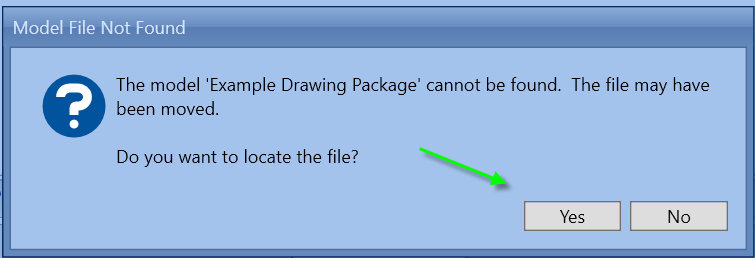
4. Now navigate to and select the renamed PDF and save the estimate.
5. Query the QTOModels table and find the newly renamed PDF in the Name column. If you add the code 'order by LastUpdateDatetime' at the bottom of the 'top 1000 rows' query, you will see your renamed PDF at the bottom of the list.