How To Edit Rate Tables and More With the Import/Export Feature in Data Manager
How to update resource groups tied to a rate table in the spreadsheet
If you're looking for a faster way to make a large number of changes to your cost database (such as updating base rates or adding new line items, etc.), you can speed up the process using the Import/Export feature to make your changes in an Excel Spreadsheet.
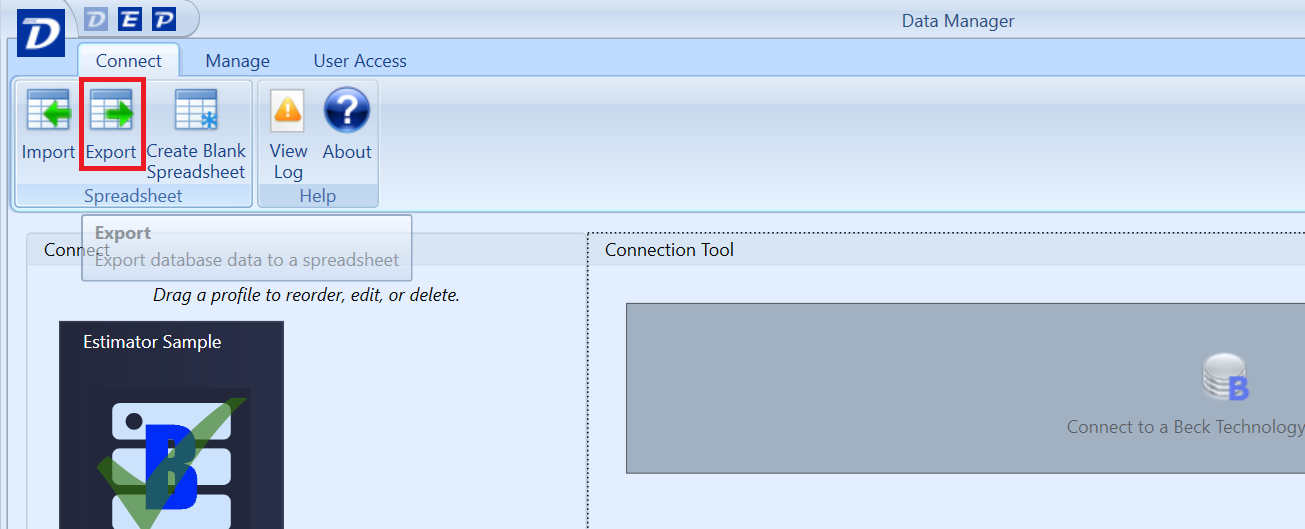
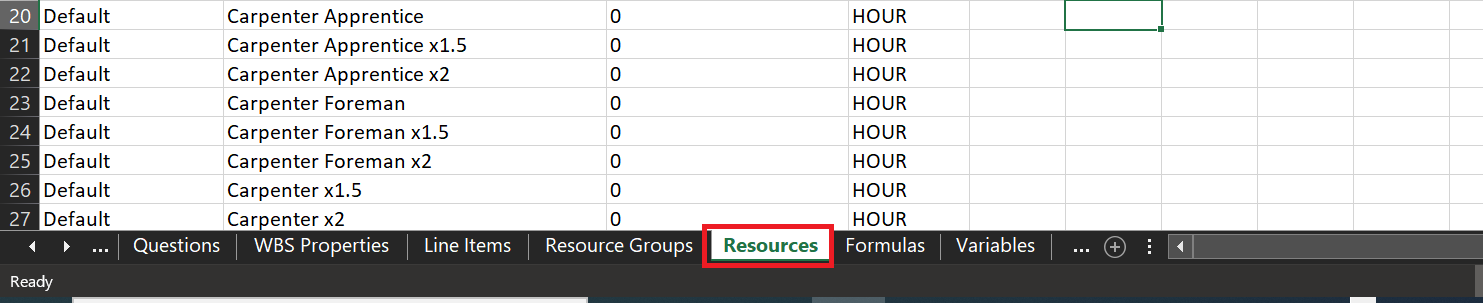
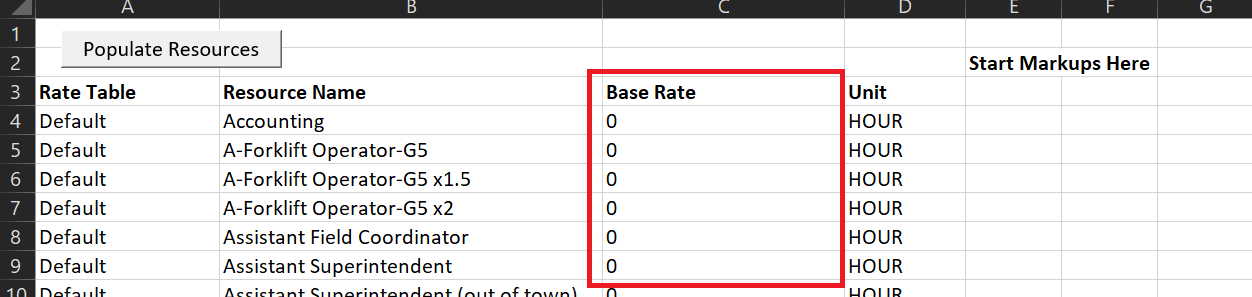
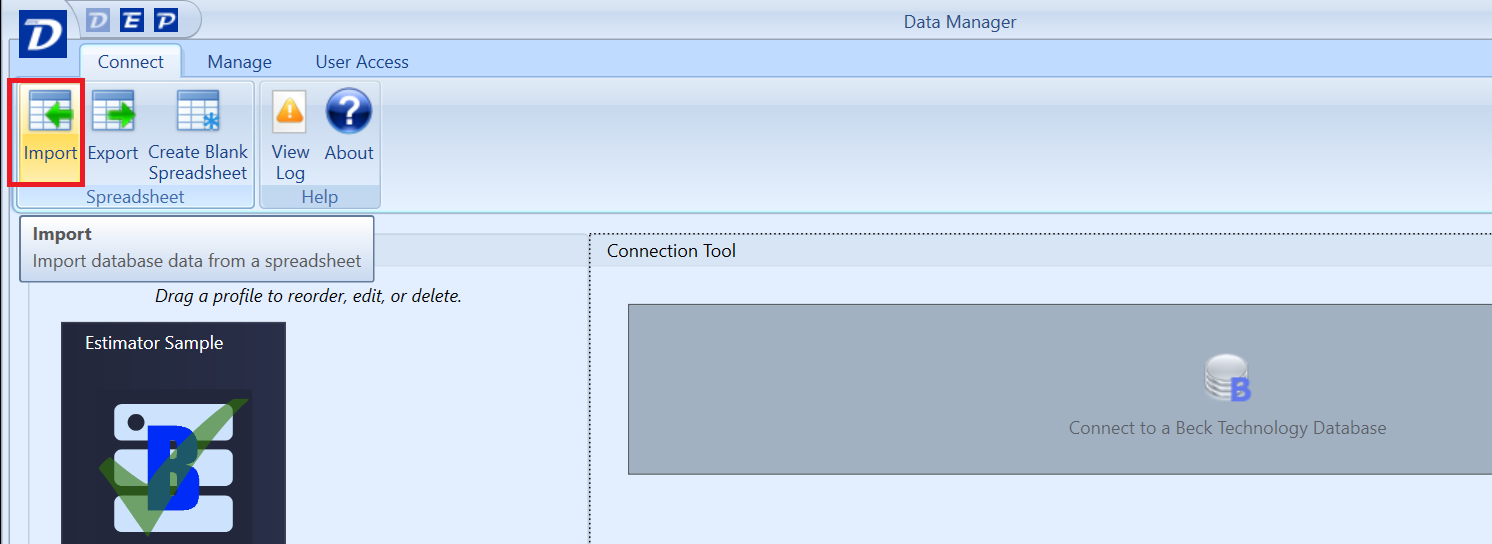
- Open Data Manager and select the database you'd like to export.
- Use the Export button to export its contents out to an Excel spreadsheet.
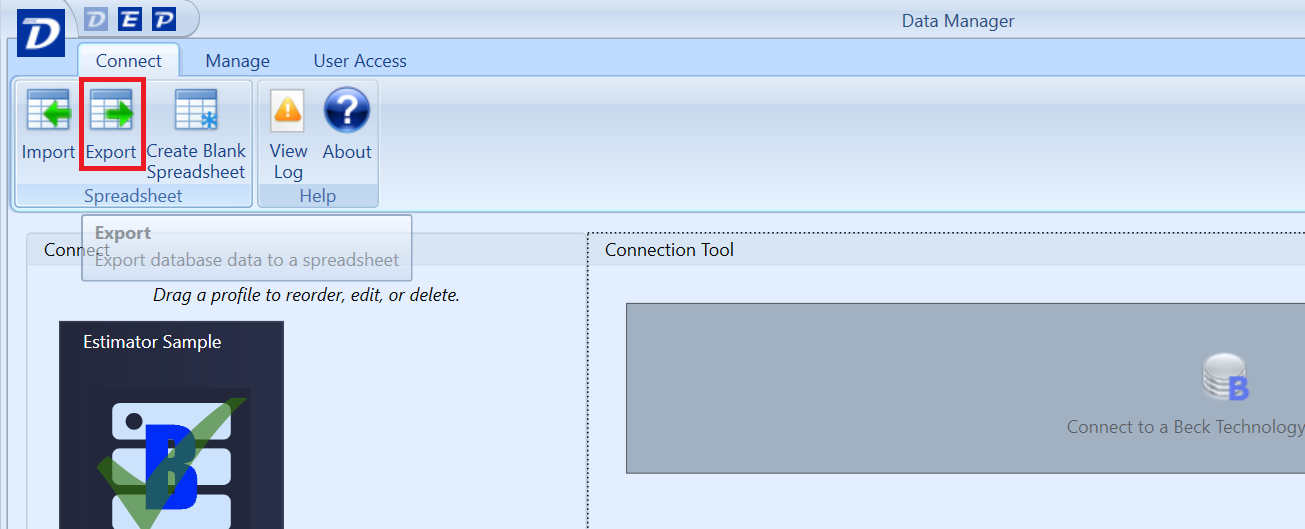
- When opening the spreadsheet in Excel, you will find all of your rate table line items on the Resources tab.
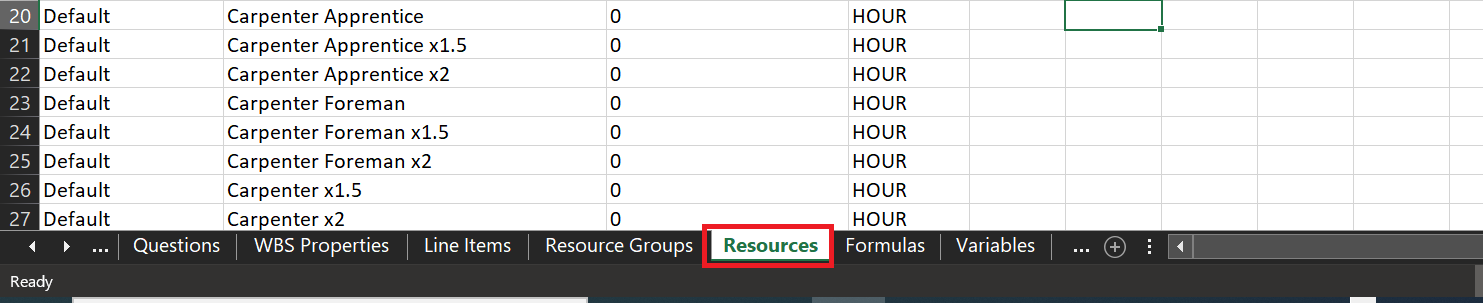
- Now you can quickly and easily edit your rate table - including the base rates for your line items - right there in Excel.
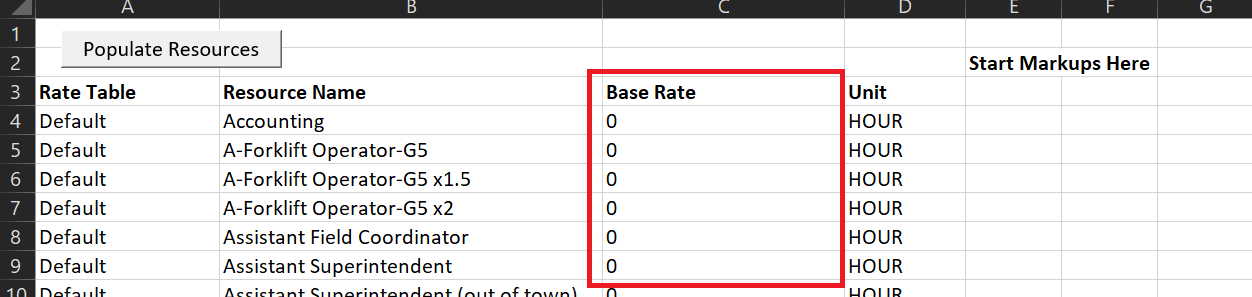
- Once your updates are applied, save your changes, then go back to Data Manager and use the 'Import' button to import the spreadsheet back into your database.
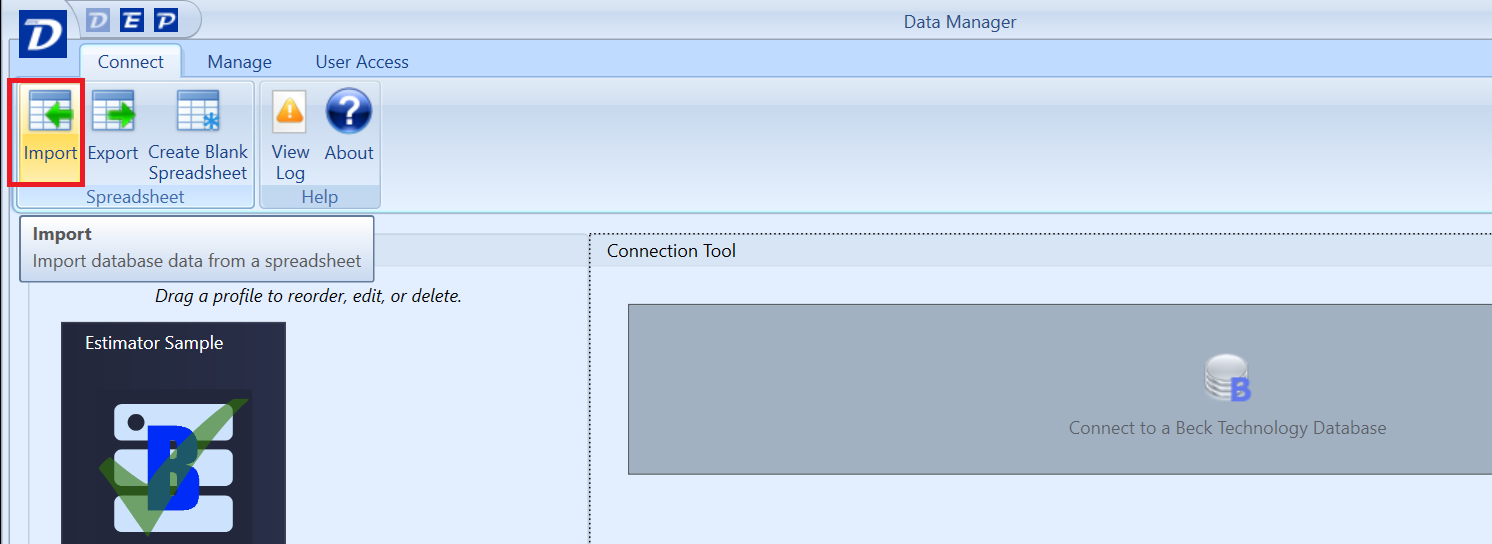
- Verify your updates in Data Manager.