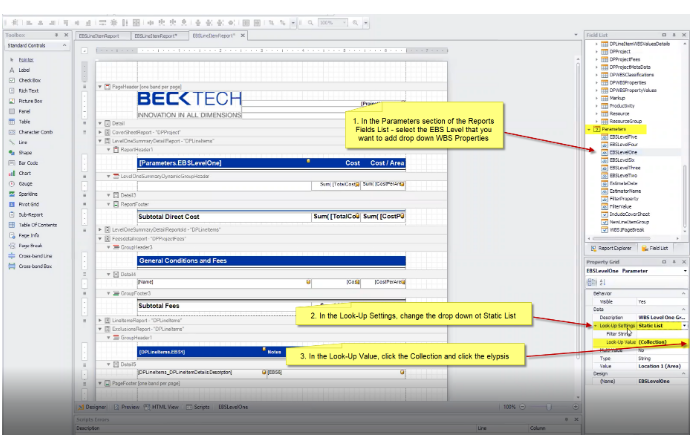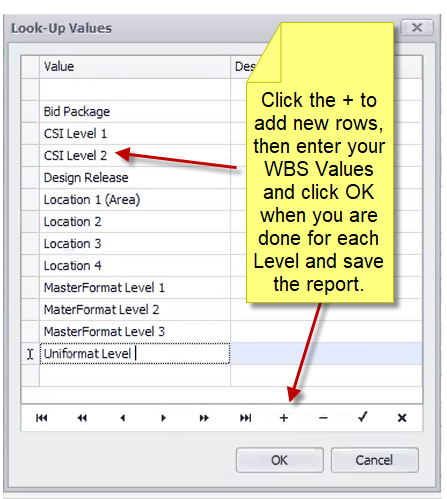How To Modify Your Custom Report To Show New WBS Properties
Your report can be changed to have to drop down values to select from instead of typing the WBS values every time you have to change what WBS you want to print your report from.
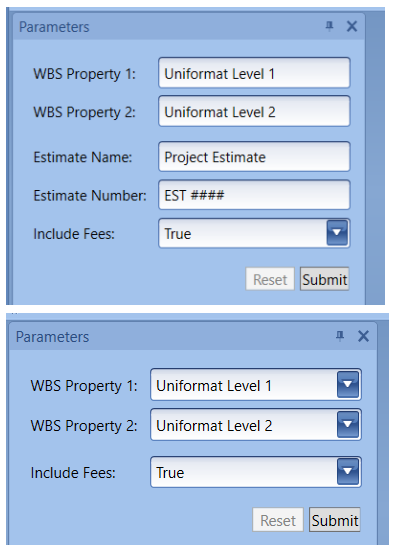
To accomplish this you will:
In Estimator, open the Report Wizard then click Next > Modify an existing custom report > Next > click the ellipsis and select the Cost report from the specified folder > Open > Next >Finish. If the report didn’t open in the Designer then select the Open folder tab from the Report Designer and navigate to the report folder location (C:\ProgramData\DEstimator\CustomReports) and select the report to be modified.