How to Map Multiple Takeoff Materials to an Assembly or Line Item
Takeoff associations cannot have multiple materials and multiple costs
In this workflow, we provide an efficient and intuitive way for our clients to navigate through different materials, using their parametric properties to answer questions within the assembly.
Automatic Pricing Set to Off
As shown in the image below, you can map the line Items by selecting all the drawings on the PDF or from the Takeoff Summary.

Automatic Pricing set to On
In this workflow, you will start with Automatic pricing set to On initially to get the Area of your takeoff. If there are other materials that will be tied to the Assembly, those need to be created by creating a takeoff palette with Automatic Pricing set to Off.
Here is how you would map all your materials to get the aggregate value.
Error Mapping Cost Component
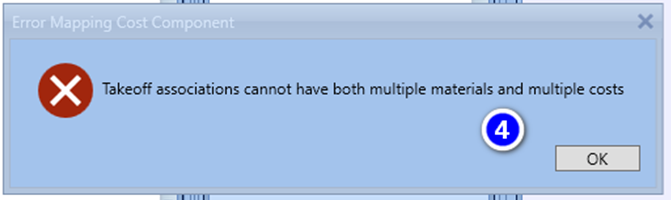

If you encounter the error message above: "Only unmapped takeoff can be used to answer questions for an assembly" - here are some important things to know:
You cannot mix these two workflows:
1) A single cost mapped to more than one material
2) A single material mapped to more than one cost
What the workflows are saying is that you CAN have a single cost mapped to multiple materials OR multiple costs mapped to a single material but NOT multiple costs mapped to multiple materials. This was done to prevent a partial overlap of costs and materials which would break/create very weird AP workflows.
The correct workflow is to right-click the material and use the Duplicate & Reassign option:
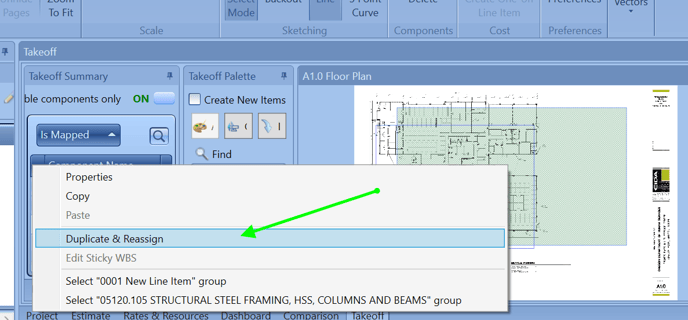
The below video will show you how this workflow is currently designed to work:
A simple way to look at this is if I selected these 2 takeoffs and Map them to a Line Item/Assembly, I cannot map them to another line item/Assembly.
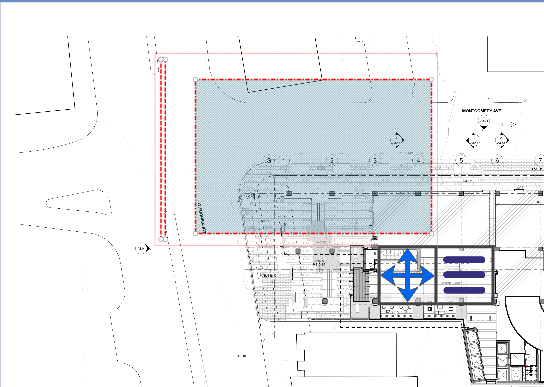
Here's a video on mapping multiple assemblies to materials:
More Help With 2D Takeoff?
- You can see many more essential 2D takeoff workflow videos in the following article - Automatic Pricing 2D takeoff workflows