How to Manually Add DPUser to the Destinidata DB
How to resolve issues when the DPUser account is missing from the database
To do these steps, the SQL Server will need to be installed and the DESTINIData present.
1) Open a CMD window (run as admin). First we will check to see if DPUser is created. Run these commands in sequence:
osql -E -S %computername%\becktechnology
go
Then run:
SELECT name from sys.syslogins
go
This will show the list of users. Check to see if DPUser is there: 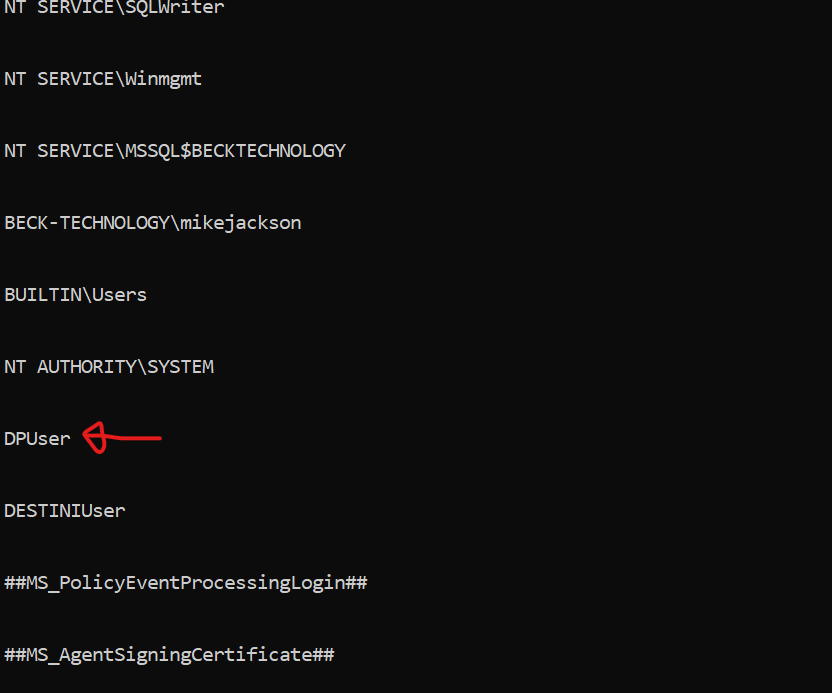
2) If DPUser is not there, continue to step 3. If it is there already, skip to step 4.
3) We need to create DPUser. Run:
EXEC sp_addlogin 'DPUser', 'B3ckt3ch!B3ckt3ch!'
go
And then run:
ALTER LOGIN DPUser WITH CHECK_POLICY=OFF
GO
And then:
ALTER LOGIN DPUser WITH PASSWORD='becktech'
4) Finally, we will add DPUser to the local DESTINIData database. Run:
USE [DESTINIData]
GO
Then:
CREATE USER [DPUser] FOR LOGIN [DPUser]
GO
Then:
ALTER ROLE [db_owner] ADD MEMBER [DPUser]
GO
5) Close and relaunch Estimator. Check to see if the issue is resolved.
If you lock the sa password, follow the steps below to unlock it.
1) Open a CMD window (run as admin). Run these commands in sequence. See Video:
osql -E -S %computername%\becktechnology
Then:
sp_databases
Go
Then:
ALTER LOGIN sa WITH CHECK_POLICY = OFF;
GO
Then:
EXEC sp_password NULL, ’becktech’, ’sa’;
GO
Then:
EXEC sp_password NULL, ’B3ckt3ch!B3ckt3ch!’, ’sa’;
GO