How to Install or Upgrade Data Manager and Estimator
Setting up the DESTINI Suite
This article provides all the different methods to complete a clean install or upgrade of DESTINI software. The process can be done using the wizard or silent deployment. A clean install and upgrade work in the same manner with one exception: during the upgrade, the centralized databases will have to be upgraded prior to upgrading the application on the users' computers. Those steps are under the section - Upgrading Data Manager and Estimator below for additional instructions.
Notes:
- Depending on internet speed, experience may vary
- You must be an administrator on your computer to install or upgrade the application
- We have separated our installer to give clients more flexibility during the install/upgrade process. This change allows for a faster deployment since some clients do not want a local SQL, or don't want to install Data Manager for all their users. Now they can install Estimator without Data Manager.
-
- If you want to have both products installed correctly, then install Data Manager completely, before installing Estimator (see steps below).
- We highly encourage all new clients to install the local SQL Express version that is similar to the Standard version of SQL that they are using on their Centralized Database server. The steps to install the SQL Server, prior to installing Data Manager can be found here -> How to set up a BECKTECHNOLOGY SQL Server Instance
- If you are installing on a Windows 11 - you can ONLY install SQL Express 2017 or 2019. Those are the only versions that are compatible with Windows 11. We highly recommend that all users install SQL 2019.
If you are not installing SQL or Data Manager, then you will get the "Disconnected Workflow is Disabled" message. That message can be turned off in the config file here Fix Disconnected Workflow message
Topics that are covered in this article include:
- Pre-installation checks
- Using the wizard to install/upgrade Data Manager
- Using the Wizard to install/upgrade Estimator
- Upgrade Estimator/Data Manager
- Silent Deployment instructions
- Uninstalling Estimator Suite
Pre-installation checks
If you decide to install Data Manager with SQL 2014, here are the two main reasons that will prevent SQL from installing correctly:
1. The first thing to check is to make sure there are no Pending Windows Updates or Pending Restart by clicking Start > Power. If there are pending changes, then they will need to be completed before installing the local SQL Server or Data Manager.
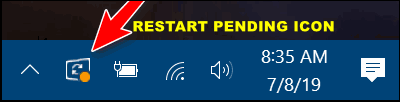
2. The next step is to make sure that .Net 3.5 is enabled by following the steps below to verify or enable the feature. (If it’s already installed then skip the steps below). The other SQL versions (2016-2019) do not require this prerequisite.
Enable the .NET Framework 3.5 in Control Panel
You can enable the .NET Framework 3.5 through the Windows Control Panel. This option requires an Internet connection.
-
Press the Windows key
 on your keyboard, type "Windows Features", and press Enter. The Turn Windows features on or off dialog box appears.
on your keyboard, type "Windows Features", and press Enter. The Turn Windows features on or off dialog box appears. -
Select the .NET Framework 3.5 (includes .NET 2.0 and 3.0) check box, select OK, and select the 1st option. Reboot your computer if prompted.
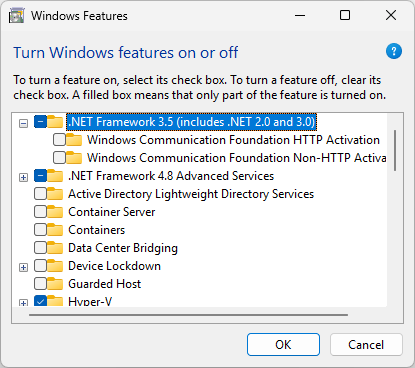
You don't need to select the child items for Windows Communication Foundation (WCF) HTTP Activation and Windows Communication Foundation (WCF) Non-HTTP Activation unless you're a developer or server administrator who requires this functionality.
If .Net 3.5 failed to install then click this link to manually install the feature.
How to use the wizard to install/upgrade Data Manager
As mentioned earlier, Data Manager needs to be installed prior to Estimator if you are planning on setting up the entire suite. If the user is not going to use Data Manager or not planning on checking out/in estimates to work locally, then skip this section and go to Estimator below.
Here is each step from the install wizard to install/upgrade Data Manager. Each wizard's default value is set so just follow each step until you Finish.
- Double-click on the Data Manage.exe and click OK to accept the User Access Control. If you see the Administrator popup, your System Administrator will need to enter their credentials.
- Click Install to start the SQL 2014 Express process. This will download and install the BECKTECHNOLOGY instance name. During an upgrade, you will not be prompted to install the SQL instance again.
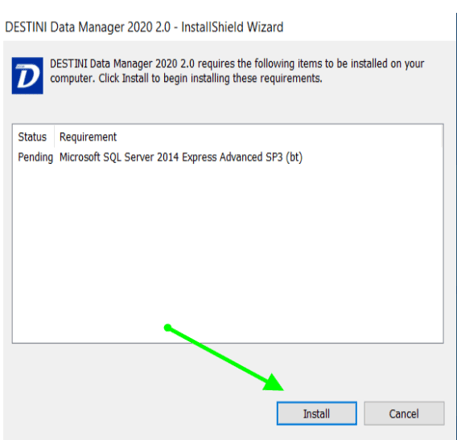
- Click Next to install/upgrade Data Manager and then click Install to continue
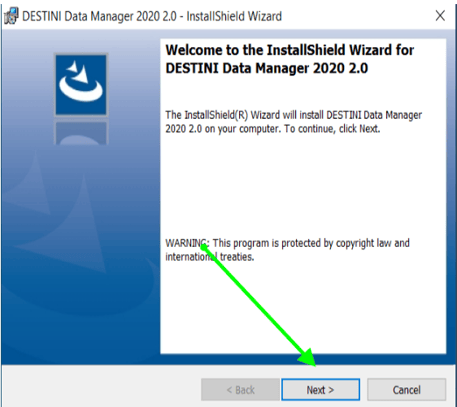
- Click Finish to complete Data Manager install/upgrade.
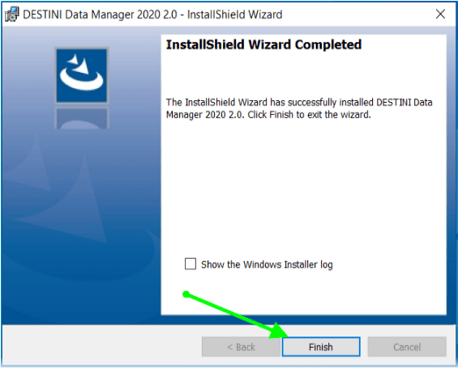
How to use the wizard to install/upgrade Estimator
Same as Data Manager, just follow the default values on the wizard until Finish.
- Double click on the DESTINI Estimator.exe file and click Yes to accept the User Access Control. If you see the Administrator popup, your System Administrator will need to enter their credentials.
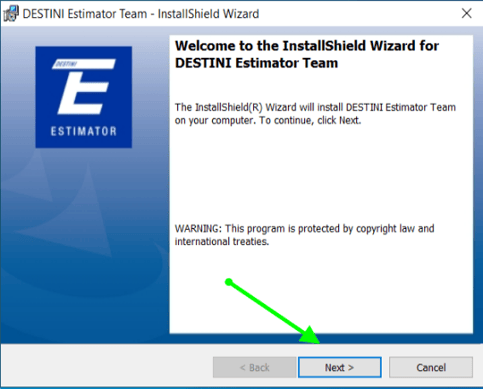
- Click Next and then click Install to continue
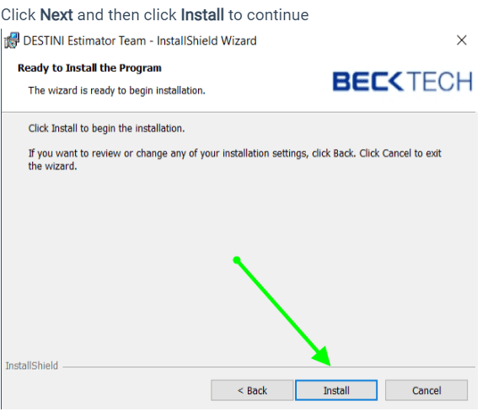
- Click Finish to complete the installation/upgrade of Estimator.
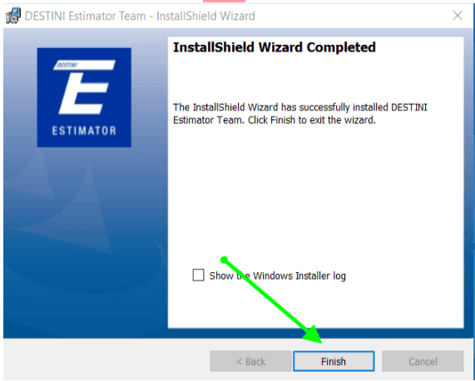
Upgrading Data Manager and Estimator Applications
When we have a major new release, we require that the databases on the centralized server get upgraded prior to upgrading the client's computer. Here are the articles to upgrade each database:
- How to upgrade a Cost Database locally in Data Manager or the centralized Cost database on the SQL Server
- How to upgrade DESTINIData on the Centralized SQL Server
Here is some additional information about upgrading:
- Our application is designed to upgrade older versions so there is no need to uninstall an older version when a new version is released, click Yes and continue.
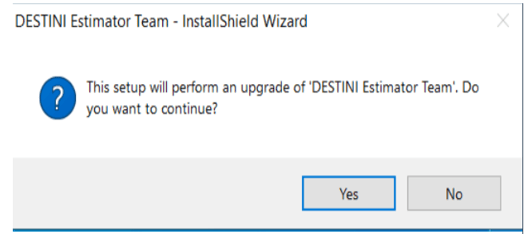
- When upgrading Data Manager using the wizard (manually), the default values are set so click Install, Next, until Finish.
- If you get the error message below, click OK and continue, the error is because of changes we made to fix the SQL login credentials we use for the Cost database.
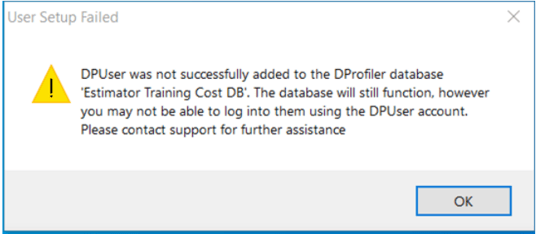
- Silent Deployment - install and upgrade using the same command-line arguments
Estimator Silent Deployment Instructions
The entire process takes about 20 minutes to complete a new install which includes the local SQL Server, Data Manager, Estimator, and the local estimate database. If the installation is only Estimator then that will be about 2 minutes.
The steps are documented here - How to deploy DESTINI Applications
If you are still having issues then contact support@beck-technology.com for assistance.