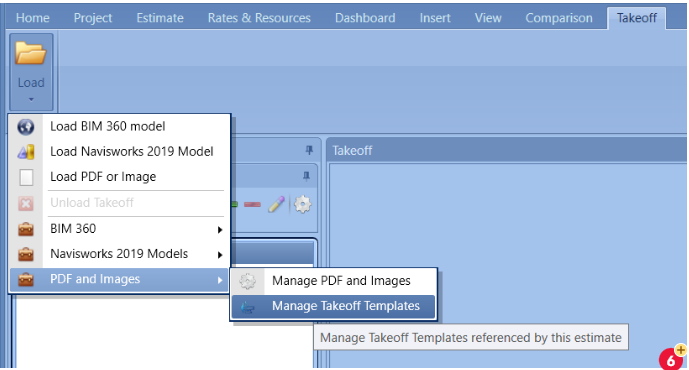How To Import an OST 2D Takeoff Template Into Team Estimator
2D Takeoff palettes can now be imported from an OST template into DESTINI Estimator. The import allows users to perform mass edits on the palette in Excel before you import the file to Estimator.
When the OST template is exported to Excel, the four tables that are needed are:
dbo.BidConditions
dbo.BidLayers
dbo.CdnTypes
dbo.BidConditionsFolders
Here is the link on how to get that information from Excel how to Import an Access Database into Excel.
In the Excel method, you can click the "Enable selection of Multiple tables" and this will give you access to select the table that you want instead of all the tables.
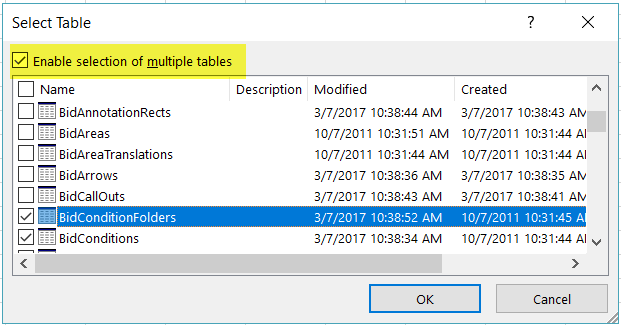
Once the data is in Excel and the sheets are named according to the four tables below, then the user can start the Import process into Estimator. Here a video on how to: