How To Fix the Disconnected Workflow Message if No SQL or Data Manager Is Installed
The "Disconnected Workflow Disabled" message is shown when there are no local SQL servers running on the user's computer or when the local DESTINIData database is not configured correctly.
Note: If you are running in a Citrix environment or any other environment without SQL Server installed, delete the "DESTINIData" value, save, and relaunch Estimator.

Here are the steps:
1. Navigate to location - C:\Program Files\Beck Technology\DESTINI Estimator Team\App
2. Launch the Estimator.exe.config file and open with Notepad
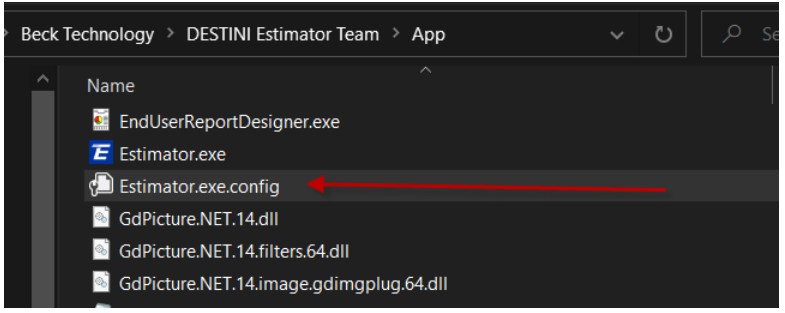
3. Delete the DESTINIdata value so that you only have the "", as shown below:
-
- NOTE: Red arrow = BEFORE, Green arrow = AFTER
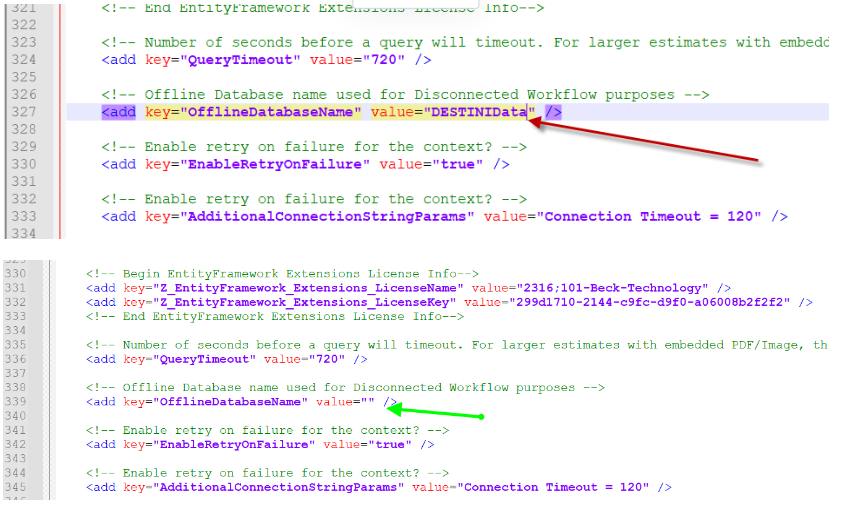
4. Save the file back in the location or you may have to save it to the Desktop and drag it to the same location.
Note 2: When you upgrade you have to repeat the steps because there will be a new config file.