How To Fix the Disconnected Workflow Disabled Message if You Are Using a Local SQL Server

Note: If you do not want the local SQL installed, then you can update the config file to get rid of that message - How to fix the Disconnected Workflow message if no SQL or Data Manager is installed?
While our application is packaged with a local install of SQL Server 2014, this setup option can be modified to not include the local install based on the desired setup. While this option requires less work, there could be some drawbacks to this setup option that includes - not having the option to download an estimate and send it to support (at least one Champion need the full install for this reason), not having the disconnected workflow option, and not having a backup save opting just in case the database connection is disabled and will not reconnect back.
If you decide to do the full install of Data Manager with SQL 2014, and Estimator, you may see the error message above if you didn't check to make sure .NET 3.5 is installed or there are no pending updates or restarts needed for that computer.
Here are the basic steps to troubleshoot the warning message above:
Verification
1. Go to the Control panel and verify that SQL Server is installed properly by looking for the below programs
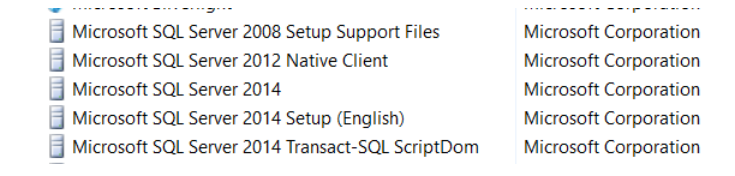
2. If the SQL is installed, ensure that the Services is running for the highlighted features by launching the Task Manager > Services
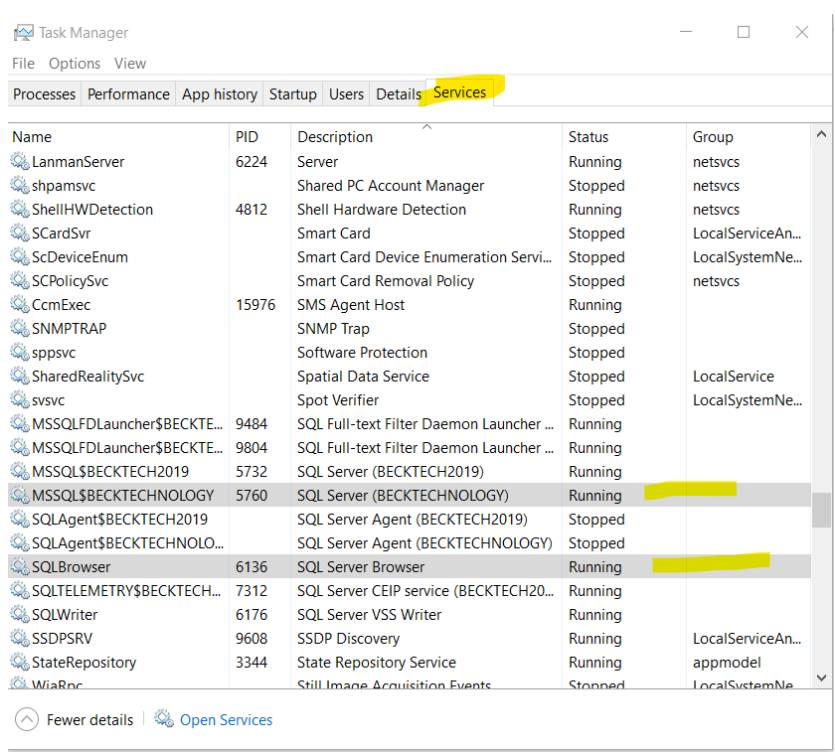
Fixing the Disconnected Workflow Message
3. If the above features are there, then we just need to re-run the Estimator download and follow the prompts to REPAIR Estimator. Once that is done we can launch and check to see if the error goes away.
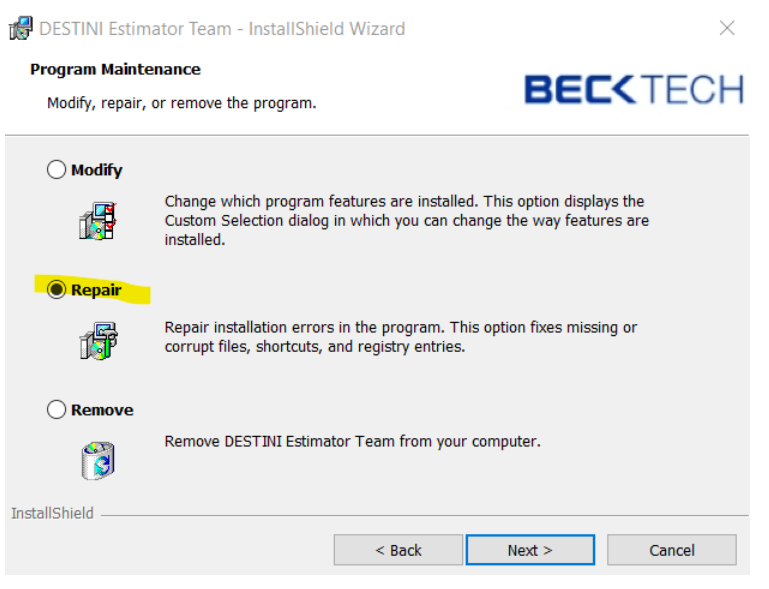
SQL is missing
1. The first thing to check is to make sure there are no Pending Windows Updates or Pending Restart by clicking Start > Power. If there are pending changes, then they will need to be completed before installing the local SQL Server or Data Manager.
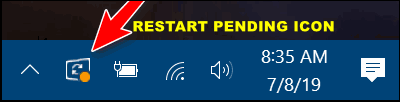
2. The next step is to make sure that .Net 3.5 is enabled by following the steps below to verify or enable the feature. (If it’s already installed then skip the steps below). The other SQL versions (2016-2019) do not require this prerequisite.
- Open the Control Panel
- Go to Turn Windows Features On/Off
- Click the checkbox next to Microsoft .NET Framework 3.5
- Click OK then click Download and Install this Feature
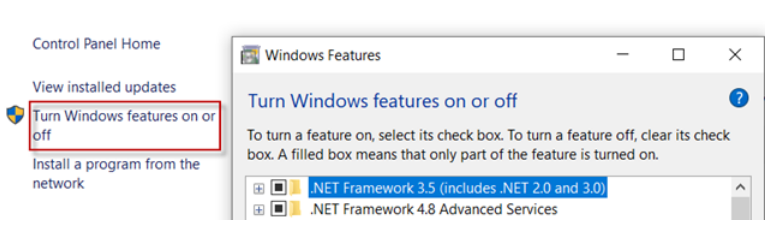
- If the restart warning pops up then Restart your Computer, if not continue with the steps below.
If .Net 3.5 failed to install then click this link to manually install the feature.
3. Next, Uninstall your version of Data Manager ONLY from the Control Panel (the version is irrelevant and just an example)

4. Next, follow the steps to reinstall SQL Server and Data Manager by following the prompts until you finish - Installing Data Manager
5. Next run the Estimator installer by double-clicking .exe file and following the prompt.
6. Click the REPAIR button and continue until Finish.
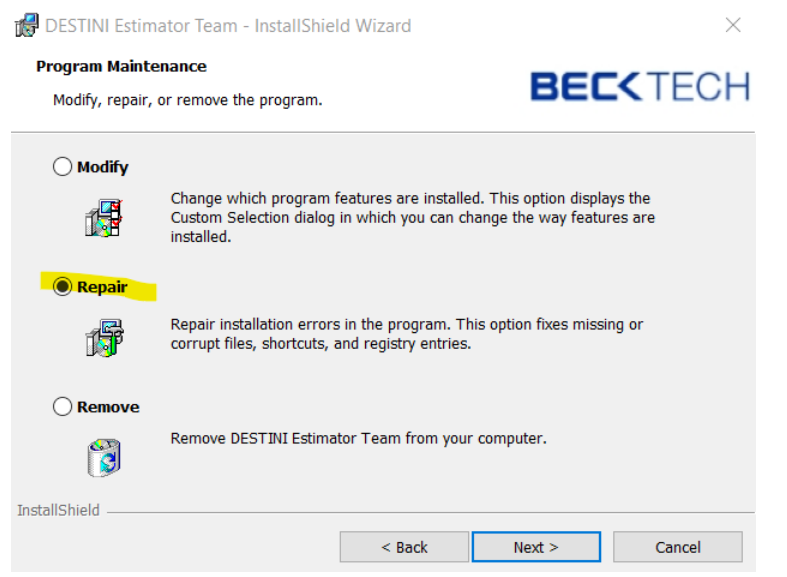
Launch the application and verify that the warning message is gone. If it's still there please contact support@beck-technology.com and we will assist.