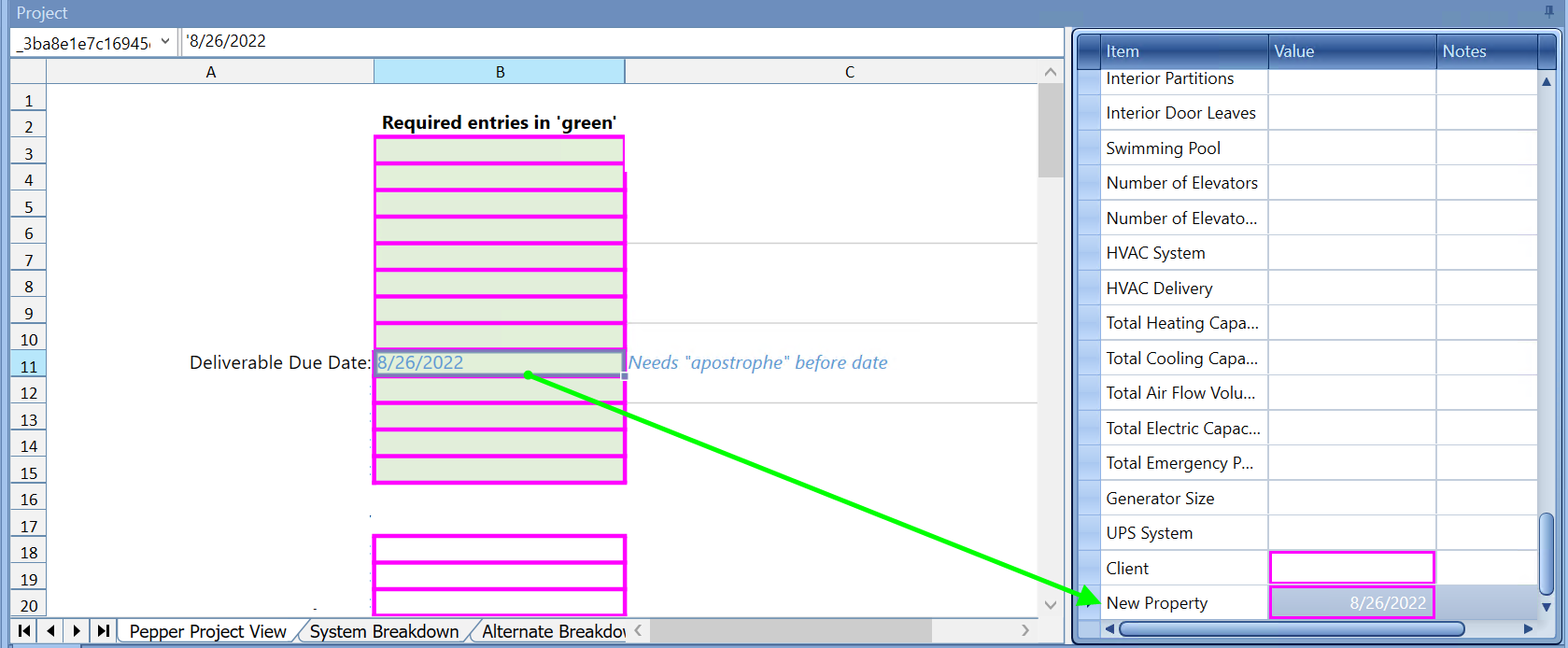How to Enter a Project Date in the Project Tab
How to enter a date in the Project view and keep its format when linked to a property
The Project tab will not accept data that is not a text or number, to get around that you will need to remove the current Date Property using the Remove Property button.
Next, add a new Property and call it the same "Date".
Next, type your date in this format with single quotes as in '8/26/2022 and then link Property and it will keep the format.
The beginning quote will be most important to keep the format.
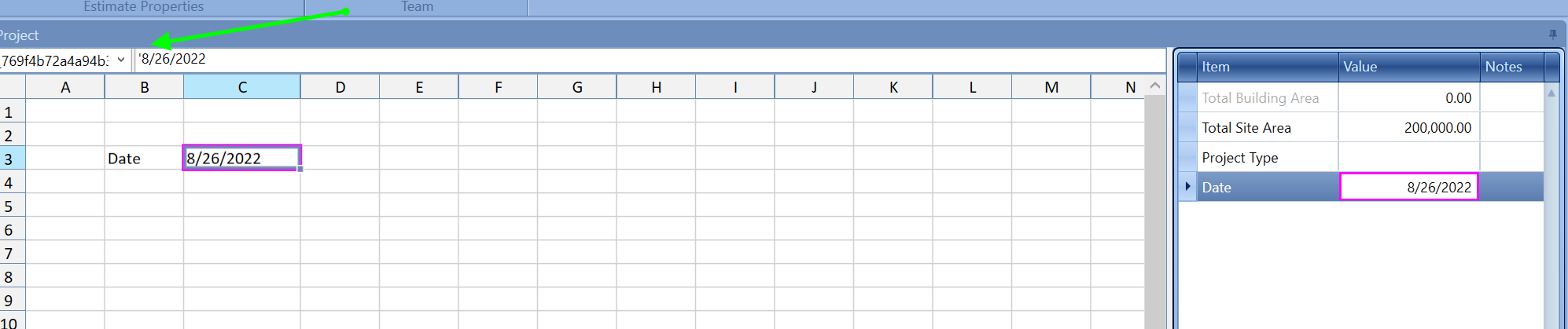
If you accidentally delete the apostrophe from the date format in the estimate tab, and the Property is shown as a number, then the format is incorrect and you have to delete the Property (in Yellow) and create and new Property and relink that Property.
Here are the steps to get this working again:
1. Delete the Due Date from the Property field - field highlighted yellow
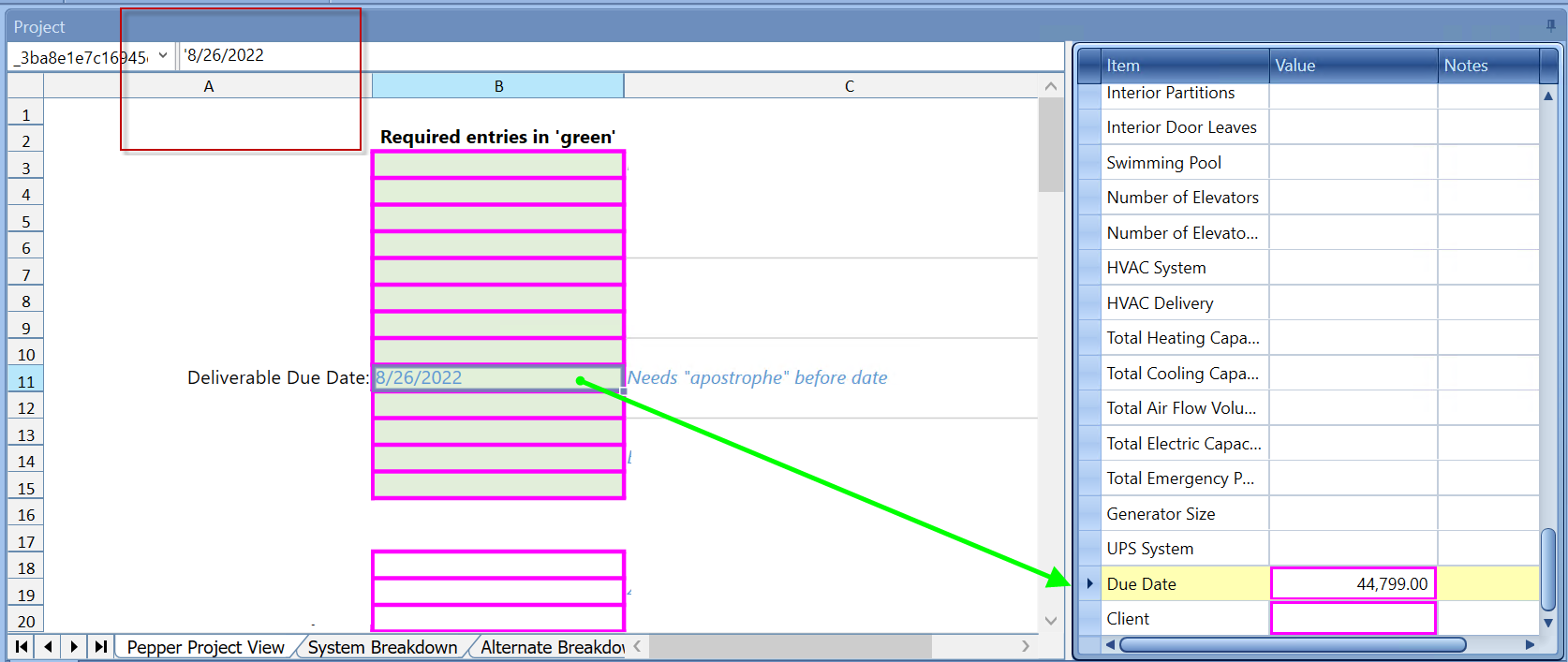
2. Click Add Property to get a "New Property" and rename it Due Date and then click the Link Property button.
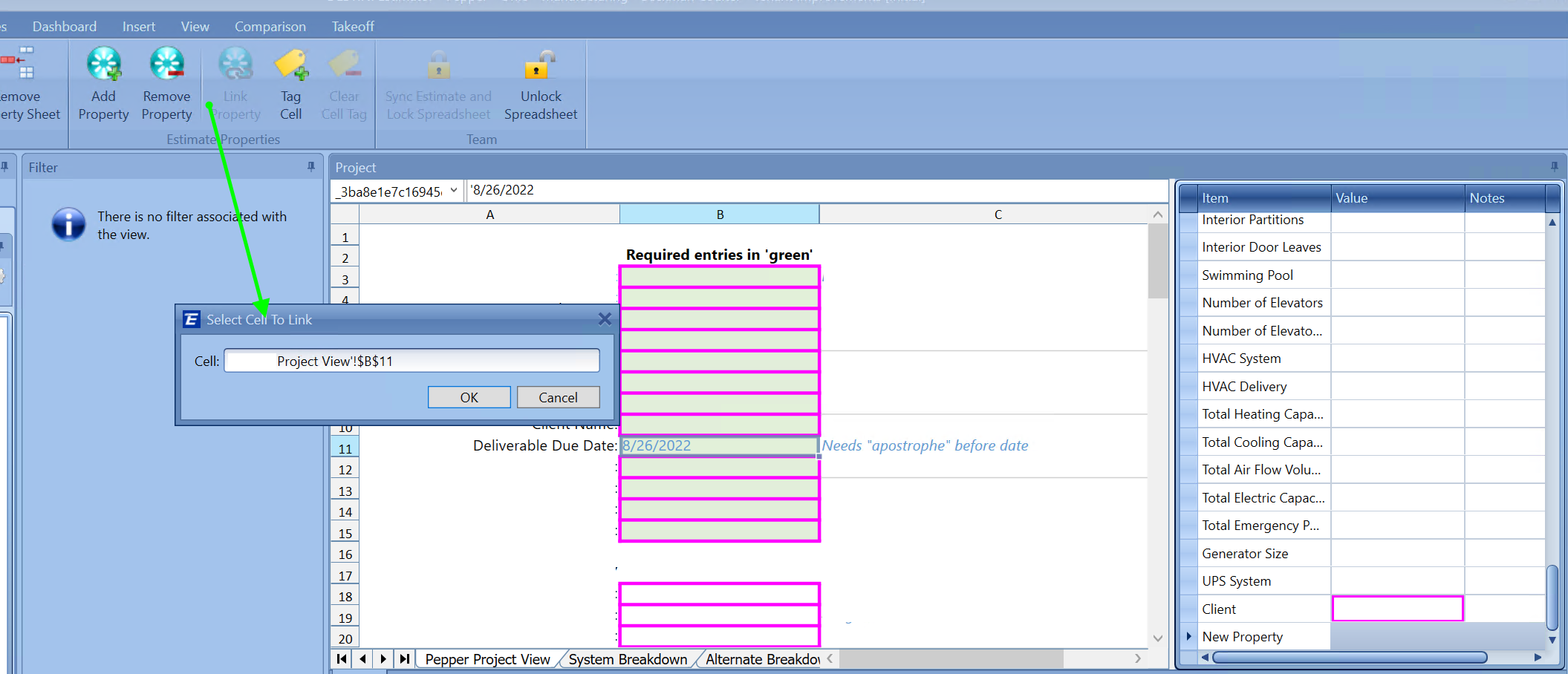
3. Dates are now matching.