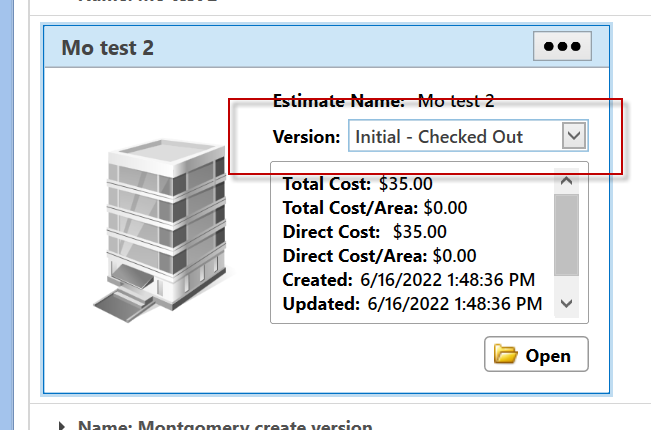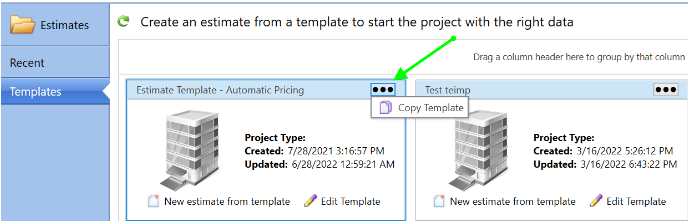How To Delete a Template or Estimate
How to Delete an Estimate
You can only delete estimates or templates from the Recent folder. If the estimate is not in the Recent folder, click the green Refresh button labeled "Estimates recently opened by you".
Deleting Templates
1. Go to the Template folder, and click Edit Template.
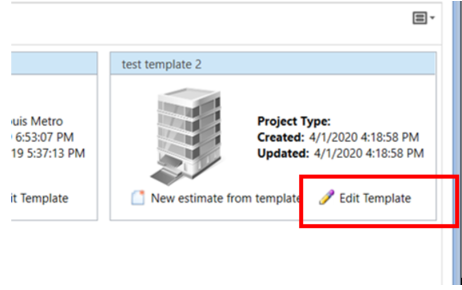
2. Select Home > Estimate Properties and uncheck IsTemplate and Save.
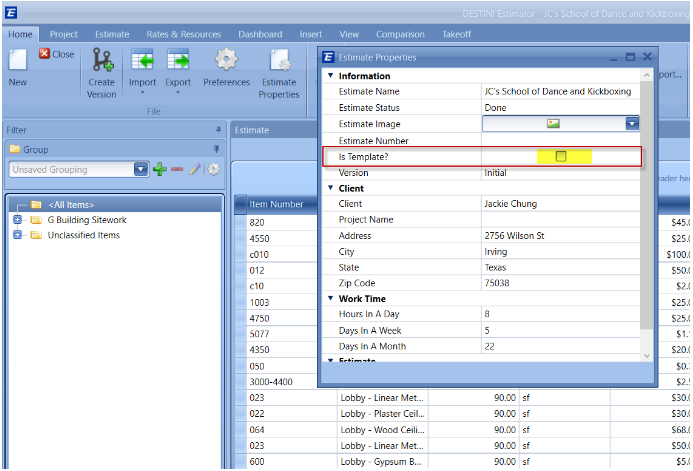
3. From there you can delete that template from the Recent Home page folder.
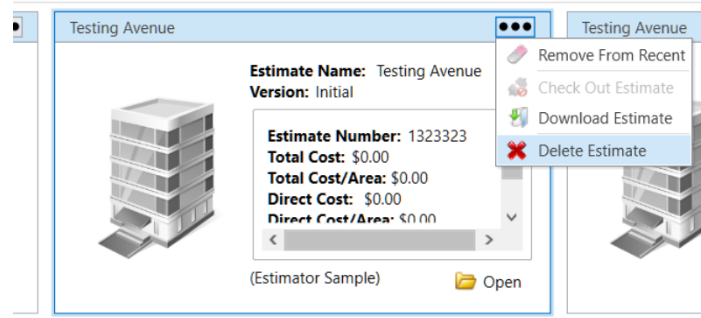
If an Estimate was mistakenly closed when it was converted into a template, it's important to change its status back to Open. This means that the IT department should follow the instructions provided in this article to reset the Estimate to Open status instead of being closed- How to Open a closed Estimate
Follow the same steps as before to delete the template. Locate the template in either the Estimate or Recents Folder.
Deleting Estimate Versions
If you have created multiple versions of an estimate and want to delete the first version (v1), you will need to delete the second version as well. For example, suppose you have an Initial version (v1) and a DD (Design Development) version (v2) of an estimate. In that case, attempting to delete the Initial version alone will not be possible because it is the main estimate and cannot be deleted if related child versions exist.
To delete the primary estimate, you can duplicate the DD estimate as a separate tile with a new name. Then, you can delete the tile that contains both the Initial and DD estimates.