How to Copy an Estimate or Template
How to create an Estimate from another Estimate in Estimator
When an estimate is copied, it doesn't close the estimate; it remains open. This allows users to duplicate estimates for various purposes without affecting the original estimate. By keeping the copied estimate open, users can make modifications or adjustments as needed, ensuring flexibility and convenience in managing estimates within the system.
Note: You can only duplicate one estimate at a time. If you have multiple versions of an estimate, the copying function will only replicate the specific estimate you choose, not the entire group.
There are two options to accomplish this.
Using the Ellipse method
Copying an estimate or template can be done by clicking the ellipses button that displays this option.
Watch this short video on how to copy an estimate or template:
Copying to another Database
In the same workflow as above, users have the option to copy an estimate from one database to another by selecting the Target Database from the drop-down.
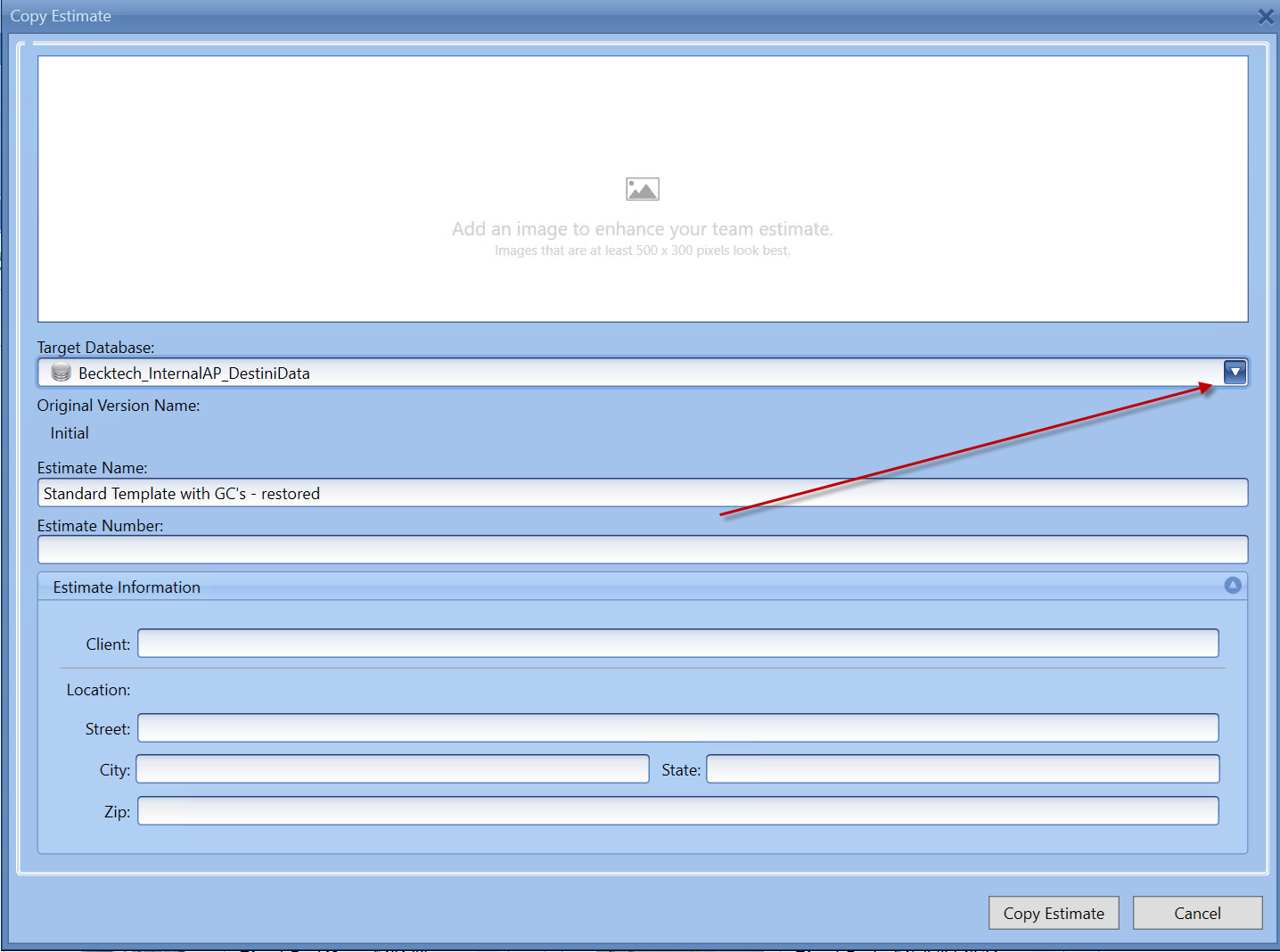
If the estimate you are copying already exists in the target database, you will need to modify the name to avoid duplication, as identical names are not permitted. You can easily do this by adding a suffix to the estimate name, such as "New," "V2," or similar variations.
Using the IsTemplate method
Another method is to use the IsTemplate option
This is done in Home > Estimate Properties and click Is template?
Once that is done then save and close the estimate, go to the Template folder and create the estimate from there.
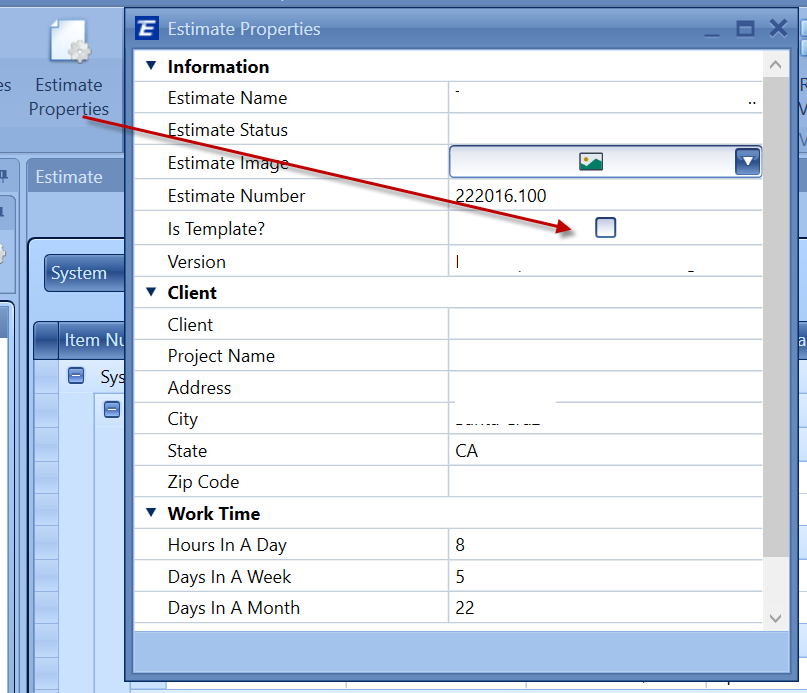
Once you are done creating the new estimate, then you will need to go back to the Template folder and uncheck the IsTemplate box > Save to make that Template back into a regular estimate.
Related article