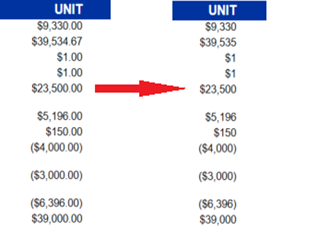How to Edit Decimal Precision in Standard Reports
This article provides instructions on how to customize the numeric formatting options within the Standard reports in order to alter the decimal precision.
Below, we will demonstrate how to change the formatting of the Unit Cost field in the Estimate Details section from two decimals to a whole number.
Video Instructions:
Steps:
- On the Home Tab in Estimator, click on New Report to open Report Designer
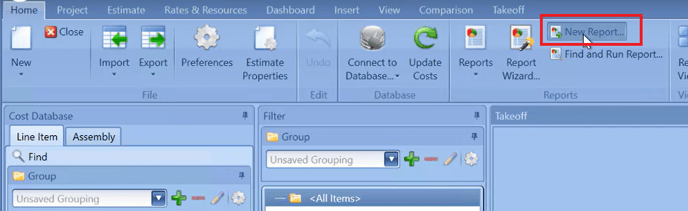
- In Report Designer, click on the 'Open' button, then navigate to and select your report file to open it
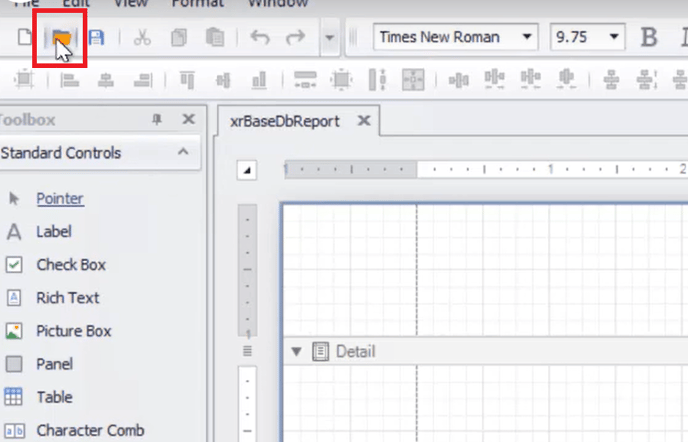
- Navigate to and Click on the field you want to change the formatting on. In this case, we're editing ReportableUnitCost.
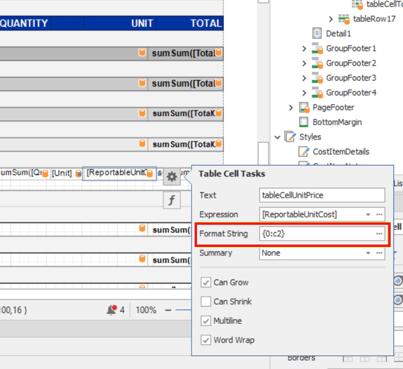
- Click on the Gear icon to view Table Cell Tasks
- Select Format String by clicking on the ellipses on the right side of the cell
- Inside the Format String, Select the required formatting.
- Here you can see that the format is currently set to c2. The ‘c’ indicates the currency that your system is set to (in this case our system is set to en-US, so the currency is $) and the '2' indicates the number of decimals. Since we want to format this field to display whole numbers (or 0 decimals), we select c0.
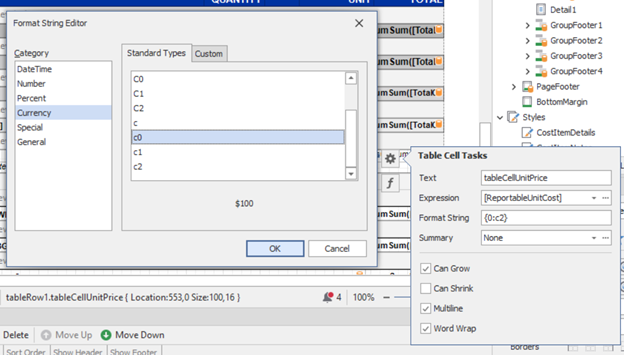
- Here you can see that the format is currently set to c2. The ‘c’ indicates the currency that your system is set to (in this case our system is set to en-US, so the currency is $) and the '2' indicates the number of decimals. Since we want to format this field to display whole numbers (or 0 decimals), we select c0.
- Click OK
- Save your changes before closing Report Designer.
- Now run the report to verify the change.