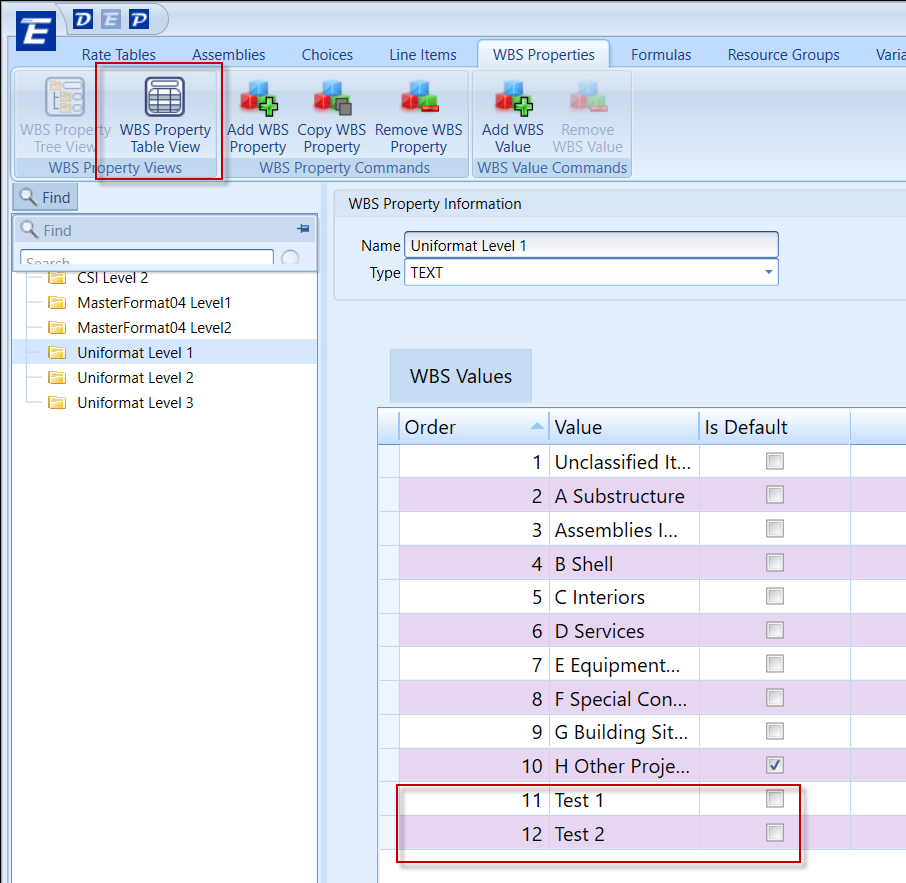How to Bulk Add WBS Property Values to Data Manager
Data Manager has been designed to make it easier to copy to and from Microsoft Excel. This was done to give the users a better and easier way to edit data in Excel and paste it in Data Manager.
If you have a bulk of WBS Property values in Excel and you want to paste them in an existing or new WBS Property values in Data Manager, then follow the steps below:
1. In Excel, set up your WBS Property values in the order that you want them to be entered into that WBS Property as in the example below.
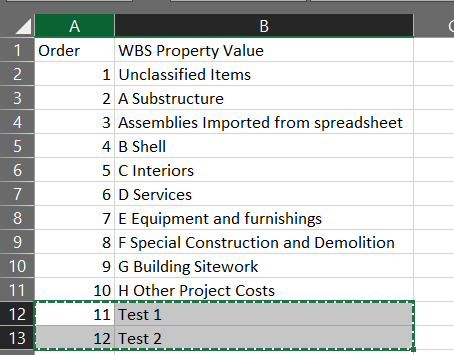
2. In the WBS Property Tab, select the table view of the WBS Property that you want to modify. Next, click the ellipsis in the Available Values.

3. When the Property window pops up, scroll to the bottom to the 1st blank line. Copy the WBS values from Excel and paste them into that blank line by using CTRL + V.
***Note: Do not try and paste over a line that has a value already, because it will be overwritten.
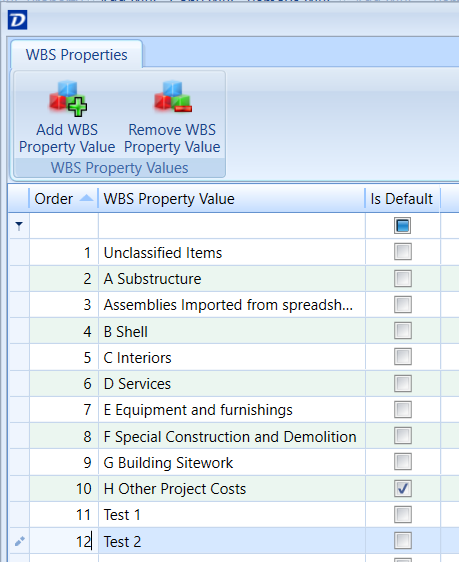
4. Your new values are now added to that WBS Property table