How To Add or Modify Line Items or Assemblies
How to configure groupings for my cost database
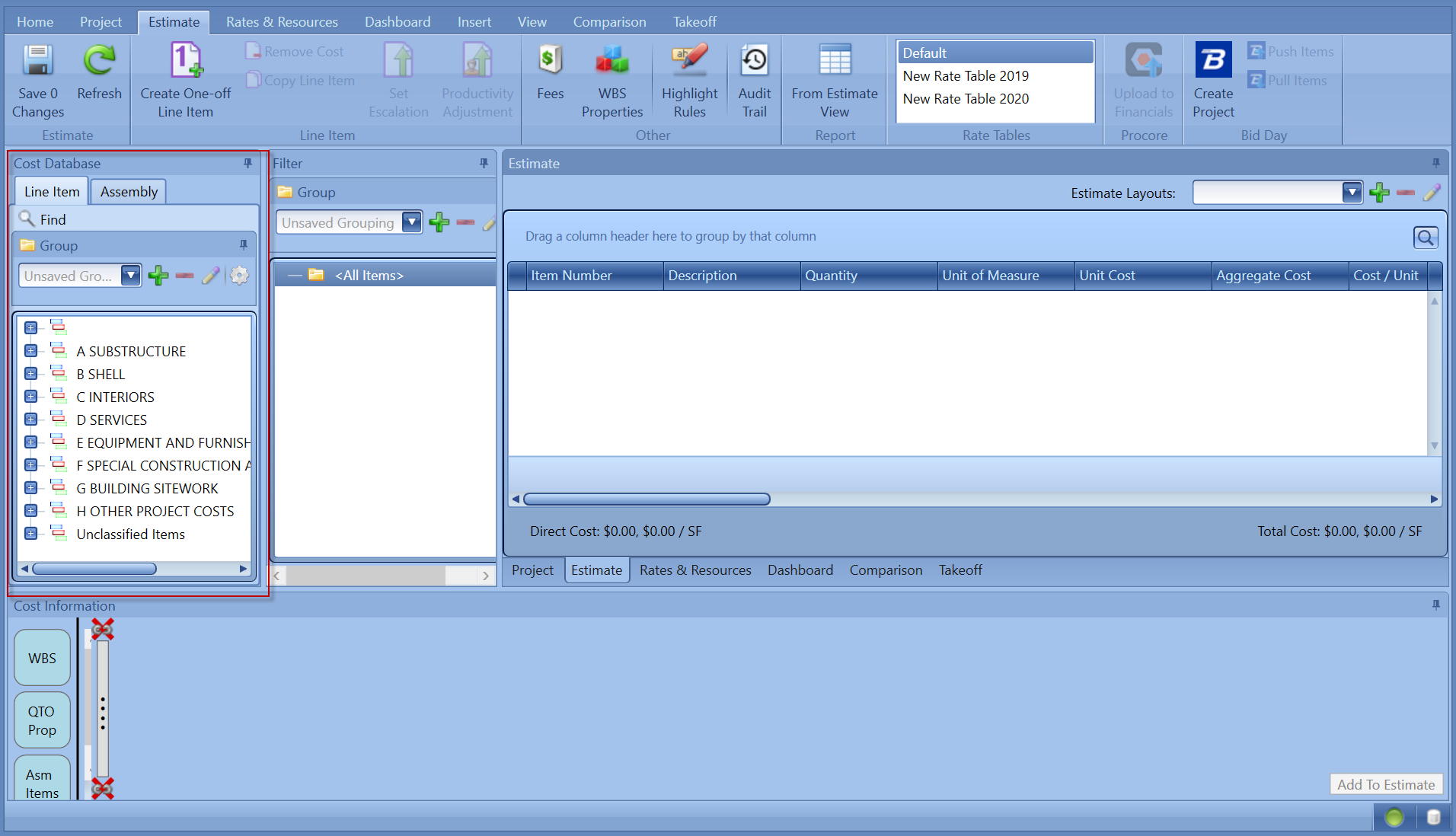
The new upgraded Auto Pricing view allows the user to view the Cost Database and Cost Information views in one panel and gives the user the ability to un-dock that panel and put it on another screen so it is always accessible.
Here are the main areas in this new workflow.
1. Cost Database View - A Windows that can be unlocked and always accessible to the users
2. Cost Information View - New modification window to modify the data before adding/Updating to the Estimate
3. Staging Area to Add Items to the Estimate - This is the new bulk add line items Area of the estimate, where all the line items are staged before adding to the estimate.
With this new layout, the Add Line Items/Add Assembly buttons are now removed from the header ribbon. You will notice that the modify line Items button is also removed from the header as well because the Cost Information Window now takes its place.
Once the Cost Database View is undocked the main database button stays with that window. If the Configure grouping to see line items message appears, then use the Configure grouping silver button to add Active grouping or select the grouping from the drop-down.
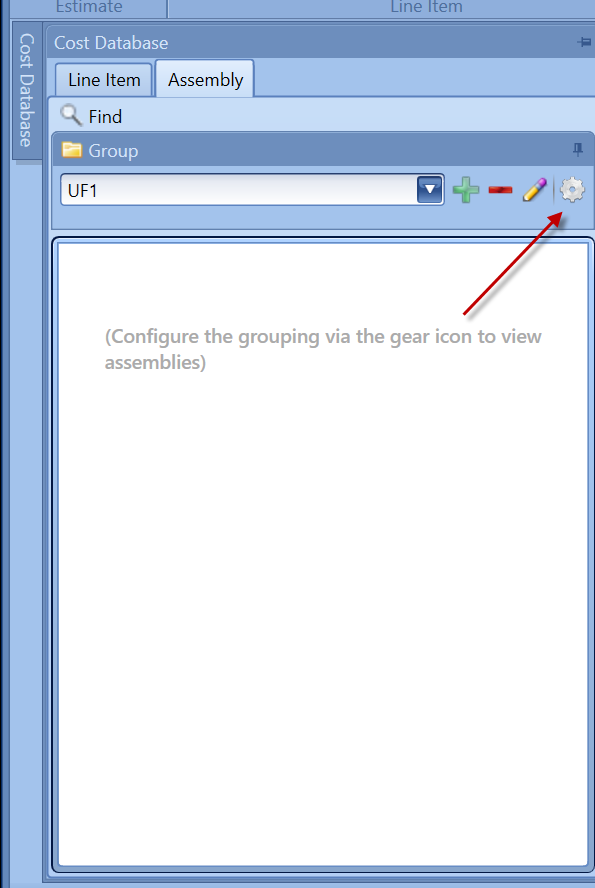
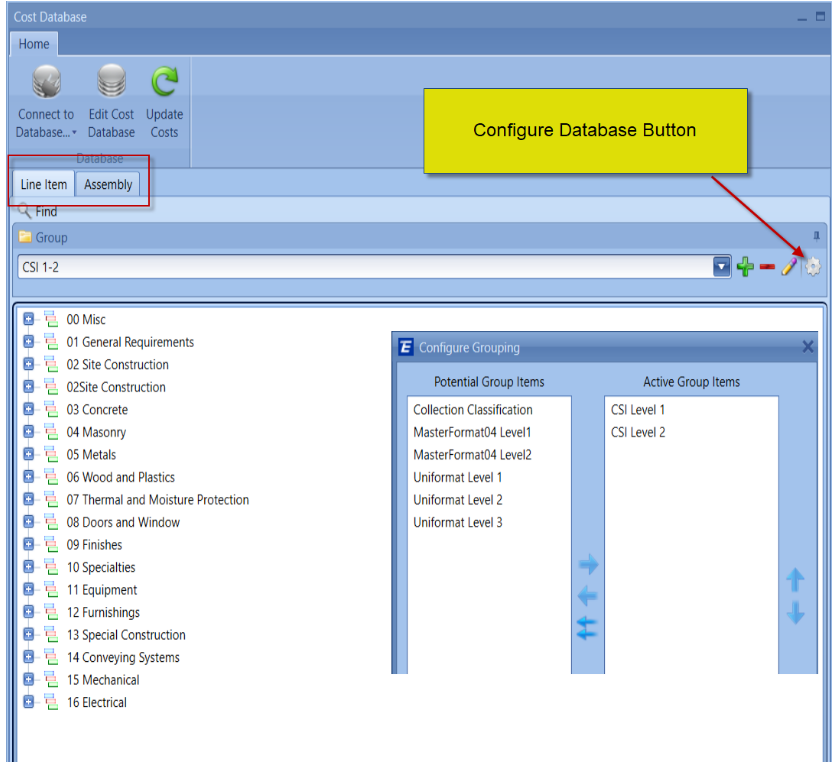
Here is an overview of the new layout
Add all line items from the database - To add all line items from the database into the estimate, click a group header in the Cost Database view and click Ctrl+A to select all line items, then from the Cost Information view middle tab, click the double arrow to stage all the line items.
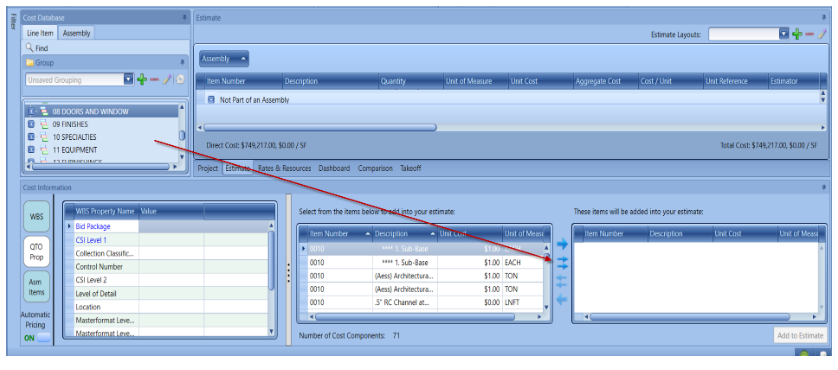
How to Modify Line Items and Assemblies
When changes are made in the cost Database, you have to refresh the connection in Estimator in the Home > Connect to Database tab and select on the Cost database.
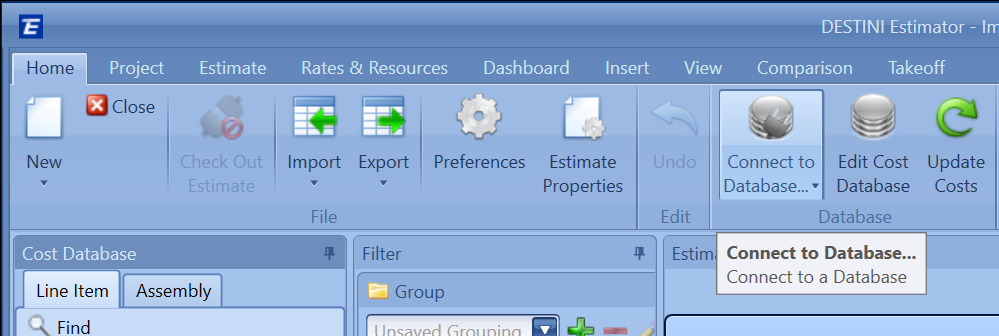
Refresh Assemblies with updated data
If an Assembly is updated in the cost database, this Assembly can be updated in the Estimator by reconnecting to the database, selecting the Assembly header, making the changes, and then clicking Update.
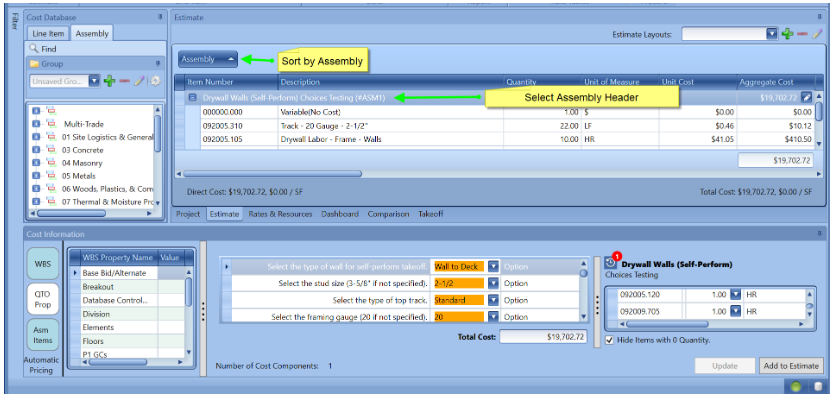
Also, see How to use the new Cost Information Windows in Estimator and Cost Information Widgets