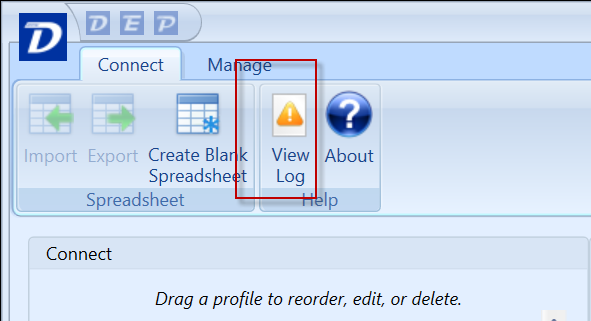How to Access the Log Files To Send To Support
Where do I need to send support if I have an issue

Unexpected Issue Encountered - This error mean that the application has crashed and you need to follow one of the steps below.
Risk Loss and Continue - This allows you to potentially save the Estimate or give you the option to export the spreadsheet to be able to import it back into Estimator.
Once you save the estimate, completely close and relaunch Estimator because the application could be in a bad state.
Restart - This will export the estimate as an Excel file and Restart Estimator. This file is exported to the same location as the log file below (CrashRecoveryExportdatetimestamp). If you click this button you will not get the log file from the crash and will need to follow the instructions below to get the right log file to Support.
Log files Locations
To help solve an issue faster, sending the log files to Support is necessary when sending a support request. Log files are generated each time you start the application and we keep a max of 25 log files that are sorted by date and time. The log file writes the errors from the application so that we can figure out what went wrong.
There are two ways to get to the log file:
1. In the Home tab > Click the View Log button, save it as a .txt file, and email it to support@beck-technology.com with an explanation of what happened.
Also, screenshots of the error are also very helpful to help solving issues faster.
Estimator Log Files
This method should be used after you get the error and ONLY when running one session of Estimator.

Note: If you are running the Hosted Estimator - this below step is NOT for you, use the View log option above.
2. The next way to access the log files is in the log file storage folder. You will need to get to this location if the application closes before you were able to save the file from the method above.
Here are those steps:
a. Type %appdata% in the File Explorer navigation bar and click Enter

b. Navigate to DESTINI Product that you are retrieving the log file from, eg: DESTINI Estimator

c. Copy the log file from around the time the issue happens and send it to the Support email.
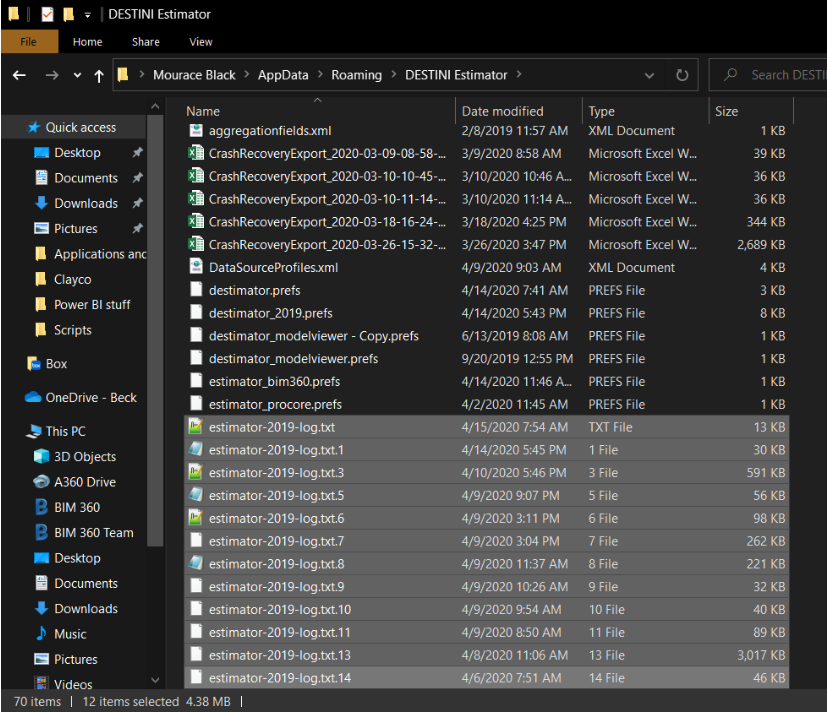
Data Manager Log Files
In Data Manager, the View Log file is found in the Connect Tab