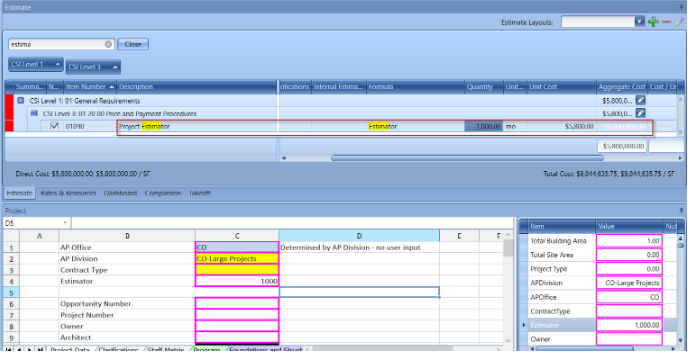How the Update Cost Button Works in Estimator
When the Update Cost button in Estimator is selected, it will update the Unit Cost in the Estimate with the Unit Cost that is in the database.
Note - This doesn't update WBS Properties on the line item.
The Item Number, Description, and the underlying Database ID must be consistent between the Data Manager and Estimator for the Update Cost button to function properly.
This command refreshes all line items in the current estimate by pulling in the latest prices from five key cost categories: Labor, Material, Equipment, Subcontractor, and Other, as found in the connected unit cost database. This functionality allows users to easily update their Templates with the most current prices, particularly beneficial for conceptual estimating processes.
Once this button is clicked, the action cannot be reversed. Therefore, it is essential to ensure that all your line items are current before proceeding. Use this button only if you are confident that the information for all Line Items in the Database is up to date and accurately reflects what is in the Estimate.
If any line items contain formulas linked to the Project tab, updating the data in the database will automatically refresh those values in the estimate.
For instance, consider the following example: In the screenshot below, my line item in the Project Estimator is connected to the Estimator Formula found in the Project tab, which shows a Unit Cost of $3,016 multiplied by a Quantity of 1,000.
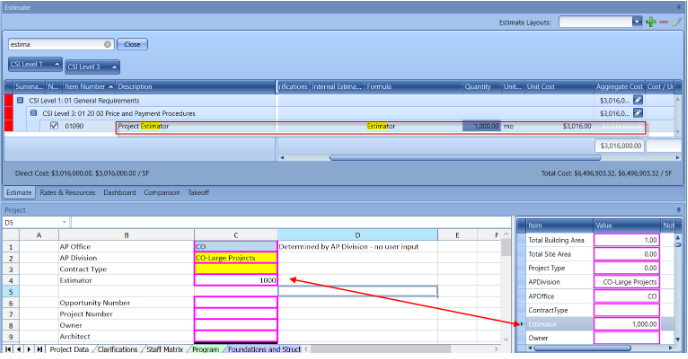
In the Data Manager, my Labor Resource is calculated as 40 hours multiplied by a rate of $75.50, resulting in a total cost of $3,016.
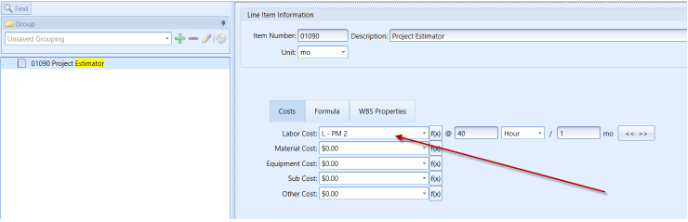
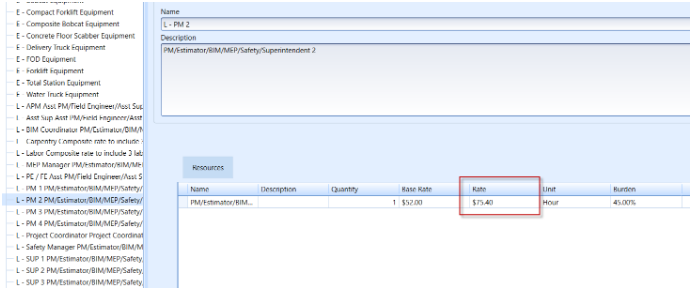
Next, I modify the Resource to reflect a new rate.
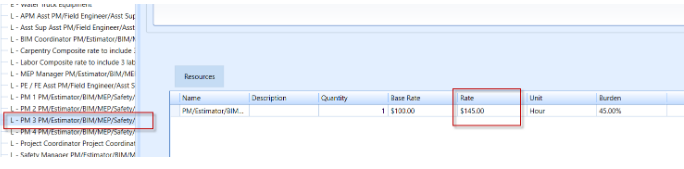
Then, in the Estimator, select the option to connect to your cost database and refresh the changes you made. After that, click the Update Cost button and confirm by selecting Yes.
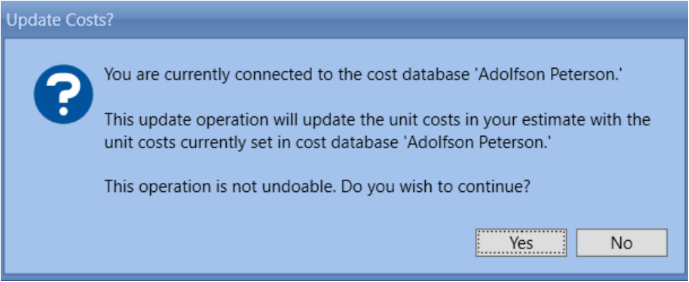
As a result, the cost has been successfully updated to reflect the recent changes. The new Unit Cost is now $5,800, which is calculated based on 40 hours multiplied by the updated rate of $145.