How do I change the default sorting for a WBS Cost Report?
-
In the Home menu, click the “Report Wizard” to launch the report wizard. Click Next on the initial page of the wizard.
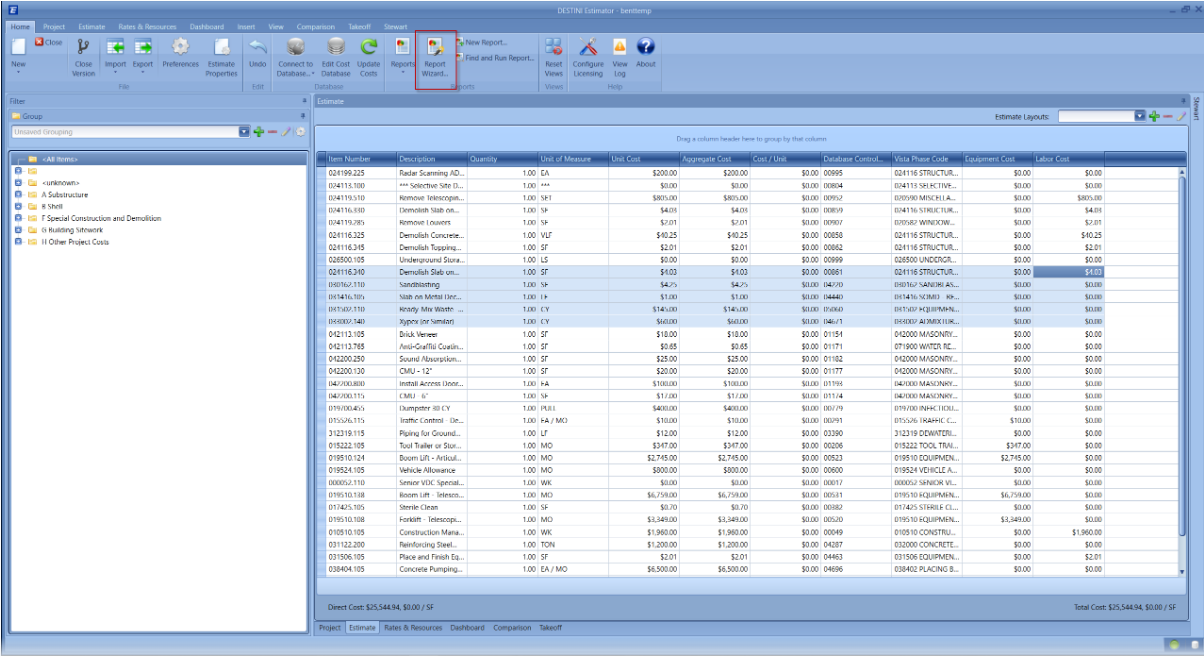
2. Check the “Modify an existing custom report” tab and hit next.
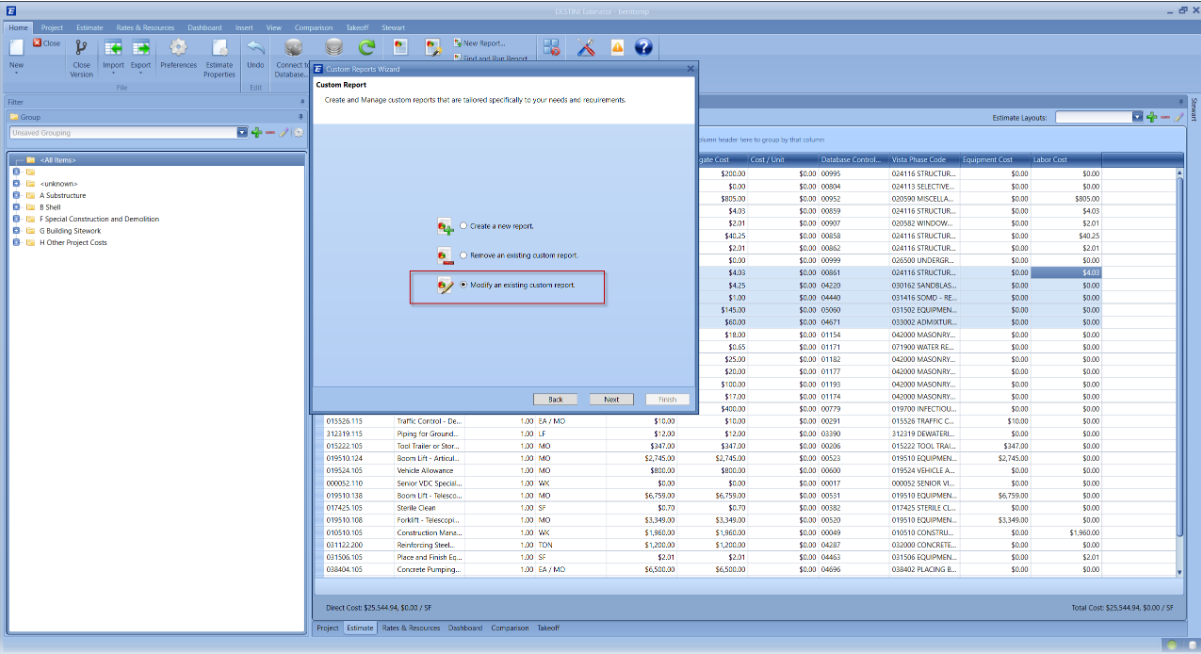
3. Click the ellipsis to bring up the Open file dialog and search for the report location through Windows or select the report from the drop down if it is saved in Estimator Reports Directory and click Next, then Finish.
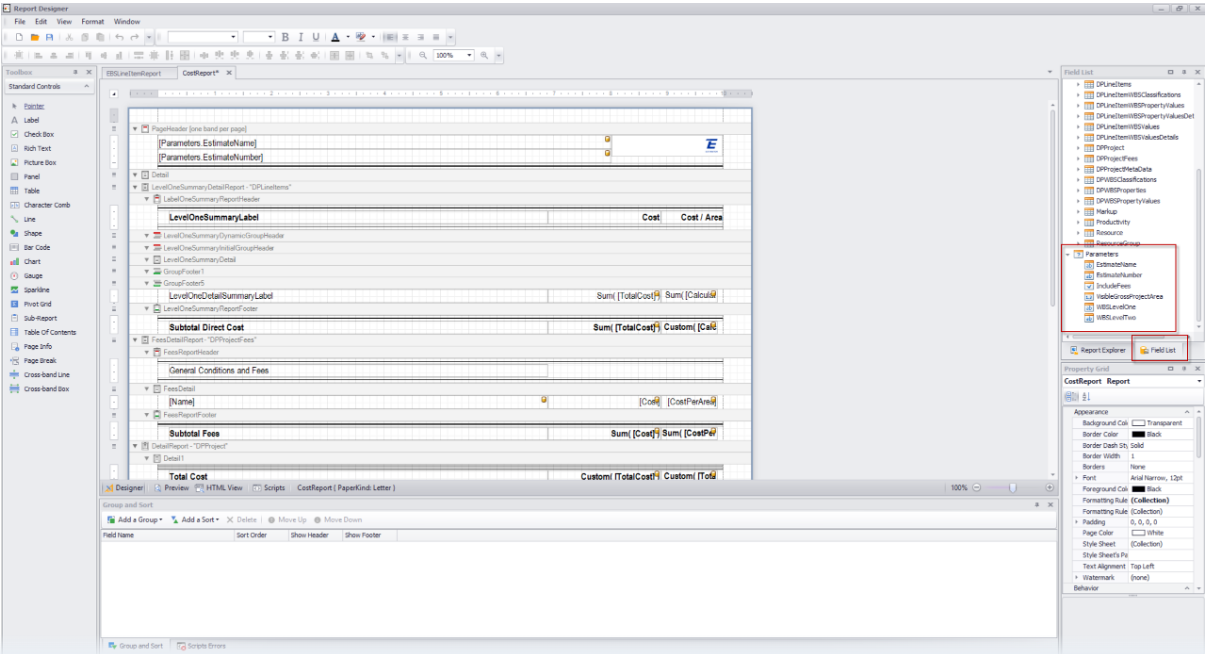
4. Once the Report Designer is launched, click the "Field List" then expand the Parameter list.
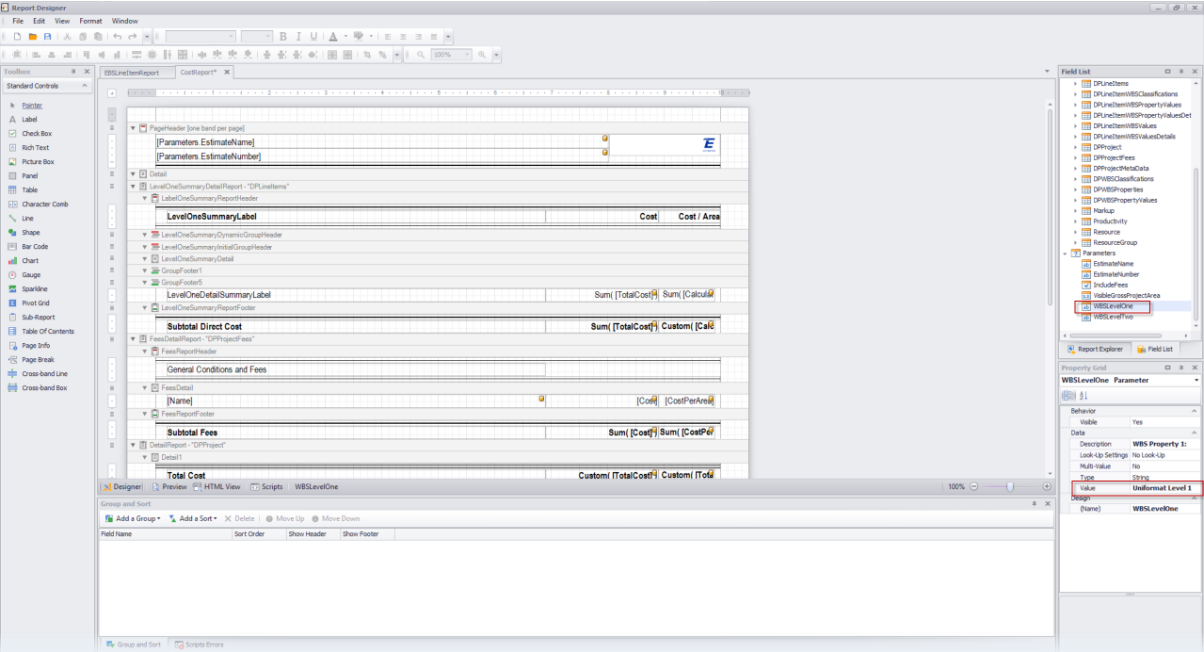
5. Click the WBSLevelOne, this will display the properties of that parameter in the properties section at the bottom right of the report designer. Change the text in the Value property to the name of the WBS property that you would like the report to default to. In this example we are using the value “CSI Level 1”.

6. Do the same for WBSLevelTwo and change the Value to “CSI Level 2” (the value is case sensitive and must be spelled correctly, including spaces, in order for the report to generate correctly)
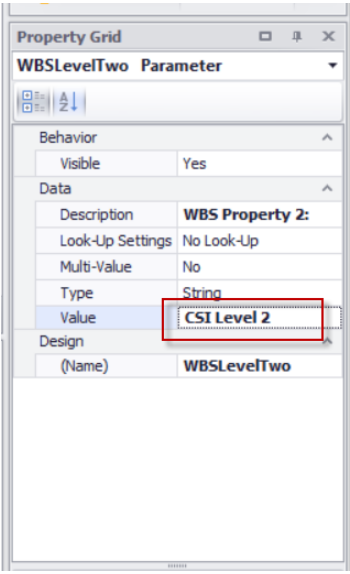
7. Next hit Save then hit Yes when prompted to save the report in the Estimator Reports Directory.
8. Your new report is now ready to use and will automatically display in your list of report. You can test your report by opening an estimate, clicking the Report Menu, then selecting the newly created Report name from the menu.
9. Your new WBS Report will default to a breakdown using the WBS Properties you specified, in this case the WBS Properties named “CSI Level1” and “CSI Level 2”.