How to Update a New PDF Drawing and Keep My Existing Drawing
When Estimators get a new drawing set and need to update the entire package that has already been taken off in Estimator, you cannot use the Update Page function in Estimator.
Currently, that function only works correctly with single-page updates which could result in multiple pages in the takeoff.
Updating Multi-page PDF process
The multi-page update will follow a different workflow. Most of the work is done in Bluebeam by making sure the pages are in the right location and the name of the new drawing set, has the same naming convention as the original.
Here is how to manipulate pages in Bluebeam.
Note:You will need to unhide the new pages in the PDF by clicking the **Unhide Pages** button. When the dialog box appears, navigate to the pages that need to be unhidden, select them, and click **OK**.
Updating single page PDF using Update
Steps:
1. Load the original page in the takeoff tab
2. Click the Update page and select the new PDF file (the file cannot have the same name as the previous file or you will see this error)
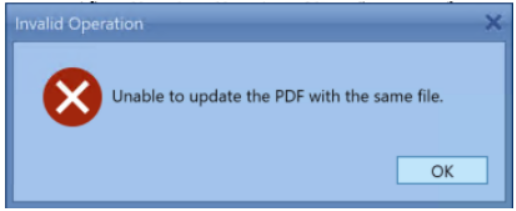
3. Select the page number you are trying to update or for a cleaner workflow, extract that single page and click OK
4. Turn the "Summarize visible components only" from On to Off and back On to see the update take-off (refresh issue that is scheduled to be fixed)