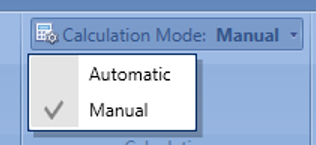Estimator Dashboard Calculation Mode
Incorporation of the Calculation mode from Excel to Estimator Dashboard tab
Estimator now incorporates a new Manual Dashboard Calculation mode that helps to speed up the performance of big estimates with a complex dashboard.
Depending on the complexity of the workbook loaded into the dashboard, users will sometimes notice a lag caused by formula calculation. Setting dashboard calculation to Manual prevents the automatic recalculation task to occur with every single estimate change, vastly improving performance in these scenarios.
How to Set Manual Calculation Mode
We introduced a new set of buttons that allows the user to set the calculation mode of the Dashboard workbook to Automatic or Manual. We have also introduced a new button to allow the user to manually tell the Workbook to calculate.
These buttons live in a new button group called Calculation, at the end of the main Dashboard ribbon tab and in the status section of the Dashboard.
Estimator:
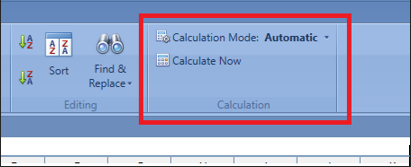
Dashboard Status Bar:
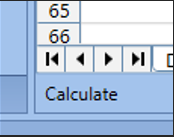
Buttons Overview:
There is a total of three new buttons
Calculation Mode (Ribbon):
- Automatic –The formulas will recalculate automatically after any change is made to the workbook
- Manual – The formulas will not recalculate until a user hits the Calculate Now button
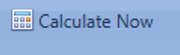
- This will calculate all formulas that are out of date within the workbook.
- This button can be pressed regardless of what the current Calculation Mode is, but is only needed when in Manual Calculation Mode.
- Shortcut Key: F9
Calculate (status bar):
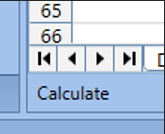
-
- This button will only be displayed in the status bar when the Calculation Mode is set to Manual and the calculations are out-of-date in the workbook. The moment the calculations are up to date, the button will disappear.
Persistence Mechanism
The workbook itself will store the selected Calculation Mode. This means if you set the Calculation Mode to Manual and save the estimate, another user can open the estimate, and the calculation mode will be set to Manual. Since Excel already exposes this option, that means if you set the mode in Excel, save the file, and open it in Estimator, you will be able to view the selected calculation option.
Note: Excel exposes a third mode, ‘Automatic except for Data Tables’. Although Estimator does not expose that mode, in Excel if the user sets the workbook to that mode, saves it out, and opens it in Estimator, the user will see it set to Automatic. However, underneath the hood, Estimator keeps around that the mode was set to ‘Automatic except for Data Tables’. This means that if the mode does not change in the Estimate and if the user ever decides to save out to the dashboard from Estimator back to an Excel file (Save As ribbon button) when the user opens the workbook in Excel the mode will be set to ‘Automatic except for Data Tables’.
Calculate On Save
When in Manual Calculation Mode, Spreadsheet Gear by default has a 'Calculate On Save' setting that automatically calculates the spreadsheet anytime you save the spreadsheet in any way. This means if you are in Manual mode, make some changes, and save the estimate, the formulas will calculate. Saving in any form includes:
- Saving the Estimate
- Saving the spreadsheet out to it own file (Save As)
Note: Excel also exposes this option. If the spreadsheet file has that option is turn off, Estimator should respect it and persist it with the dashboard.