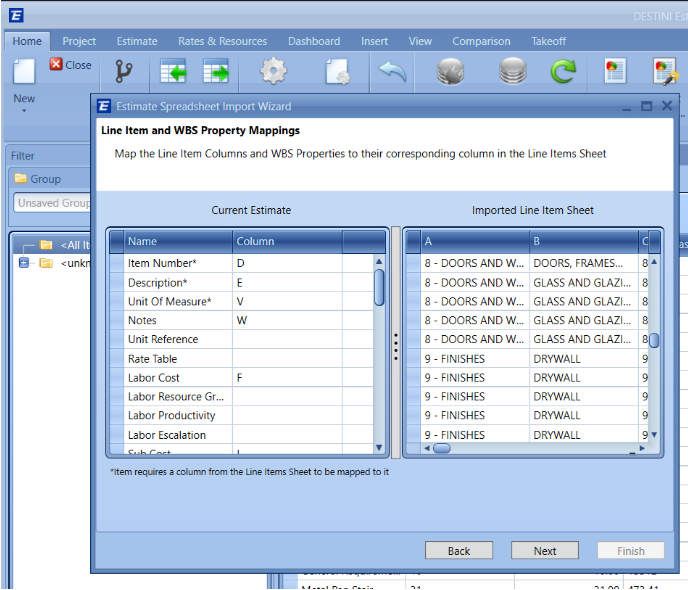Estimator Crashes When Importing a Spreadsheet
Unexpected Error Importing from Excel
Note: The Header in the spreadsheet cannot contain any formatting or filtering, please clear all formatting for the headers.
When the "Treat first row as a column header" is checked, the spreadsheet cannot have any blank columns as shown in the 2nd image below in column A1. Fill out the data or remove the column


When Importing a spreadsheet and you get a crash, the problem is that the Line Items dropdown name is not being recognized correctly. It is good practice to click that drop-down and reselect the spreadsheet tab that has the info on the data you are importing.
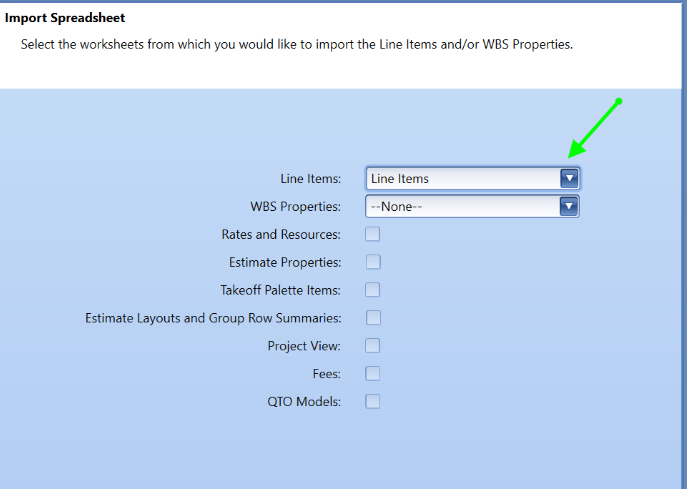
If you are still getting the crash, you can update the name of the tab in Excel to something else so that when you select the drop-down for Line Items and select the new name, it will clear any bad data that that cell is still holding.
Here are the steps to rename that tab:
Open the spreadsheet in Excel and rename the sheet and save it.
Example: This tab is called Line Items, you can rename it to Line.
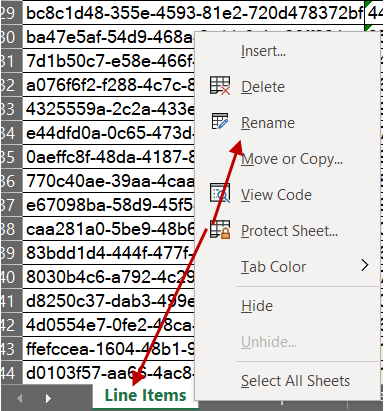
Next, go through the import process
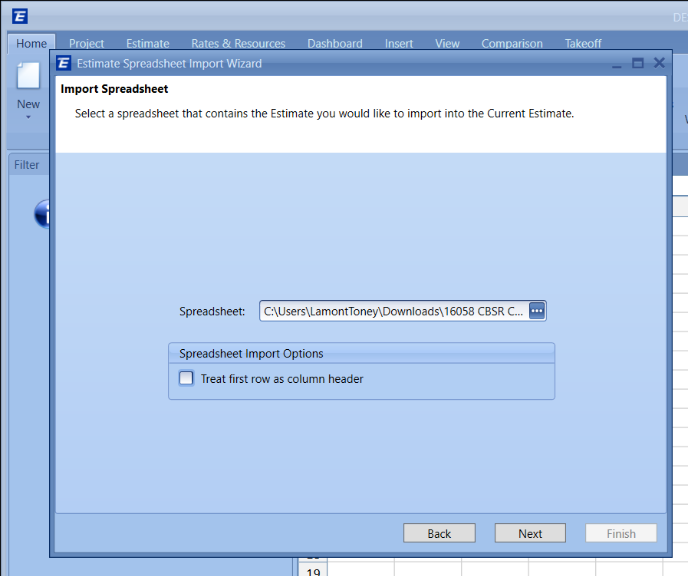
In the Line Items selection click the dropdown and select the tab of the spreadsheet you are importing then click Next.
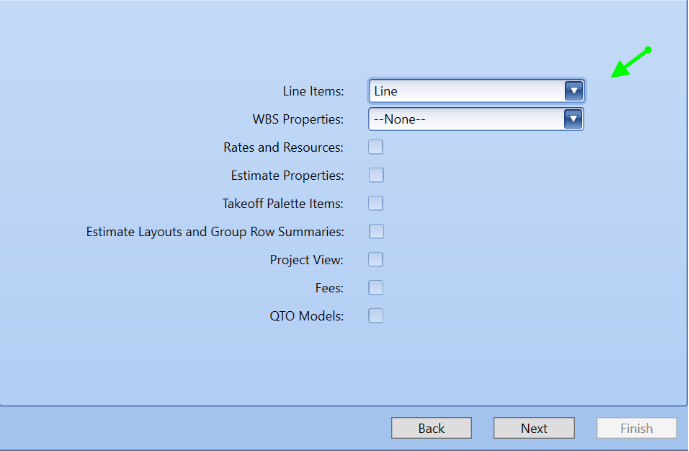
Then map the items accordingly and click Finish and the spreadsheet should import without error.