Error: Unable to Connect to the Database; Check the Database Connection Profile and Reconnect
Unable to connect to Data Source
Sometimes, when a user launches Estimator, a database connection profile may become unlinked or "broken," resulting in the following error message.
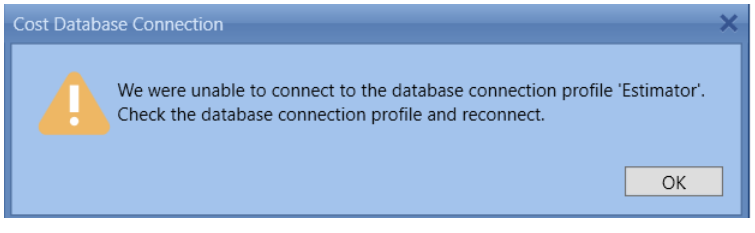
If the user clicks OK and proceeds to launch the application, they may encounter one of the following errors below.

To reestablish the connection, navigate to the Home tab, click on Connect to Database, and select the profile.

If you experience disconnection from the Project database, you will also need to reconnect to the data source.

Click the drop-down and select the Project database from the list.
If you received an error please contact support@beck-technology.com.