License Login Troubleshooting for On-Prem Clients
Troubleshooting steps for the license login process specifically for on-prem clients
This article contains troubleshooting steps that only apply to On-prem clients. Hosted clients should refer to the article below:
This article will help on-prem clients understand how to overcome challenges with getting signed into their license in Estimator.
When Estimator is not able to automatically grab a license, you will typically see one of the following error messages or symptoms:
Issue 1: "Estimator was unable to contact the license server..." is displayed on the Start View. Click here to troubleshoot.

Issue 2: "Estimator's license is expired..." is displayed on the Start View. Click here to troubleshoot.

Issue 3: Some users will also encounter a third issue - the license window being greyed out or not visible. Click here to troubleshoot.
Below, we will tackle each issue in their own distinct sections. Scroll down to the section that corresponds to the error that you see, or click on the links above to skip to the appropriate section.
ISSUE 1: Unable to Contact the License Server

This message usually means you simply need to sign in again.
- Click the Get License button. There are two methods of logging into your license, but this is not a user-choice - you must use the login method required by your company. See below:
- Active Directory (recommended): Most clients are configured to sign in via Active Directory (AD). Simply click the Active Directory button and then sign in with your company email and password (the same used for logging into your computer).

- Sign in with a DESTINI Account: This login is only used by clients who do not have Active Directory configured at a company level. Enter your email and password and click Sign in. If this is your first time signing into Estimator, click Sign Up Now and follow the prompts to create your account using your company email.

- Active Directory (recommended): Most clients are configured to sign in via Active Directory (AD). Simply click the Active Directory button and then sign in with your company email and password (the same used for logging into your computer).
A full guide to logging into your license via both of these methods is here:
Additional Notes:
- Active Directory password reset: Contact your IT department. Beck Tech does not control AD login credentials.
- DESTINI Account password Reset: Click on the 'Forgot your password?' link in the login window and follow the prompts. If you have any issues with this process, click here to contact Beck Tech Support.

Signed in via Active Directory But Still Cannot Get a License?
If you are unable to obtain a license after trying to check in or check out a license using Active Directory, resetting the license file may be necessary to resolve the issue.
1. First, we need to get to the folder where license data is stored.
- Open a File Explorer window.

- Copy (CTRL - C) the below file path shortcut and paste (CTRL - V) it into the navigation bar in the File Explorer window, and hit the Enter key on your keyboard:
%appdata%\DESTINI Estimator

- That shortcut should bring you directly to the following folder: C:\Users\YOUR_USERNAME\AppData\Roaming\DESTINI Estimator.
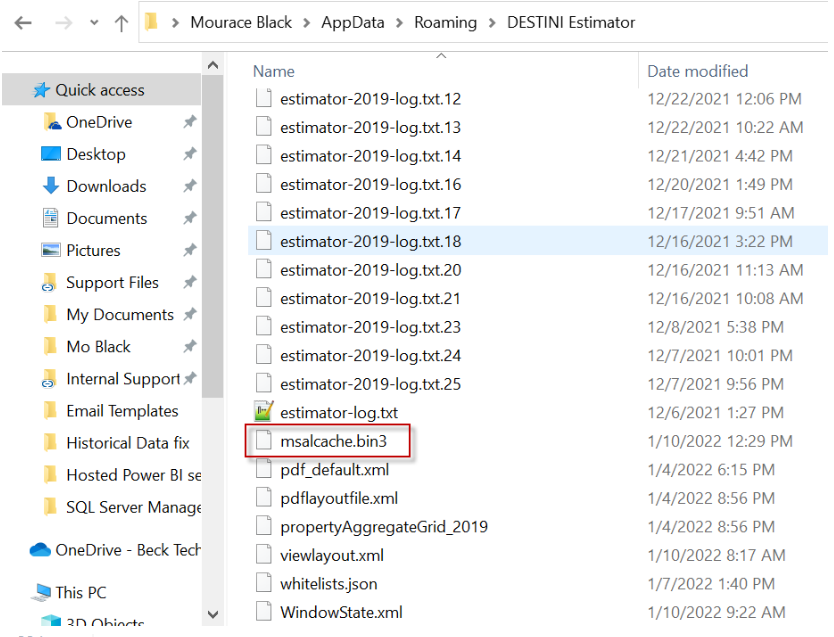
3. Now close and relaunch Estimator.
4. When the license window pops up, click Active Directory and sign in with your company email and password.
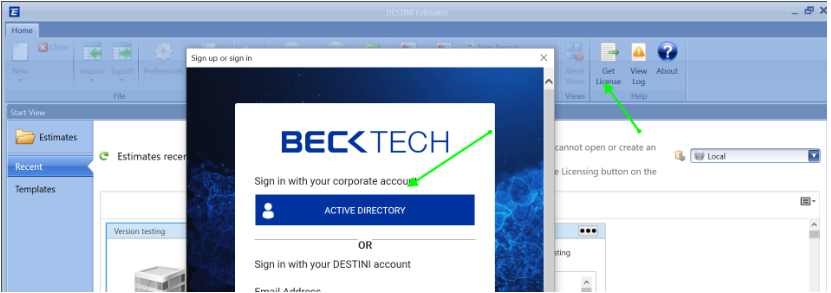
You should now have a license. If you do not, please click here to contact Beck Tech Support.
ISSUE 2: License is Expired
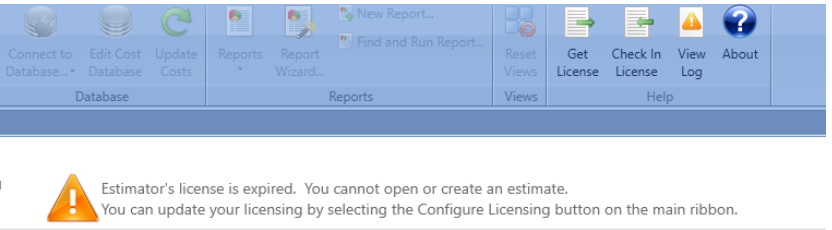
If you see this message, but you are certain that your license should be active, this is likely an issue with the license file that is cached locally on your PC.
To fix this, you will need to manually remove the license file from your computer. This procedure is similar to the one described above - we will navigate to the same folder, but we will delete a different file.
1. First, we need to get to the folder where license data is stored.
- Open a File Explorer window.

- Copy (CTRL - C) the below file path shortcut and paste (CTRL - V) it into the navigation bar in the File Explorer window, and hit the Enter key on your keyboard:
%appdata%\DESTINI Estimator

- That shortcut should bring you directly to the following folder: C:\Users\YOUR_USERNAME\AppData\Roaming\DESTINI Estimator.
2. Delete the file ending in the extension '.lic' (this file has a long name of random letters and numbers that is different for every user, as shown below).
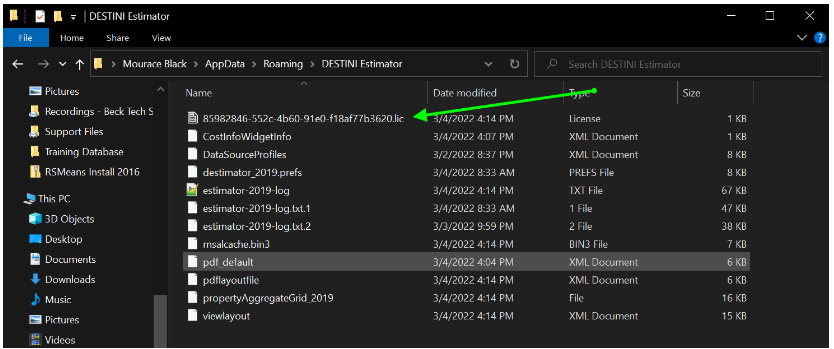
3. Once the file is deleted, close and relaunch Estimator
4. When the license window pops up, click Active Directory and sign in with your company email and password.
5. If issues persist, you can also try deleting the file - msalcache.bin3 - from the same folder location and try relaunching and signing in again.
If you're still having issues after trying these two troubleshooting steps, please click here to contact Beck Tech Support.
ISSUE 3: The License Window is Grayed Out or Not Visible
This problem is most likely caused by the group policy set by your IT department, which restricts the use of the Chromium browser that we utilize for our license platform.
To resolve this, you can make a simple change to the Estimator config file that will enable the use of the "system browser", which is Internet Explorer.
IMPORTANT: These steps require admin access to your PC. If you lack admin access, you will need the assistance of your IT team to carry out these steps.
1. Open a File Explorer window on your PC, then copy and paste the below file path it into the navigate bar. Hit Enter to navigate to the folder.
C:\Program Files\Beck Technology\DESTINI Estimator Team\App

2. Locate the file called; Estimator.exe.config.

3. Right-click the file, and select Edit with Notepad++, or select Open With and then open it with Notepad++ or the standard Notepad app. Either works.
4. With the file open, press the CTRL+F keys on your keyboard to open the Find window, and search for the text "UseChromiumForLoginDialog". This should bring you to the below:

5. Edit the part of this line that says value="true" , changing it to value="false", as seen below:

6. Click the Save button. If you're prompted to re-open Notepad++ in admin mode in order to save the changes, go ahead and do so.

Relaunch Estimator and test the license window. You should now have a license. If you do not, please click here to contact Beck Tech Support.