Error Exporting Estimate View Excel Report
How to resolve an issue with running Estimate View Excel Reports
This article will show you how to resolve a common issue with customized Estimate View Excel Reports. You can watch the video below, or scroll down for written instructions.
VIDEO: Error Exporting Estimate View Report
ISSUE:
You encounter the error: 'An error has occurred while trying to export the estimate view data.'
This error can occur when the user attempts to run an Estimate View Excel Report that contains certain custom fonts. The error will appear as shown:
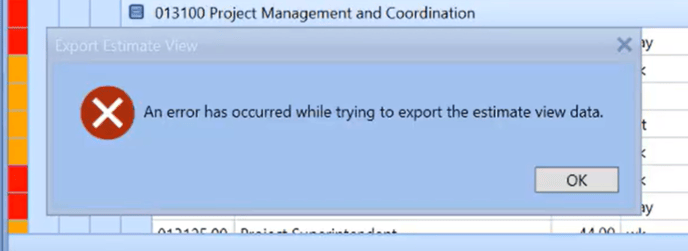
You can verify this specific issue by clicking on 'OK' and then immediately clicking on 'View Log' on the Home tab. Scroll to the bottom of the log text file and you should see the following error: 'Unable to set the RightHeader Property of the PageSetup class'

Note that the error can read RightHeader or LeftHeader. Make a mental note of which one it stipulates.
SOLUTION:
To resolve this issue we need to use Excel:
- Open the affected Report file in Excel. The location of this file can be viewed in Preferences > From Estimate View Reports

- How to Upload and Download Files via the Z Drive in the Hosted Environment
- Once the report file is open in Excel, go to the Page Layout tab and click on Print Titles:
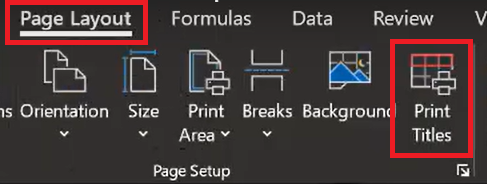
- In the Page Setup window, click on the 'Header/Footer tab, and then click on the Custom Header button.
- Now highlight the header text in either the Left section or Right section boxes and click on the A 'Format' button:
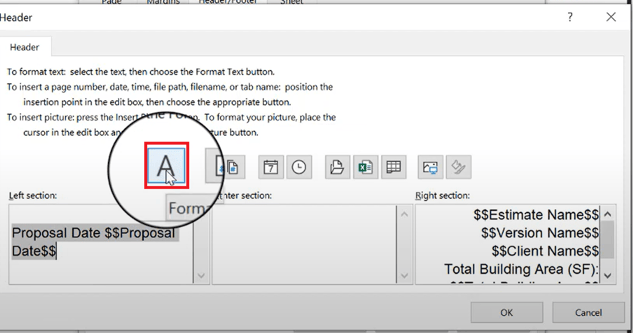
- Change the font to a more standard/widely used font. In the video above, we switched from the Futura MD font to Roboto to resolve the issue.
- Click 'OK' until all windows are closed and save your changes.
- Now you should be able to run this report file.
- Hosted users will need to re-upload the file to their Z drive, replacing the erroneous version with the one with corrected fonts. Various ways to download files from the Z drive are described in the following article:
- How to Upload and Download Files via the Z Drive in the Hosted Environment