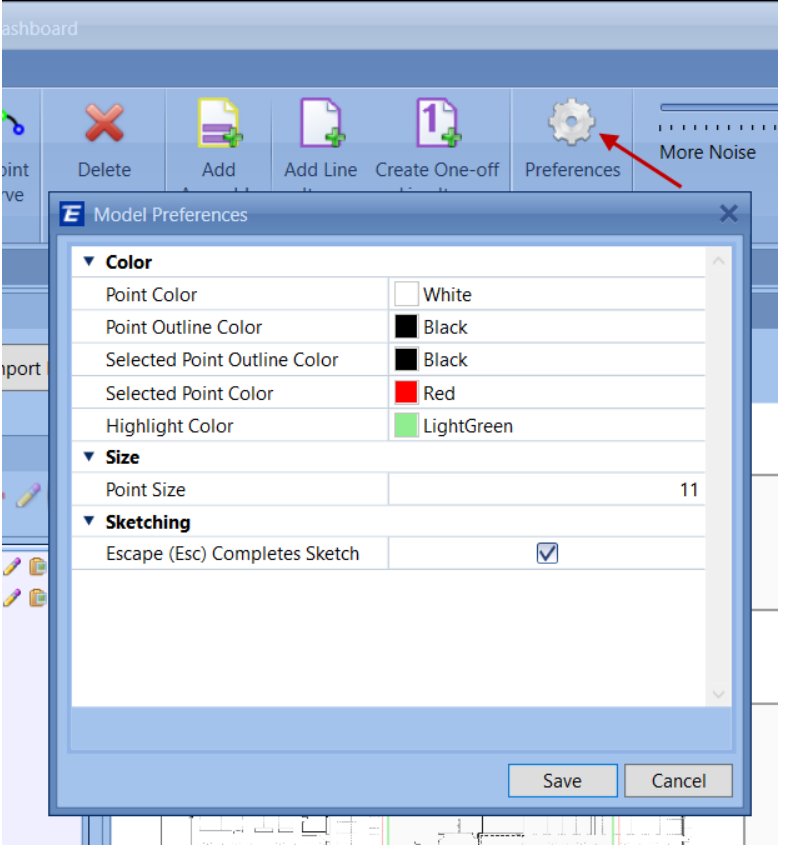How To Change Model Coloring Modes in 2D Takeoff
Changing colors for select models helps improve visibility
With many 2D models coming in color, sometimes it can be difficult to determine what has and hasn't been taken off when simply looking at the model. The colored elements in the model begin to blend in with the takeoff components themselves and then require additional effort to identify what is remaining. We have made changes that give a user the ability to toggle a loaded 2D model between black and white, color, and none.
In the Takeoff, if you select the dropdown arrow in the Color tab, you will see the options below and you can toggle between different color modes.